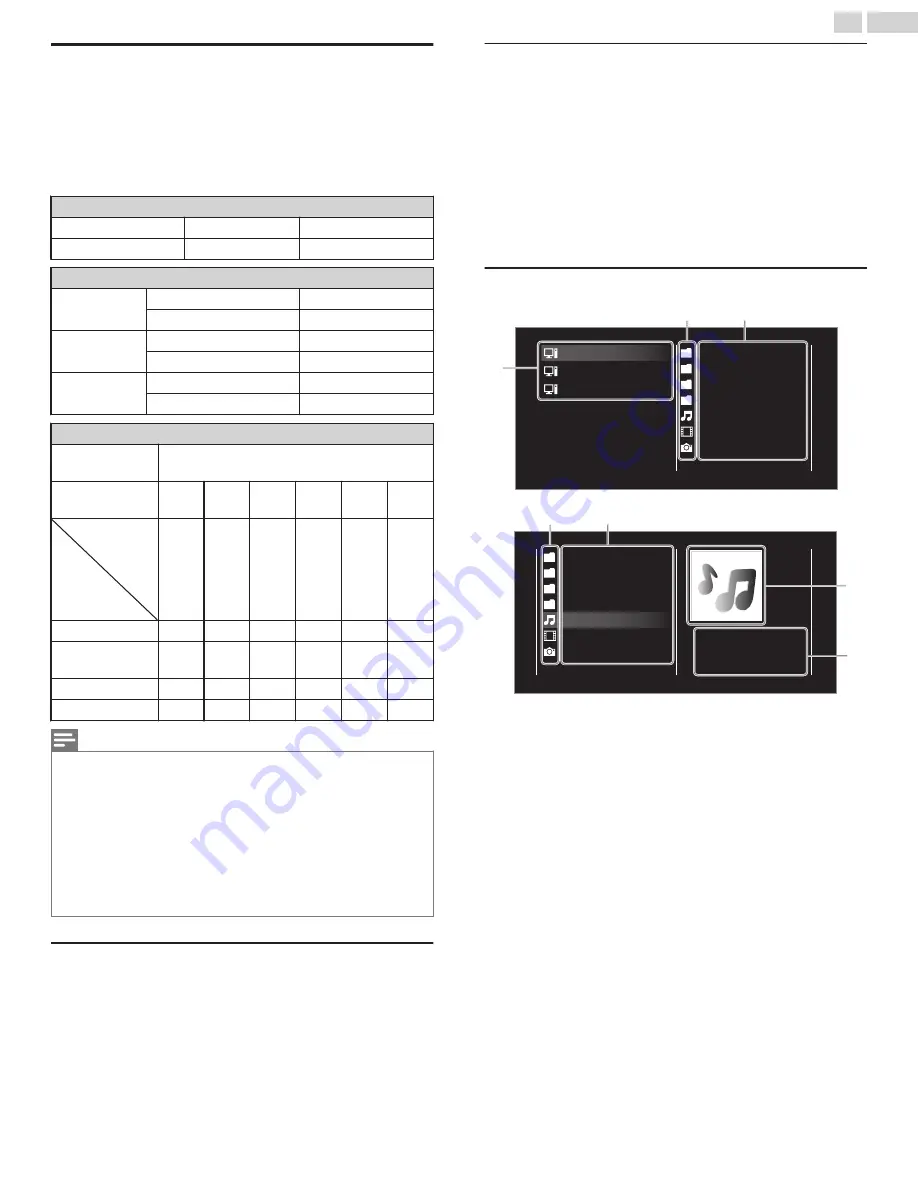
View photos, play music and watch videos
using Home network
On your TV you can play video, music and photo files stored on Home
network certified home media servers connected to your home network.
In order to use this feature, you must connect this unit to the Internet.
It is recommended that files to be played back in this unit are recorded
under the following specifications:
Picture (JPEG / Progressive JPEG)
JPEG
Upper limit
4000x4000 pixels
Progressive JPEG
Upper limit
1024x768 pixels
Music (MP3 / WAV / AAC)
MP3
Sampling frequency
16 kHz - 48 kHz
Constant bit rate
8 kbps - 320 kbps
WAV
Sampling frequency
8 kHz - 48 kHz
Constant bit rate
64 kbps - 1.5 Mbps
AAC
Sampling frequency
8 kHz - 48 kHz
Constant bit rate
-
Video (MPEG / VOB / AVI / MP4)
Maximum Video
H.264, H.265/HEVC: 3840x2160@30fps,
MPEG: 1920x1080@60fps
Extension
.avi
.mpg,
.mpeg
.ts, .trp,
.tp
.vob
.mp4
.mkv
Video codec
Audio codec
MPEG1,
MPEG2,
MPEG4,
H.264
MPEG1,
MPEG2,
MPEG4
MPEG1,
MPEG2,
H.264,
H.265/
HEVC
MPEG1,
MPEG2
MPEG1,
MPEG2,
MPEG4,
H.264,
H.265/
HEVC
MPEG1,
MPEG2,
MPEG4,
H.264,
H.265/
HEVC
Dolby Digital
YES
YES
YES
YES
YES
YES
MPEG1/2 audio
layer1/2/3
YES
YES
YES
YES
NO
YES
LPCM
YES
YES
YES
YES
YES
YES
AAC-LC
YES
YES
YES
YES
YES
YES
Note(s)
●
A maximum of 1,023 folders or files can be recognized.
●
For the home server list, maximum of 16 servers can be displayed.
●
The 10th and deeper hierarchies cannot be displayed.
●
Unplayable files in the home server will not be displayed in the file list.
●
For some files, playback is not available even if displayed in the file list.
●
In order to play back the contents in home servers, the player and the servers must be
connected to the same access point.
●
Compatibility and available playback function may differ depending on the home server.
●
Video files with unsupported audio format will be skipped.
●
The quality of the playback picture or audio differs depending on your network condition
Before using Home network
Follow the procedure below before using Home network.
1
Connect this unit to the Internet.
Connecting the TV to the Internet using an Ethernet cable
Connecting the TV to the Internet using a Wireless
●
Broadband Internet connection of 8Mbps or faster is required.
2
Set up the necessary Network Connection Settings.
Using Home network
1
Start Home network media servers in your home network.
●
For details, refer to the instruction book of the Home network
certified device.
2
Press
Z
on the remote control.
3
Use
J
K
to Select
Home Network
.
●
This unit will start loading the home server list.
4
After loading, home server list will appear. Select a home server you
want to access, then press
OK
.
Guide to Home network
a
b
c
Blue hills
Video10
Highway Blues
Folder
Video
Photos
Audio
Server 3
Server 2
Server 1
00:05:28
d
e
b
c
Blue hills
Video10
Highway Blues
Highway Blues
Artist
Current folder
Folder
Video
Photos
Audio
a
Home server list
b
Folder / media icon
c
Group (folder) / file list
d
Image
e
Current file info
45
.
English
Continued on next page.

























