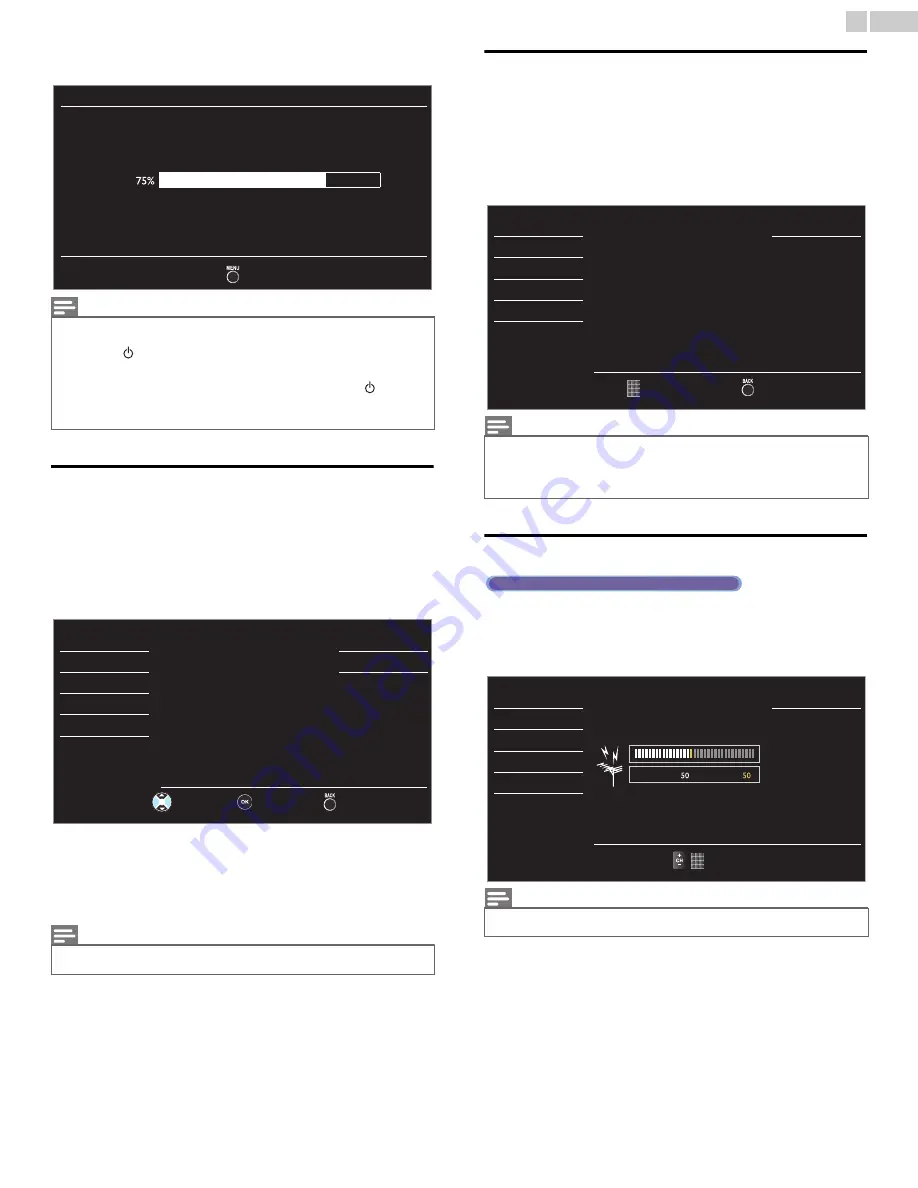
24
English
• When the scanning and memorizing of available channels is
completed, the lowest memorized channel will be displayed.
Channel list
The channels selected here can be skipped when selecting the channels
using
CH + /
−
.
Those channels can still be selected with
the NUMBER buttons
.
1
Use
▲▼
to select
Channel list
, then press
OK
.
2
Use
▲▼
to select the channel you want to remove, then press
OK
.
• The channel display for the removed channel darkens. You will
not be able to select the channel again using
CH + /
−
.
• To reactivate a removed channel, use
▲▼
and press
OK
. The
registered channels are highlighted.
• When you remove a main channel, its subchannels are removed
as well.
Add channels
This function lets you add the off the air Analog TV or Analog Cable
channels that were not added by the autoprogram due to reception
conditions during the initial setting.
1
Use
▲▼
to select
Add channels
, then press
OK
.
2
Use
the NUMBER buttons
to enter the number of the channel you
want to add, then press
OK
.
Antenna confirmation
This function lets you check the Digital signal strength of each channel.
1
Use
▲▼
to select
Antenna
, then press
OK
.
2
Use
the NUMBER buttons
or
CH + /
−
to select the channel for
which you want to check the Digital signal strength.
Continued on next page.
Note
• After setting
Autoprogram
, using
CH + /
−
skips unavailable programs automatically.
• If you are not receiving a signal from your cable service, contact the Cable provider.
• If you press
or
MENU
during autoprogram, the setup of TV channels will be
cancelled.
• Even if
Autoprogram
is completed, the channel setting will be lost if the AC power
cord is unplugged before the unit goes into Standby mode by pressing
.
• The PIN Code will be required once you set a PIN code in the
Child and ratings lock
.
➟
p.26
• If you want to change your PIN code, follow the instruction of
Change PIN
.
➟
p.28
Note
• The channel with
DTV
indicated on the display is ATSC. Otherwise the channel is
Analog TV (NTSC).
Autoprogram
Please wait while the system is scanning for channels.
Auto programming may take more than 20 minutes to
complete.
Digital channels
Analog channels
10 ch
6 ch
Exit
Picture
Sound
Setup
Features
Language
USB
DTV
DTV
DTV
11.1
11.2
11.3
Highlight channels for
Ch Up / Down key selection.
Ch Select
Watch / Skip
Back
Note
• If setup completes successfully,
Added to the channel list
. is displayed.
• If external Input is used, it is not possible to register the channel and
Unavailable
will
be displayed on the TV screen.
• Some channels cannot be selected by
CH + /
−
. Use
the NUMBER buttons
to select
the memorized channels.
Note
• If the channel is set to Analog channel or external Input, you cannot confirm the
antenna condition.
Picture
Sound
Setup
Features
Language
USB
Add channels
For analog channels, select a
channel to be added using
number keys.
For digital channels, you must
perform Autoprogram function.
Back
Ch Change
Digital TV operation
Picture
Sound
Setup
Features
Language
USB
Back
Ch Change
Current
Max















































