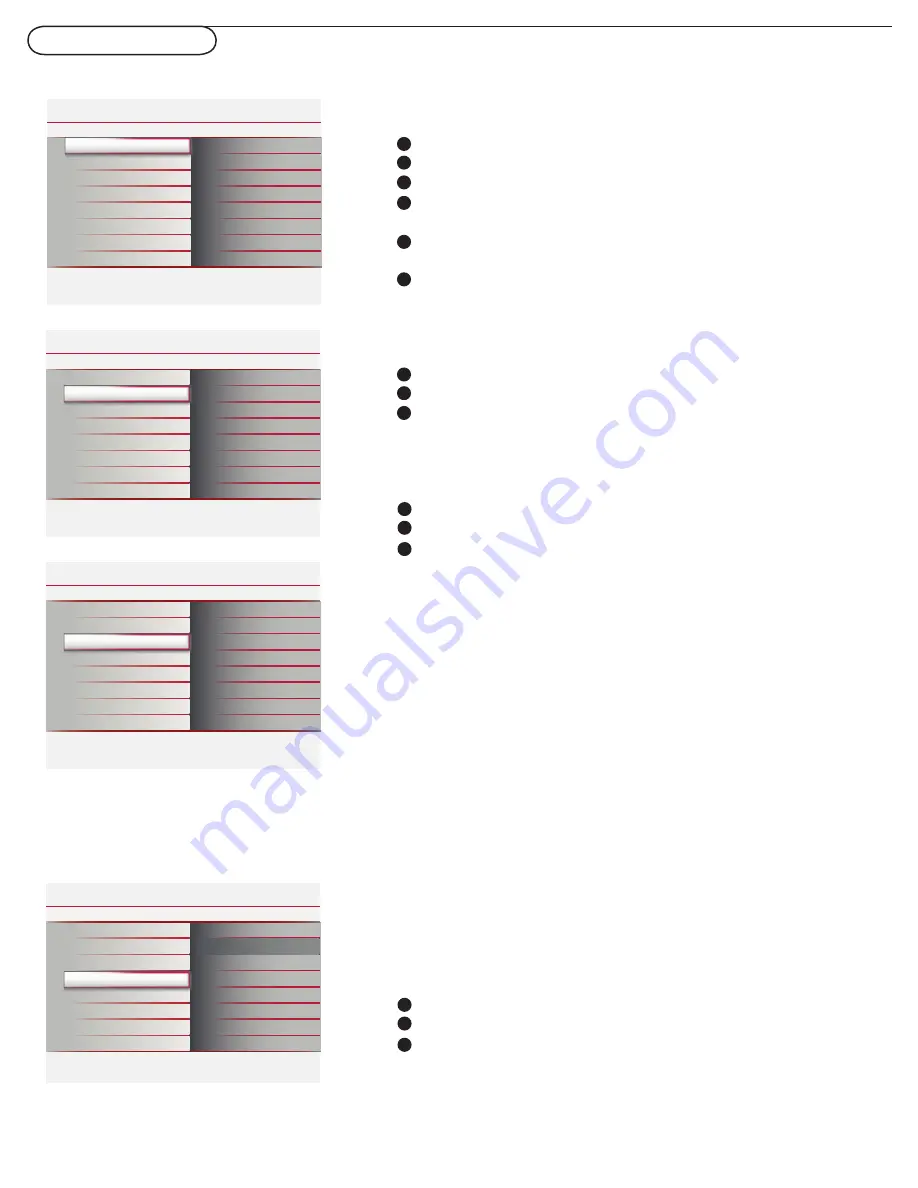
38
PC menu-Installation
Settings
Installation
Exit
Info
Sound
Picture
Source
Picture adjustment
Factory reset
Language
Installation
Installation
Language
Info
English
Français
Settings
Source
Picture adjustment
Factory reset
Español
Language
Info
Settings
Installation
Source
TV
AV1
Picture adjustment
Factory reset
AV2
AV3
DVD
HDMI1
HDMI2
Side
Language
Source
Installation
Picture adjustment
Info
Auto adjust
Manual adjust
Settings
Factory reset
Language
Source
Picture adjustment
Settings
Installation
Factory reset
Info
Settings
Language
Source
Picture adjustment
Factory reset
Start now
Select the menu language
Press the
MENU
button on the remote control.
Use the cursor down to select
Installation
in the Settings menu.
Use the cursor right to enter the Installation menu.
Select
Language
and enter the list of available languages with the
cursor right.
Select your preferred language with the cursor up/down and press
the
OK
button to confirm your selection.
Proceed with the Installation menu.
1
2
3
4
5
6
Source
Select
Source
in the Installation menu.
Use the cursor right to enter the Source menu.
Select
PC
with the cursor up/down and press the
OK
button to
confirm your selection.
1
2
3
Picture adjustment
Select
Picture adjustment
in the Installation menu.
Use the cursor right to enter the Picture adjustment menu.
You can choose
Auto adjust
or
Manual adjust
with cursor up/
down and press
OK
button to confirm.
1
2
3
Auto adjust
Automatically adjust to the best image position, phase and
clock setting.
Manual adjust
Manually fine tune the image as it appears on the screen.
•
Phase
Eliminates the horizontal interfering lines.
•
Clock
Eliminates the vertical interfering lines.
•
Horizontal
Adjust the horizontal placement of the picture.
•
Vertical
Adjust the vertical placement of the picture.
Factory reset
Select
Factory reset
in the Installation menu.
Use the cursor right to enter the Factory reset menu.
Press the
OK
button to erase settings and reset them to their
default values.
1
2
3
This function allows you to reset most of the picture and sound
settings to their default factory levels.
Note: Press SOURCE button on the remote control to make sure the source is
selected in PC mode.


























