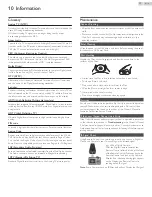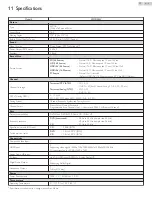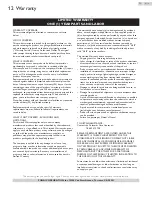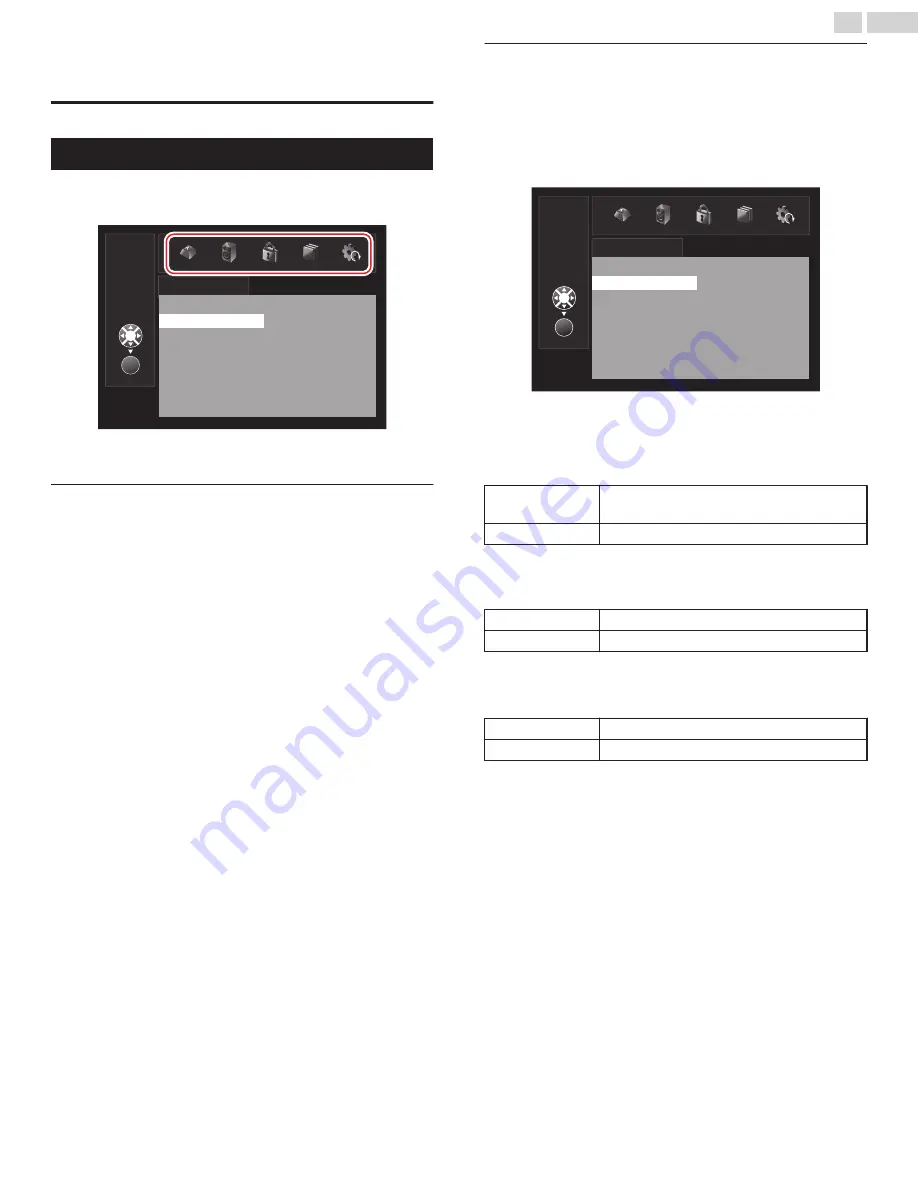
7 DVD
DVD SETTING
Settings are only Effective when the Unit is in DVD mode and any Discs
should not be Playing back.
1
In STOP mode, press
DVD SETUP
and use
J
K
to select a desired
setting and an item, then press
OK
to determine the setting.
OK
ENGLISH
OFF
ORIGINAL
ENGLISH
DISC MENU
SUBTITLE
AUDIO
SETUP MENU
LANGUAGE
2
When the setting is completed, press
DVD SETUP
to EXIT.
DVD Language Setting
You can change the desired Language when Playing back the Disc.
1
In STOP mode, press
DVD SETUP
and use
J
K
to select
LANGUAGE
.
2
Use
H
I
to select the item you want to adjust, then press
OK
.
3
Adjust the following items.
SETUP MENU
Select the desired On-screen Language.
AUDIO
*1
,
*2
Select the desired Audio Language.
SUBTITLE
*1
,
*2
Select the desired Subtitle Language.
DISC MENU
*1
Select the desired Language in DVD Menu.
*1
Language options are Not available with some Discs.
If
OTHER
is selected in the
AUDIO
,
SUBTITLE
or
DISC MENU
menu, input a 4-digit number to enter the Code for the desired
language.
Only the Languages supported by the Disc can be selected.
*2
Language setting for Audio and Subtitle are Not available with some
Discs.
- Use
MODE
to select Subtitles available on the DVD.
- Use
SAP / AUDIO
to select Audio available on the DVD.
If the DVD’s default settings for Audio and Subtitle are the same
Language, the Subtitles may not show unless you turn them On.
DVD Audio Setting
Choose the appropriate Audio Settings for your equipment. It only affects
the Audio during the Playback on a DVD.
1
In STOP mode, press
DVD SETUP
and use
J
K
to select
SOUND
.
2
Use
H
I
to select the desired item, then press
OK
.
OK
MULTICHANNEL
ON
ON
DOLBY DIGITAL
DOWN SAMPLING
DRC
SOUND
3
Adjust the following items.
DRC (dynamic range control)
This function is available only on the Discs which are recorded in the
Dolby Digital format.
ON
Compress the range between soft and loud
sounds.
OFF
No effects (original sound).
DOWN SAMPLING
This function is available only on digital outputting of a Disc recorded in
96 kHz.
ON
When outputting in 48 kHz.
OFF
When outputting the original 96 kHz sound.
DOLBY DIGITAL
Set to
MULTICHANNEL
when this Unit is connected to a Dolby Digital
decoder.
MULTICHANNEL
Outputs Dolby Digital signals.
PCM
Converts the Dolby Digital into PCM. (2 channel)
32
.
English
Continued on next page.