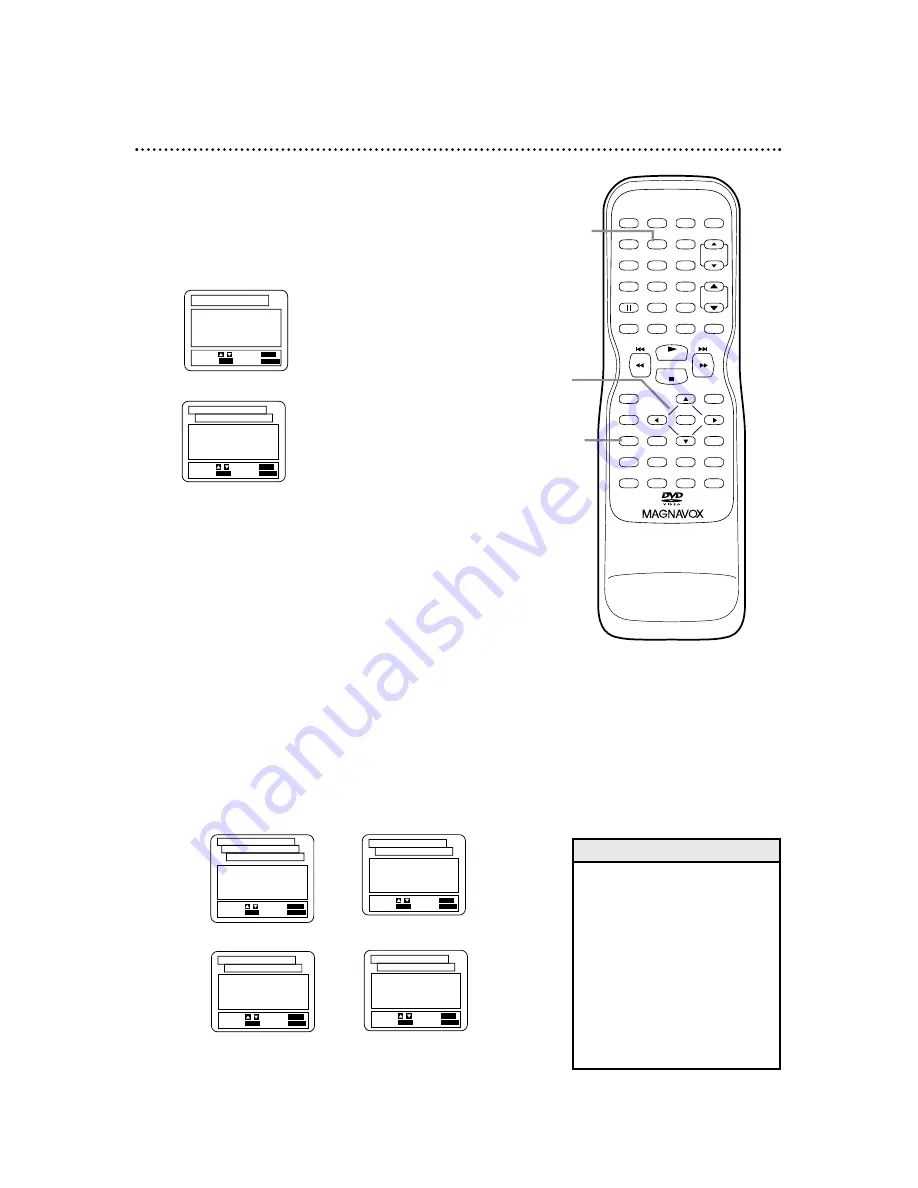
PLAY
STOP
ENTER
RECORD
DISC
MENU
RETURN
TITLE
SETUP
A-B
REPEAT
SEARCH MODE
CLEAR
MODE
ANGLE
SUBTITLE
AUDIO
DISPLAY
SPEED
C.RESET
POWER PICTURE
SELECT
SLEEP
CH.
VOL.
MUTE
ZOOM
1
2
3
4
5
6
7
8
9
0
+10
+100
REPEAT
68 Display Settings
You can alter the display screens and on-screen messages or
adjust the Aspect Ratio. To do so, follow the steps below.
●
Before you begin, press SELECT to put the
TV/VCR/DVD in DVD mode. The green DVD light
will appear on the front of the TV/VCR/DVD.
1
When playback is stopped, press SETUP twice.
The SET-UP screen will appear.
2
Press the Number 2 button to select DISPLAY.
3
Press
K
or
L
to select an item. Press ENTER.
●
If you selected TV MODE: Press
▲
or
▼
to choose
4:3 LETTER BOX if you want black bars to appear
at the top and bottom of the picture. Or, choose
4:3 PAN & SCAN for a full height picture, with both
sides trimmed to fit the screen. Press ENTER to
save the setting and return to the previous menu.
●
If you selected ANGLE ICON, press ENTER repeat-
edly to turn ANGLE ICON ON or OFF. Choose
ON to see the Angle icon if multiple camera angles
are available during DVD playback. Choose OFF to
disable the Angle icon. Details are on page 56.
●
If you selected AUTO POWER OFF, press ENTER
repeatedly to turn AUTO POWER OFF ON or
OFF. Choose ON if you want the TV/VCR/DVD to
exit screen saver automatically after 35 minutes of
no use in DVD mode.
●
If you selected BACKGROUND, press ENTER
repeatedly to select BLACK or BLUE as the back-
ground color for the on-screen menus.
1.TV MODE
4:3 LETTER BOX
2.ANGLE ICON
ON
3.AUTO POWER OFF
ON
4.BACKGROUND
BLACK
SET-UP
EXIT:
SETUP
CANCEL:
RETURN
SELECT: /
SET:
ENTER
DISPLAY CONTROLS
1.LANGUAGE
2.DISPLAY
3.AUDIO
4.PARENTAL
SET-UP
EXIT:
SETUP
CANCEL:
RETURN
SELECT: /
SET:
ENTER
1,4
2
3
1.TV MODE
4:3 LETTER BOX
2.ANGLE ICON
ON
3.AUTO POWER OFF
ON
4.BACKGROUND
BLACK
SET-UP
EXIT:
SETUP
CANCEL:
RETURN
SELECT: /
SET:
ENTER
DISPLAY CONTROLS
1.TV MODE
4:3 LETTER BOX
2.ANGLE ICON
ON
3.AUTO POWER OFF
ON
4.BACKGROUND
BLACK
SET-UP
EXIT:
SETUP
CANCEL:
RETURN
SELECT: /
SET:
ENTER
DISPLAY CONTROLS
1.TV MODE
4:3 LETTER BOX
2.ANGLE ICON
ON
3.AUTO POWER OFF
ON
4.BACKGROUND
BLACK
SET-UP
EXIT:
SETUP
CANCEL:
RETURN
SELECT: /
SET:
ENTER
DISPLAY CONTROLS
1.4:3 LETTER BOX
2.4:3 PAN & SCAN
SET-UP
EXIT:
SETUP
CANCEL:
RETURN
SELECT: /
SET:
ENTER
DISPLAY CONTROLS
TV MODE
TV MODE
ANGLE ICON
BACKGROUND
AUTO POWER OFF
• Selecting a different TV MODE
setting is only effective if it is
available on the DVD.
• DVDs may refer to the Letterbox
format as the widescreen ver-
sion. Letterbox stretches the pic-
ture horizontally so the picture
resembles movies seen at a the-
ater.
• DVDs may refer to Pan and
Scan as “reformatting the pic-
ture to fit your TV screen.”
Helpful Hints
4
Press SETUP to remove the menus.























