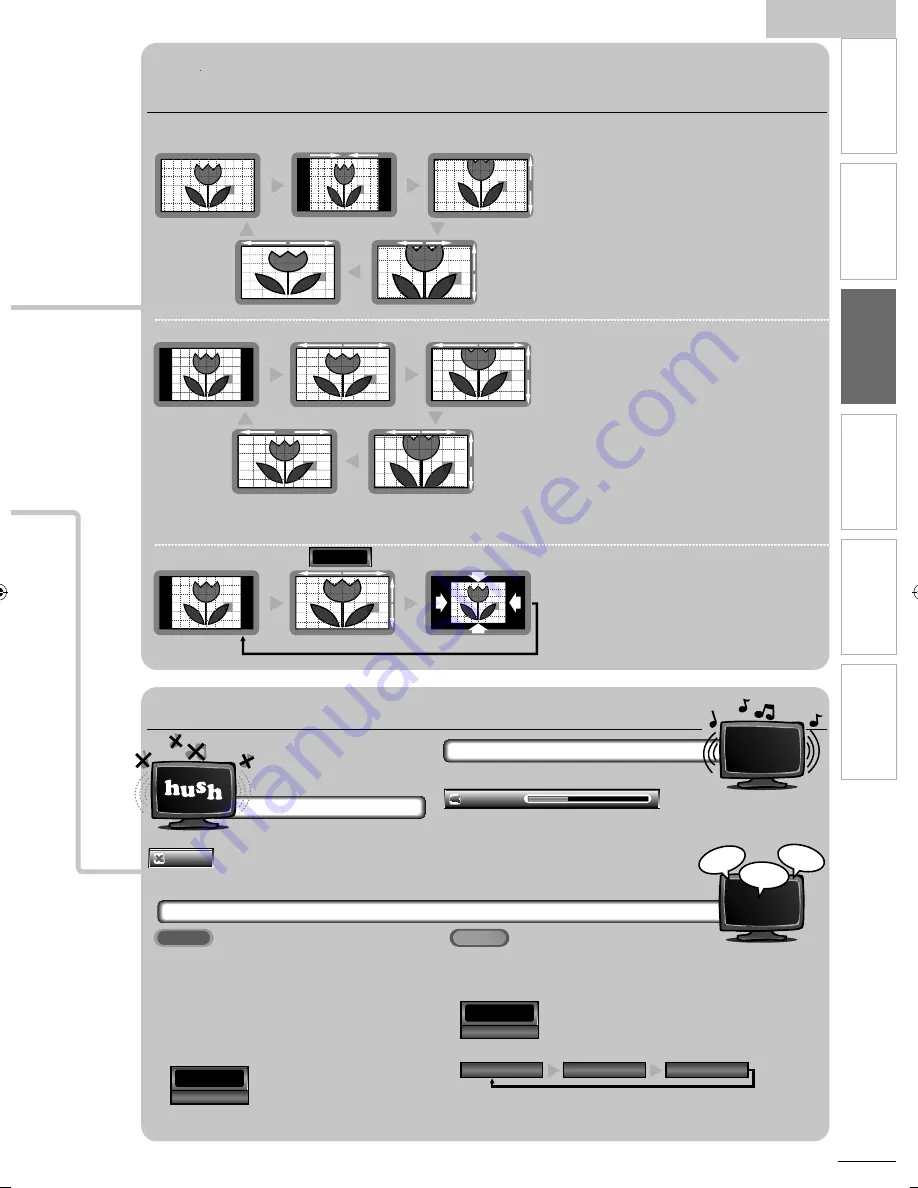
English
17
EN
INTR
ODUCTION
PREP
ARA
TION
W
ATCHING TV
OPTIONAL SETTING
TR
OUBLESHOO
TING
INFORMA
TION
salut!
hola!
hi!
11
11.1
TV Screen Display Mode
5 types of display modes can be selected when the broadcasting station is sending 16:9 or 4:3 video signal. And 3 types of display
p y
modes can be selected for PC input signal.
Press
FORMAT
repeatedly to switch the TV aspect ratio.
For 16:9 video signal
Normal
Wide
4:3
Movie Expand
Zoom
Normal
displays a 16:9 picture at its original size.
4:3
displays a 16:9 picture at a 4:3 size; the picture
is shortened horizontally. Sidebars appear on both
edges of the screen.
Movie Expand
displays a 16:9 picture that is
vertically stretched to
fi
ll the screen. This only crops
out the top of the picture.
Zoom
displays a 16:9 picture at its maximum size
without changing its horizontal and vertical ratio.
Wide
displays a horizontally stretched picture. This
crops out the left and right sides of the picture.
For 4:3 video signal
Normal
Wide
16:9
Movie Expand
Zoom
Normal
displays a 4:3 picture at its original size.
Sidebars appear on both edges of the screen.
16:9
displays a 4:3 picture at a 16:9 size; the picture is
stretched horizontally to
fi
ll the screen.
Movie Expand
displays a 4:3 picture at a 16:9 size;
the picture is stretched more vertically at the top of
the screen. This crops out the top of the picture.
Zoom
displays a 4:3 picture at a 16:9 size; at its
maximum size that is more vertically stretched to
fi
ll
the screen. This crops out the top and bottom of the
picture.
Wide
displays the picture with its center at the
original size and the edges stretched horizontally to
fi
ll the screen.
For PC input signal through
HDMI1
Input mode
Normal
Dot By Dot
Full
Normal
displays a proportionately stretched picture.
Sidebars appear on both edges of the screen.
Full
displays a picture that is stretched out of
proportion horizontally to
fi
ll the screen.
Dot By Dot
displays a picture in its original size.
Sound Functions
describe how to change the audio or the audio language as well as the volume.
Volume Adjustment
Use
VOL +/
−
to adjust the volume.
will be displayed for a few
seconds when adjusting the volume.
Silence Mode
Press
MUTE
to turn off the sound temporarily.
will be displayed for a few seconds.
• Press
MUTE
again or
VOL +/
−
to recover the
original volume.
Switching Audio Mode
ATSC
Press
SAP
repeatedly to cycle through the available
P
audio languages.
•
Av
ailable languages differ depending on the
broadcast.
•
[Other]
is displayed when the audio language
cannot be acquired, or the acquired languages are
other than English, Spanish or French.
NTSC
Press
SAP
to display the currently selected audio mode.
P
While receiving an MTS broadcast, press repeatedly to cycle through the
available audio channel.
e.g.)
When all audio are available
STEREO
: Outputs stereo-audio
SAP
: Outputs second audio program
MONO
: Outputs mono-audio
Mute
English 1/3
SAP
/ STEREO
SAP
/ STEREO
SAP
/ MONO
SAP /
STEREO
Volume
30
LC8(LCD)̲master draft̲EN̲v1.indd 17
LC8(LCD)̲master draft̲EN̲v1.indd 17
2010/01/26 21:55:31
2010/01/26 21:55:31
Summary of Contents for 26MF330B -
Page 36: ...36 EN...
















































