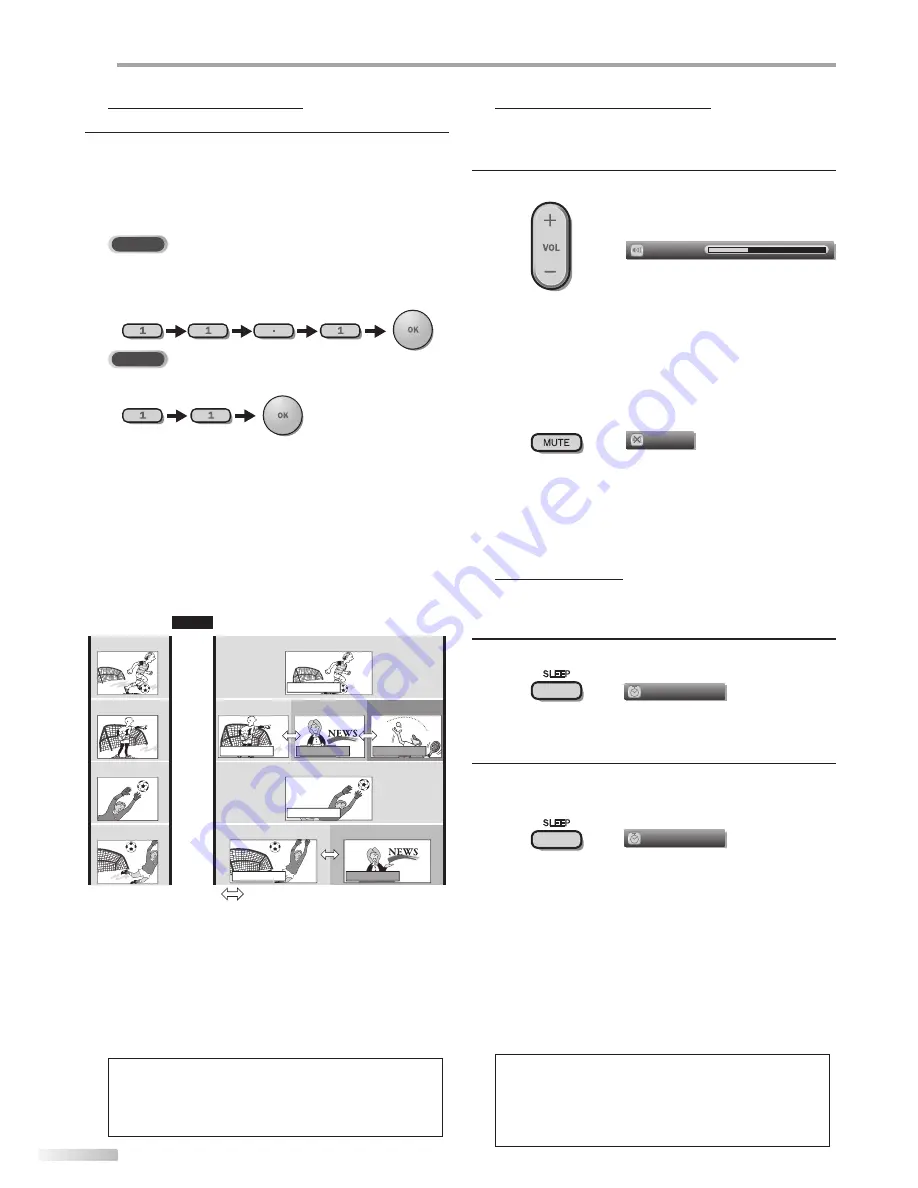
18
EN
W
ATCHING TV
Channel Selection
Select channels by using
[CH
+
/
-
]
or
[the Number buttons]
.
• To select the memorized channels, use
[CH
+
/
-
]
or
[the Number buttons]
.
• To select the non-memorized channels, use
[the Number buttons]
.
To Use [the Number buttons]
ATSC
- When selecting digital channel 11.1
Be sure to press
[
•
]
before
entering the subchannel number.
NTSC
- When selecting cable or analog channel 11
• Press
[PREV CH]
to return to the previously viewed
channel.
About digital TV broadcasting:
With its high definition broadcast, digital broadcasting
far surpasses analog broadcasting in both its picture
and sound quality. Not all digital TV broadcasts are high
definition (HD). To confirm whether your watching TV
program is in HD, refer to the program guide, contact
your cable / satellite provider or local TV stations.
NTSC
(analog mode)
ATSC
(digital mode)
CH4-1
(Soccer)
CH4-2
(News)
CH4-3
(Tennis)
CH4-1
(Soccer)
CH4
(Soccer)
CH4
(Soccer)
CH4-1
(Soccer)
CH4-2
(News)
CH4
(Soccer)
CH4
(Soccer)
CH4-1
(Soccer)
Air time
subchannel
subchannel
main channel
main channel
main channel
main channel
subchannel
6:00pm
6:30pm
7:00pm
7:30pm
8:00pm
What is the subchannel?
By using high compression technology, digital
broadcasting offers a service that enables multiple
signals to send simultaneously.
Therefore, you can select more than one program per
main channel since digital broadcasting technology
distinguishes between multiple channels broadcast by
a single network.
Note:
• “No Signal” will appear on the TV screen after the
subchannel broadcast is over.
• “Audio only program“ message will appear on the TV
screen, when you receive only sound signal.
Volume Adjustment
This section describes how to adjust the volume. The mute function, which
turns the sound off and on, is also described.
Use
[VOL
+
/
-
]
to adjust the audio volume.
Volume
30
The volume bar will be displayed at the bottom of the
TV screen when adjusting the volume.
• The volume bar will automatically disappear in a few
seconds.
Press
[MUTE]
to turn off and on the sound.
Mute
“Mute” is displayed on the TV screen for a few seconds.
Press
[MUTE]
again or
[VOL
+
/
-
]
to recover the
original volume.
Sleep Timer
The sleep timer can be set to automatically turn off the unit after an
incremental period of time.
1
Press
[SLEEP]
to set the sleep timer.
Sleep
Off
Sleep timer display appears on the TV screen.
2
Press
[SLEEP]
repeatedly to change the amount of time
until shut off.
Sleep
120min.
You can set your unit to turn off after a set period of
time (from 30 to 120 minutes).
• Each press of
[SLEEP]
will increase the time by 30
minutes.
• After setup, the sleep timer display can be called up
for checking by pressing
[SLEEP]
.
To cancel the sleep timer
Press
[SLEEP]
repeatedly until “Sleep Off” is displayed
on the TV screen.
Note:
• The sleep timer display will automatically disappear in a
few seconds.
• When you disconnect the unit from the AC outlet or when
a power failure occurs, the sleep timer setting will be
canceled.
can be changed by using
[CH
+
/
-
]
.
Summary of Contents for 26MD350B -
Page 57: ...Fran ais...
















































