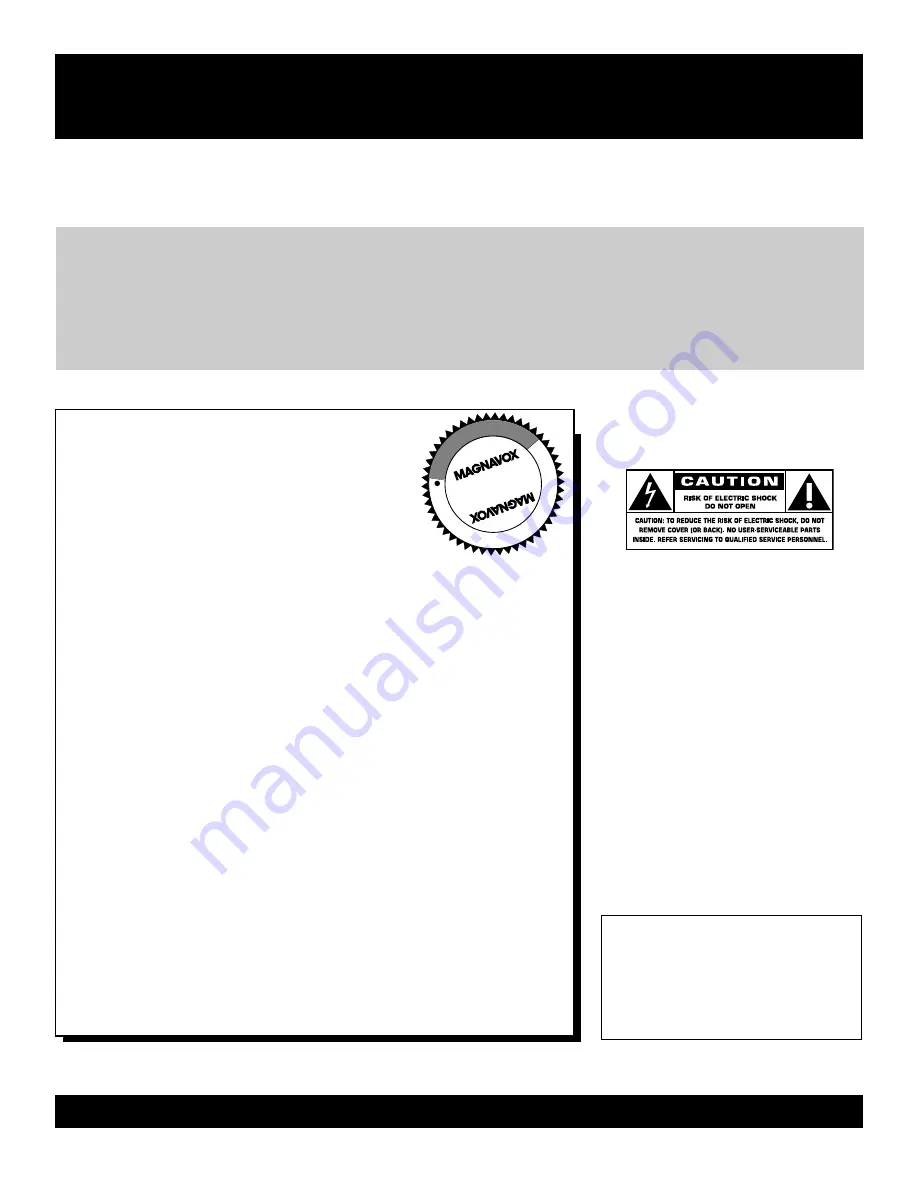
2
Once your MAGNAVOX purchase is registered, you’re eligible to receive all the privileges of owning a MAGNAVOX
product. So complete and return the Warranty Registration Card enclosed with your purchase at once. And take advan-
tage of these important benefits.
Return your Warranty Registration card today to ensure
you receive all the benefits you’re entitled to.
For Customer Use
Enter below the Serial No. which is
located on the rear of the cabinet. Retain
this information for future reference.
Model No.________________________
Serial No. ________________________
Congratulations on your purchase,
and welcome to the “family!”
Dear MAGNAVOX product owner:
Thank you for your confidence in MAGNAVOX.You’ve selected one of
the best-built, best-backed products available today.We’ll do everything
in our power to keep you happy with your purchase for many years to
come.
As a member of the MAGNAVOX “family,” you’re entitled to
protection by one of the most comprehensive warranties and
outstanding service networks in the industry.
What’s more, your purchase guarantees you’ll receive all the
information and special offers for which you qualify, plus easy
access to accessories from our convenient home shopping network.
Most importantly, you can count on our uncompromising commitment
to your total satisfaction.
All of this is our way of saying welcome-and thanks for investing in a
MAGNAVOX product.
P.S. Remember, to get the most from your MAGNAVOX
product, you must return your Warranty Registration
Card within 10 days. So please mail it to us right now!
Know these
safety
symbols
This “bolt of lightning” indicates
uninsulated material within your unit
may cause an electrical shock. For the
safety of everyone in your household,
please do not remove product covering.
The “exclamation point” calls atten-
tion to features for which you
should read the enclosed literature
closely to prevent operating and mainte-
nance problems.
WARNING:
TO PREVENT FIRE OR
SHOCK HAZARD, DO NOT EXPOSE
THIS EQUIPMENT TO RAIN OR MOIS-
TURE.
CAUTION:
To prevent electric shock,
match wide blade of plug to wide slot,
fully insert.
ATTENTION
: Pour éviter les choc
électriques, introduire la lame la plus
large de la fiche dans la borne corre-
spondante de la prise et pousser jusqu’au
fond.
Warranty
Verification
Registering your product within 10 days
confirms your right to maximum protection
under the terms and conditions of your
MAGNAVOX warranty.
Owner
Confirmation
Your completed Warranty Registration Card
serves as verification of ownership in the
event of product theft or loss.
Model
Registration
Returning your Warranty Registration Card
right away guarantees you’ll receive all
the information and special offers which you
qualify for as the owner of your model.
Visit our World Wide Web Site at http://www.magnavox.com
t
s
R
E
G
I S
T R
A T I O N
N
E
E
D
E
D
W
IT
HI
N
10
D
A
Y
S
Hurry!
Summary of Contents for 20MS334R - 20" Real Flat
Page 35: ...35...

















