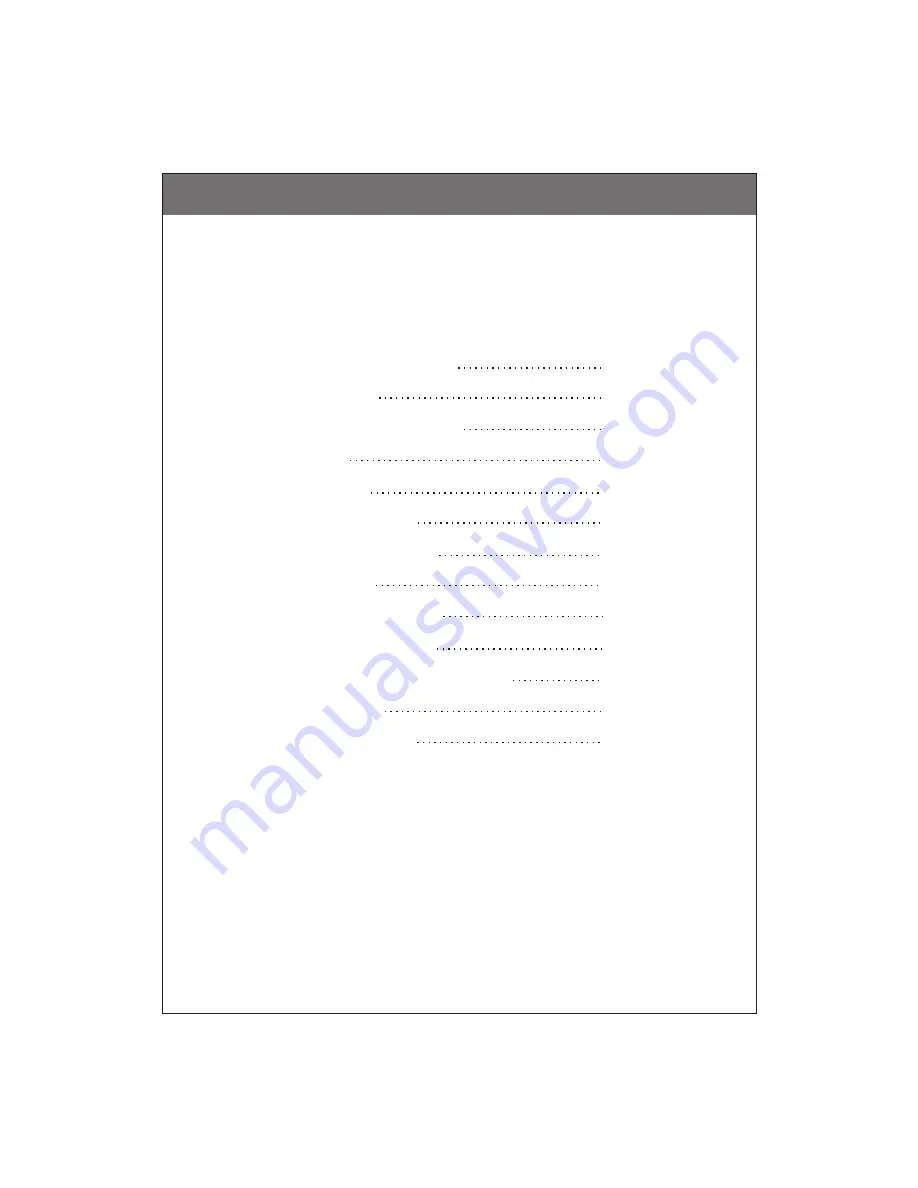
Table of Contents
Important Safety Instructions
FCC Statement
Precautions and Reminders
Wall Mount
Specifications
Front and Rear Panel
Quick Connecting Guide
PC Connection
Remote Control Function
OSD Menu Descriptions
OSD Function (PC picture controls)
Troubleshooting
Warranty Information
3
5
6
8
9
10
12
14
15
16
23
25
26
-2-
Summary of Contents for 20MF200V - Lcd 20 Inch
Page 27: ...GARANTIE LIMITEE MAGNAVOX 27...
Page 28: ...GARANTIE LIMITEE MAGNAVOX 28...

















