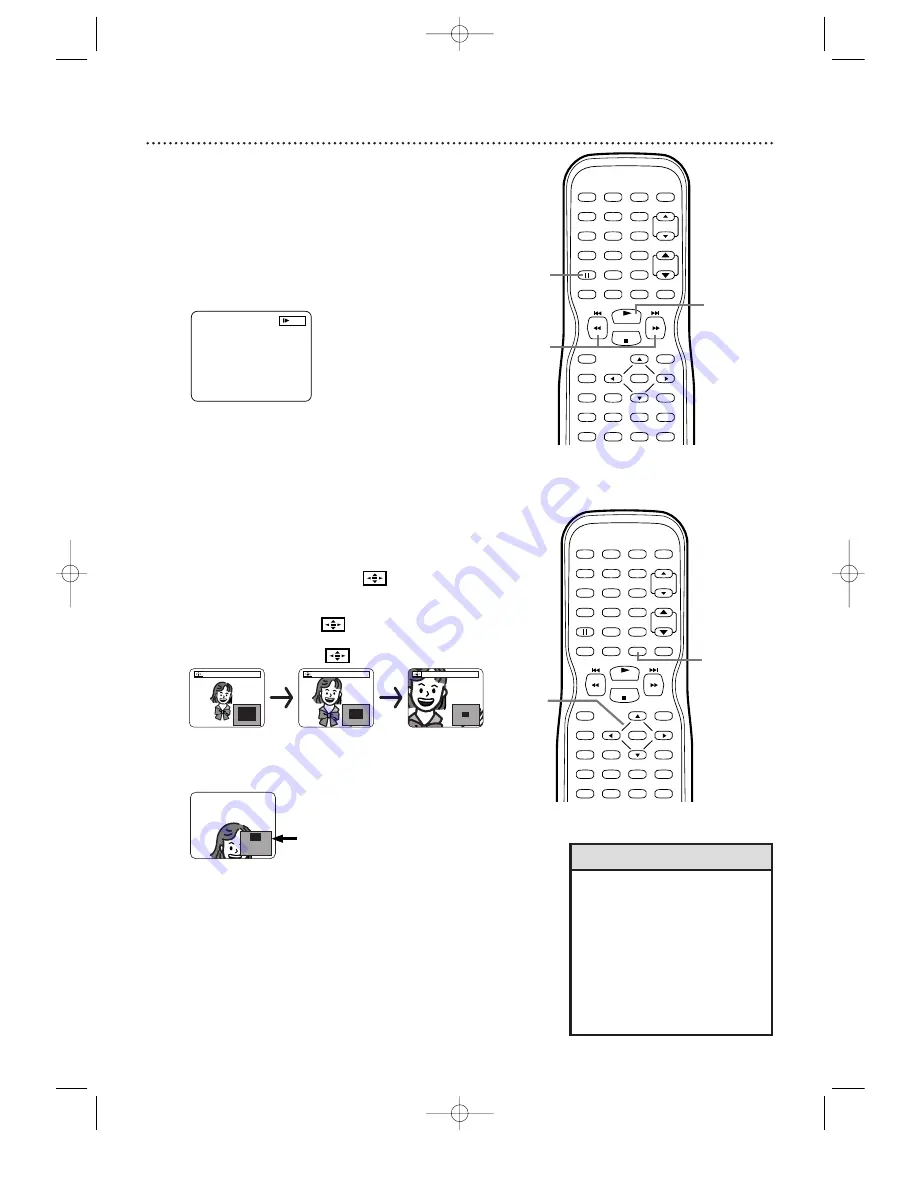
Slow Motion
1
Press
F
(pause) during DVD play.
2
Press and hold
i
/
D
or
H
/
h
for two sec-
onds.
Slow motion play will begin. Press and hold
i
/
D
or
H
/
h
repeatedly during slow motion
play to play the DVD forward or backward at
1
/
1
6,
1
/8, or
1
/2 the normal speed.
3
Press PLAY
B
to return to normal playback.
Slow Motion, Zoom 59
Zoom
You can enlarge the DVD picture to
1
.3, two, or four times
the regular size.
1
Press ZOOM during play.
ZOOM
1
will
appear on the screen. The picture will be
1
.3 times
larger. Press ZOOM again to increase the picture to
twice the regular size.
ZOOM2 will appear.
Press ZOOM again to increase the picture to four
times the regular size.
ZOOM3 will appear.
2
Press
o
,
p
,
s
, or
B
to move the zoomed
image up, down, left, or right.
3
To return the picture to its normal size, press
ZOOM repeatedly.
• The sound will be mute during
slow motion play.
• The gray box with an inner blue
box that shows during Zoomed
play is the position guide. To
remove it or show it, press ENTER.
The position of the blue box inside
the gray box indicates the position
of the zoomed image within the
overall picture.
1/2
Example:
Playing a DVD forward
at half the normal speed.
Zoom x2
Zoom x1.3
Zoom x4
ZOOM 1
ZOOM 2
ZOOM 3
Position guide example:
The Zoomed area is in
the top portion of the
overall picture.
PLAY
STOP
ENTER
RECORD
DISC
MENU
RETURN
TITLE
SETUP
A-B
REPEAT
SEARCH MODE
CLEAR
MODE
ANGLE
SUBTITLE
AUDIO
DISPLAY
SPEED
C.RESET
STANDBY-ON PICTURE
SELECT
SLEEP
CH.
VOL.
MUTE
ZOOM
1
2
3
4
5
6
7
8
9
0
+10
+100
REPEAT
1
3
2
PLAY
STOP
ENTER
RECORD
DISC
MENU
RETURN
TITLE
SETUP
A-B
REPEAT
SEARCH MODE
CLEAR
MODE
ANGLE
SUBTITLE
AUDIO
DISPLAY
SPEED
C.RESET
STANDBY-ON PICTURE
SELECT
SLEEP
CH.
VOL.
MUTE
ZOOM
1
2
3
4
5
6
7
8
9
0
+10
+100
REPEAT
2
1,3
Helpful Hints
19MDTR20(50-80).QX33 03.3.28 11:59 Page 59






























