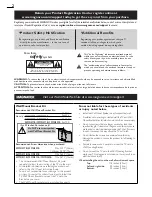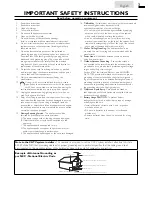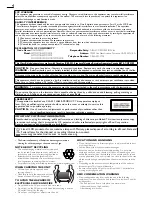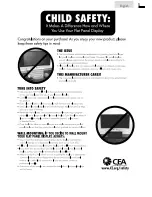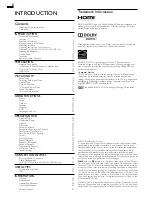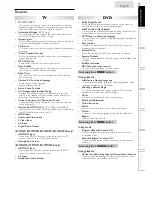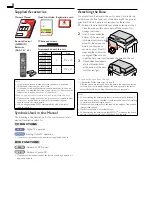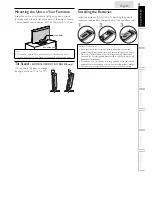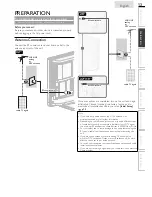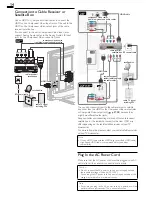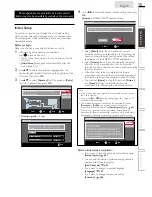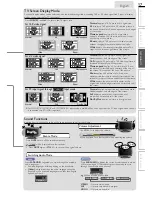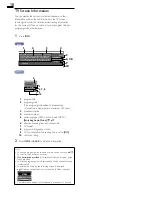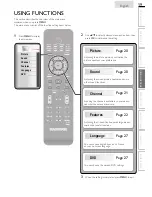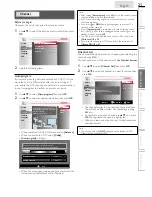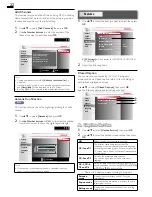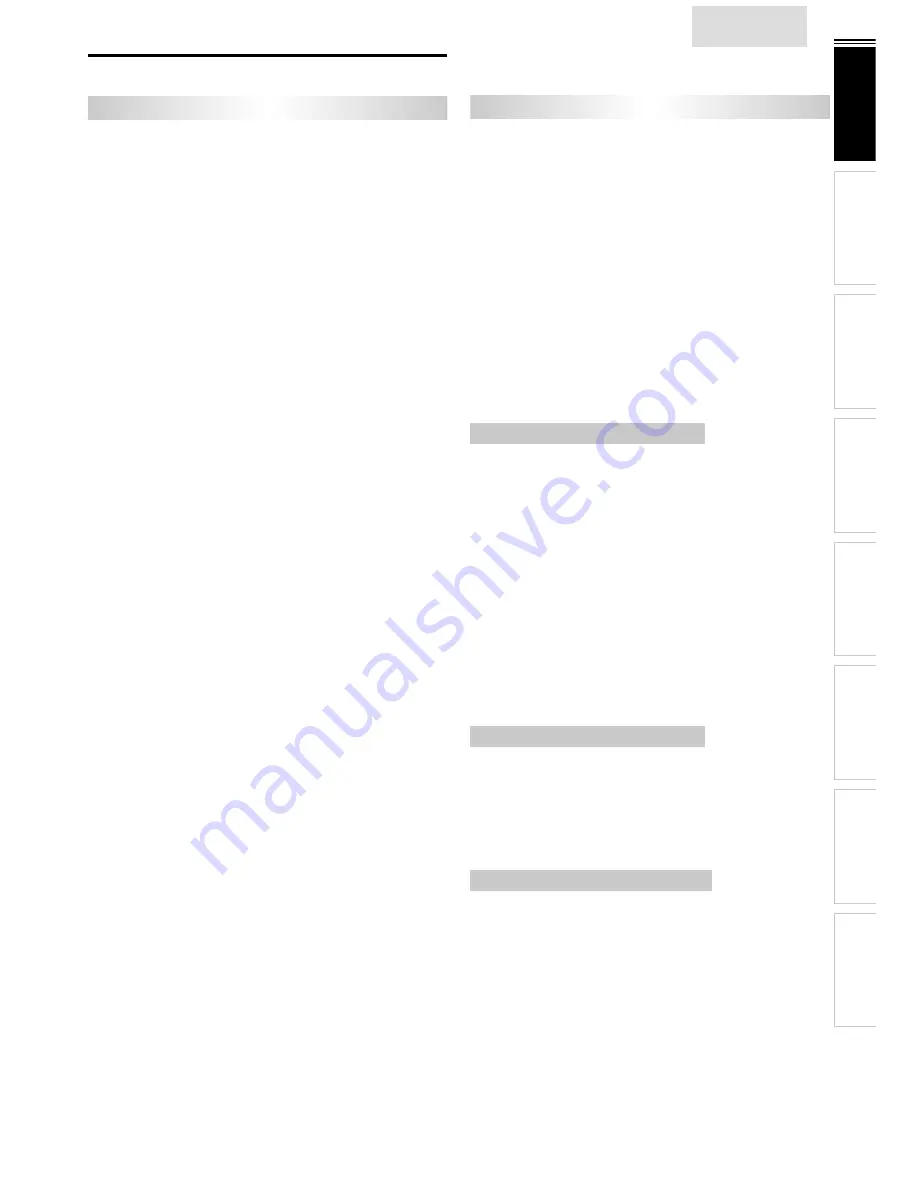
7
INTR
ODUCTION
PREP
ARA
TION
W
ATCHING TV
USING FUNCTIONS
OPERA
TING D
VD
CONNECTING DEVICES
INFORMA
TION
USEFUL TIPS
English
Features
TV
•
DTV / TV / CATV
You can use your remote control to select channels which are
broadcast in digital format and conventional analog format. Also,
cable subscribers can access their cable TV channels.
•
Information Display
(ATSC only)
You can display the title, contents and other information of the
current DTV program on the TV screen.
•
Autoprogram
This unit automatically scans and memorizes channels available in
your area, eliminating dif
fi
cult setup procedures.
•
Child Lock
This feature allows you to block children’s access to inappropriate
programs.
•
Closed Caption Decoder
Built-in closed caption decoder displays text for closed caption
supported programs.
•
MTS / SAP Tuner
Audio can be selected from the remote control.
•
Auto Standby
If there is no input signal and no operation for 15 minutes, the
unit will go into standby mode automatically.
•
Sleep Timer
You can set the unit to go into standby mode after a speci
fi
c
amount of time.
•
Choices for On-screen Language
Select your on-screen language:
English, Spanish or French.
•
Stereo Sound Function
•
PLL Frequency Synthesized Tuning
Provides free and easy channel selection and lets you tune
directly to any channel using the number and decimal point “•”
buttons on the remote control.
•
Various Adjustment for Picture and Sound
Customizes image quality suitable for your room and sets your
sound preference.
•
fun-Link via HDMI Link
(HDMI Cable not Included)
fun-Link allows your other HDMI link devices to be controlled by
the HDMI cable connected to your TV.
•
HDMI Input
•
Component Video Input
•
S-Video Input
•
AV Input
•
Digital Audio Output
<32MD311B / 32MD301B / 26MD311B / 26MD301B only>
•
HDMI-DVI Input
When using HDMI 1 Input, you can enjoy this unit as a PC
monitor if your PC has a DVI output terminal.
•
Analog Audio output
<22MD311B / 19MD311B / 19MD301B only>
•
HDMI-DVI Input
If your video device has DVI output jack, use an HDMI-DVI
conversion cable to connect the unit.
•
PC Input
•
Headphone Audio Output
DVD
•
Dolby Digital Sound
Enjoy Dolby Digital multi-channel surround sound when you
connect the unit to your Dolby Digital decoder.
•
Still / Fast / Slow / Step Playback
Various playback modes are available including still pictures, fast
forward/reverse, slow motion and step frames.
•
DVD Menus in a Desired Language
You can display DVD menus in a desired language, if available on
a DVD-video.
•
Auto standby
If there is no operation for 20 minutes, the unit will go into
standby mode automatically.
•
Parental Lock
Block the viewing of a DVD-video unsuitable for children.
•
Resume Playback
Lets you resume playback from the point at which playback was
stopped.
•
Bit Rate Indication
•
DRC (dynamic range control)
You can control the range of sound volume.
Accessing from
MODE
button
During playback
•
Subtitles in a Desired Language
You can select a desired language for displaying subtitle, if that
language is available on a DVD-video.
•
Selecting a Camera Angle
You can select the desired camera angle, if a DVD contains
sequences recorded from different angles.
•
Zoom
Allows you to enlarge the size of picture image.
•
Black Level Adjustment
•
Virtual Surround
•
Search
chapter search / title search / track search / time search
•
Marker
The part on the disc designated by user can be called back.
•
Repeat
chapter / title / track / all / A-B
Accessing from
MODE
button
In stop mode
•
Program Playback for audio CD
You can program the order of tracks to play them back in
designated order.
•
Random Playback for audio CD
This unit can shuf
fl
e the order of tracks to play them back in
randomly.
Accessing from
AUDIO
button
During playback
•
Choices for Audio Language and Stereo Sound Function
Select your desired languages or stereo sound function when
different options are available on your disc.