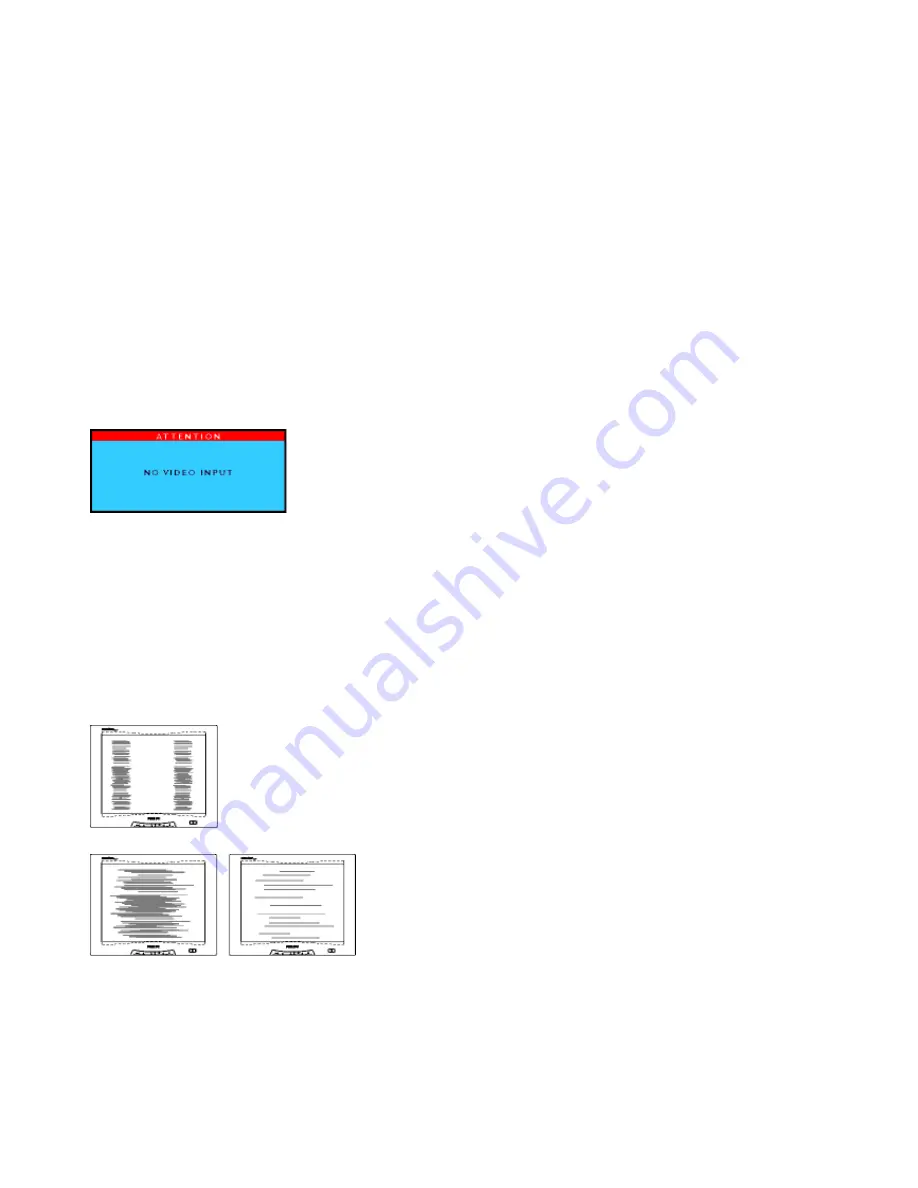
14
Troubleshooting
This page deals with problems that can be corrected by the user. If the problem still persists after you have tried
these solutions, contact your nearest dealer.
Common Problems
Having this problem?
Check these items
No Picture
(Power LED not lit)
•
Make sure the power cord is plugged into the
power outlet and into the back of the TV.
No Picture (Power LED is amber) (when
using as PC monitor)
•
Make sure the computer is turned on.
•
Make sure the signal cable is properly
connected to your computer.
•
Check to see if the monitor cable has bent pins.
•
The Energy Saving feature may be activated.
Screen says
•
Make sure the monitor cable is properly
connected to your computer.
•
Check to see if the monitor cable has bent pins.
•
Make sure the computer is turned on.
Imaging Problems
Display position is incorrect
•
Press "MENU" key to select "ADJUST
POSITION" control at PC mode or press
"MENU" and "DOWN" hot keys at front control
together to automatically adjust the position.
Image vibrates on the screen
•
Check that the signal cable is properly
connected to the graphics board or PC.
Vertical flicker appears
•
Press "MENU" and "DOWN" hot keys at front
control together to automatically adjust at PC
mode.
•
Press "MENU" key to select "AUTO".
Horizontal flicker appears
•
Press "MENU" and "DOWN" hot keys at front
control together to automatically adjust at PC
mode.
•
Press "MENU" key to select "AUTO".
The screen is too bright or too dark
•
Adjust the contrast and brightness in OSD Main
Controls. (The backlight of the product has a
fixed life span. When the screen becomes dark
or begins to flicker,
please contact your dealer.)






























