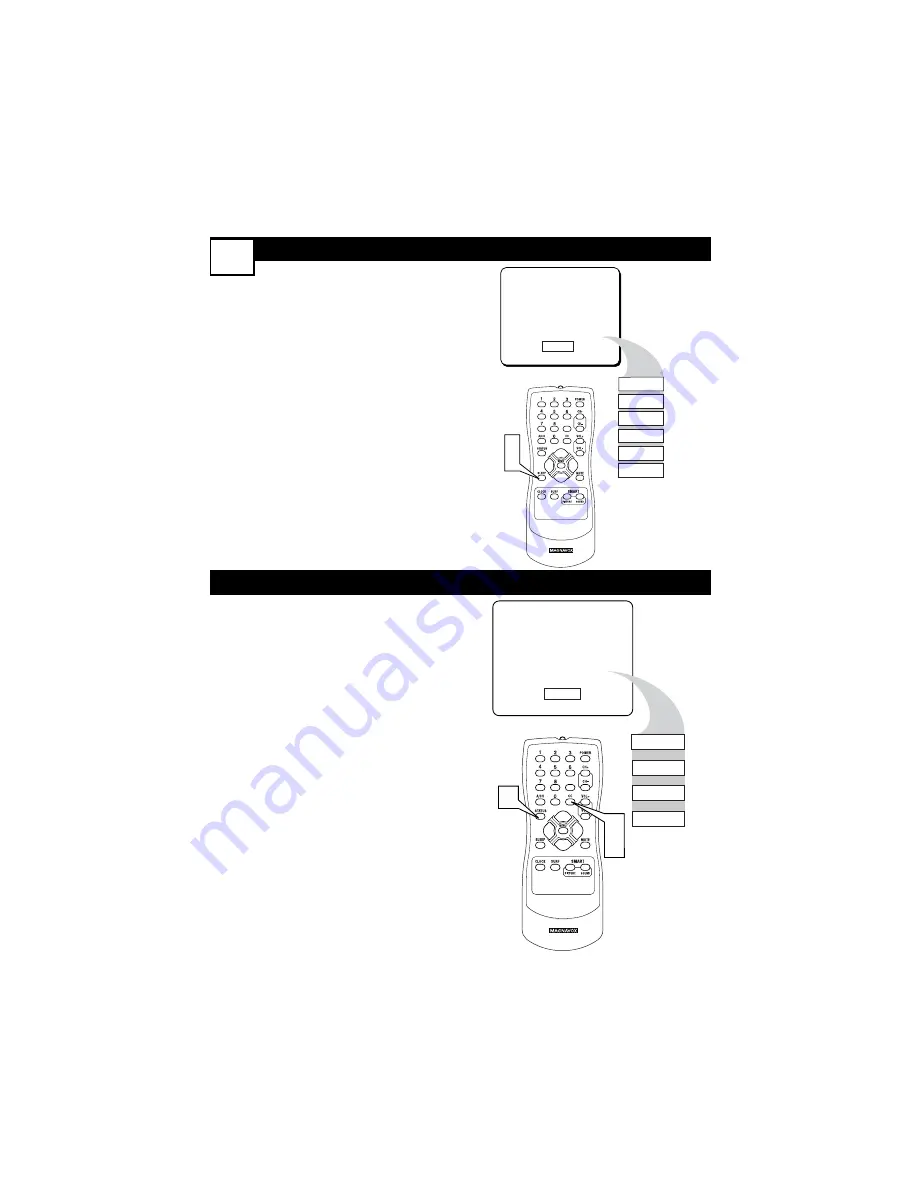
Sleeptimer
23
Closed Caption Controls
Y
our TV can be set to automatically
turn itself off in a given amount of
time.
1
Press SLEEP.
The SLEEP display
will appear on the screen.
2
Press SLEEP repeatedly
to
pick the amount of time (in 15
minute increments up to 90 min-
utes) before the TV will turn itself
off.
NOTE:
An on-screen count down will
appear during the last minute before
the TV shuts itself off.
C
losed Captioning (CC) lets you read
the voice content of TV programs on
the TV screen. Designed to help the hear-
ing impaired, this feature uses on-screen
text boxes to show dialog and conversa-
tions during TV programming.
1
Press the CC Button
on the
remote to display the current
Closed Caption setting.
2
Press the CC Button repeat-
edly
to choose from the four
Closed Caption options
(CC-
OFF, CC-1, CC-2, or CC-
MUTE)
. Dialog and descriptions
for the action on the TV program
will appear on the screen.
3
When finished, press the
STATUS/EXT button
to
remove the menu from the
screen.
NOTE:
You can also get to the Closed
Captioning controls through the TV
menu.
0 MIN
15 MIN
30 MIN
45 MIN
60 MIN
75 MIN
90 MIN
9
EXIT
1
2
CC Mute
CC Off
CC1
CC2
CC Off
9
EXIT
3
1
2








































