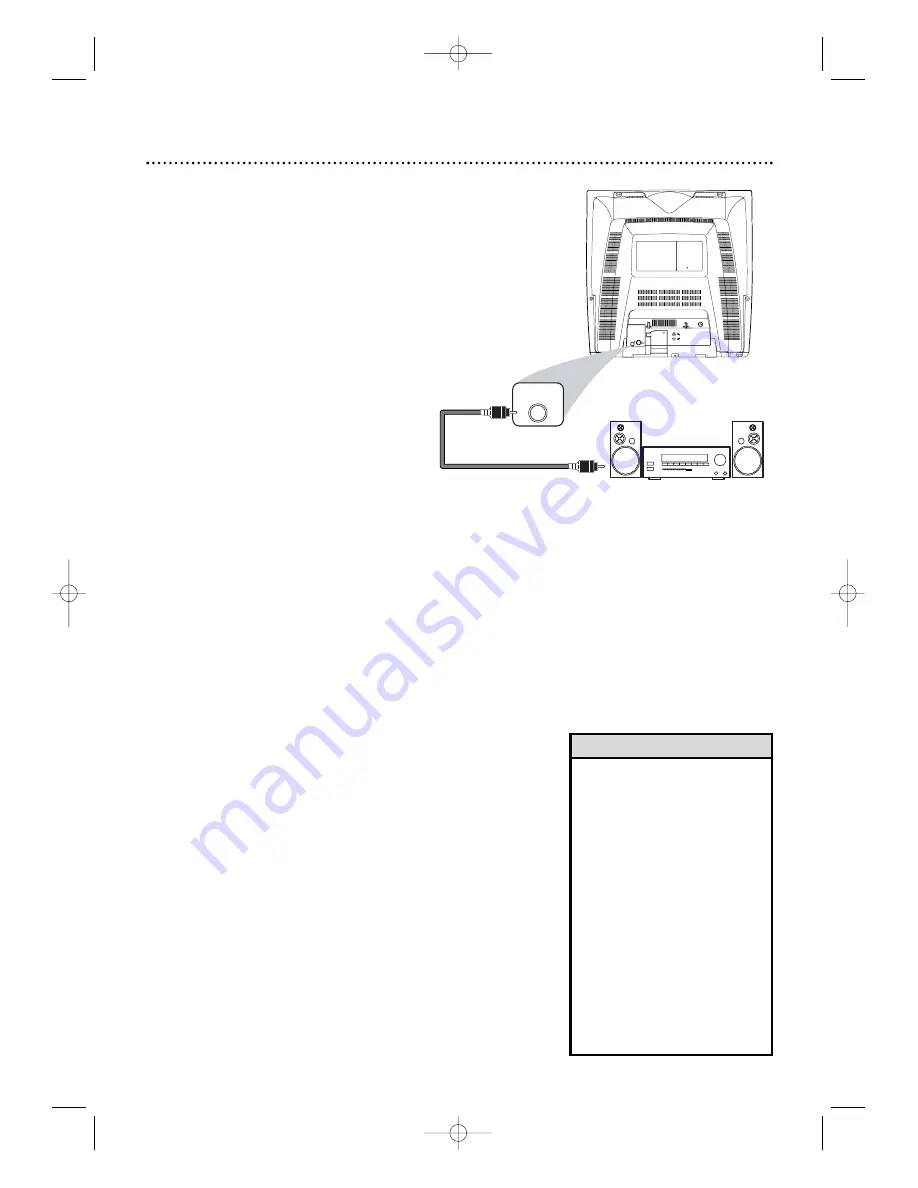
COAXIAL
Optional Connections
11
• You cannot use a Mini-Disc or
Digital Audio Tape deck to
copy Dolby Digital 5.1 channel
surround sound discs.
• If the disc is not recorded in
Dolby Digital 5.1 channel
surround sound, you will not
hear multi-channel sound even
if you use the Digital Stereo
hookup.
• To see if your disc is recorded
in Dolby Digital, look for a
Dolby Digital logo on disc or
on its case.
• To see if your Stereo has
Dolby Digital, look for a Dolby
Digital logo on your Stereo.
Or, refer to the Stereo
owner’s manual.
Digital Stereo Hookups
You can connect the TV/DVD to a Stereo that
has a coaxial digital audio in jack. Use this
hookup if you want to hear the TV/DVD sound
through the Stereo instead. Use these
connections for a Dolby Digital-compatible
Stereo or for a Receiver that has a Mini-Disc or
Digital Audio Tape deck.
1
Connect the antenna/Cable TV
signal.
Details are on pages 9.
2
Connect a coaxial digital audio
cable (not supplied) to the
COAXIAL DIGITAL AUDIO OUT
jack on the TV/DVD.
Also connect the cable to the
Stereo’s coaxial digital audio in
jack.
3
If the Stereo is Dolby Digital-
compatible, set Dolby Digital to
BITSTREAM.
If the Stereo is not
Dolby Digital-compatible or if you
connected to a Mini-Disc or Digital
Audio Tape Deck, set Dolby Digital to
PCM.
Details are on page 48.
An incorrect setting causes noise
distortion and damages speakers.
To see if your Stereo has Dolby Digital,
look for a Dolby Digital logo on your
Stereo. Or, refer to the Stereo owner’s
manual.
Coaxial digital audio cable
to COAXIAL DIGITAL
AUDIO OUT jack
on TV/DVD
Coaxial digital audio cable
To Stereo’s coaxial digital
audio in jack
Helpful Hints
T9103_8103UD_EN_0411 4/11/05 10:43 AM Page 11







































