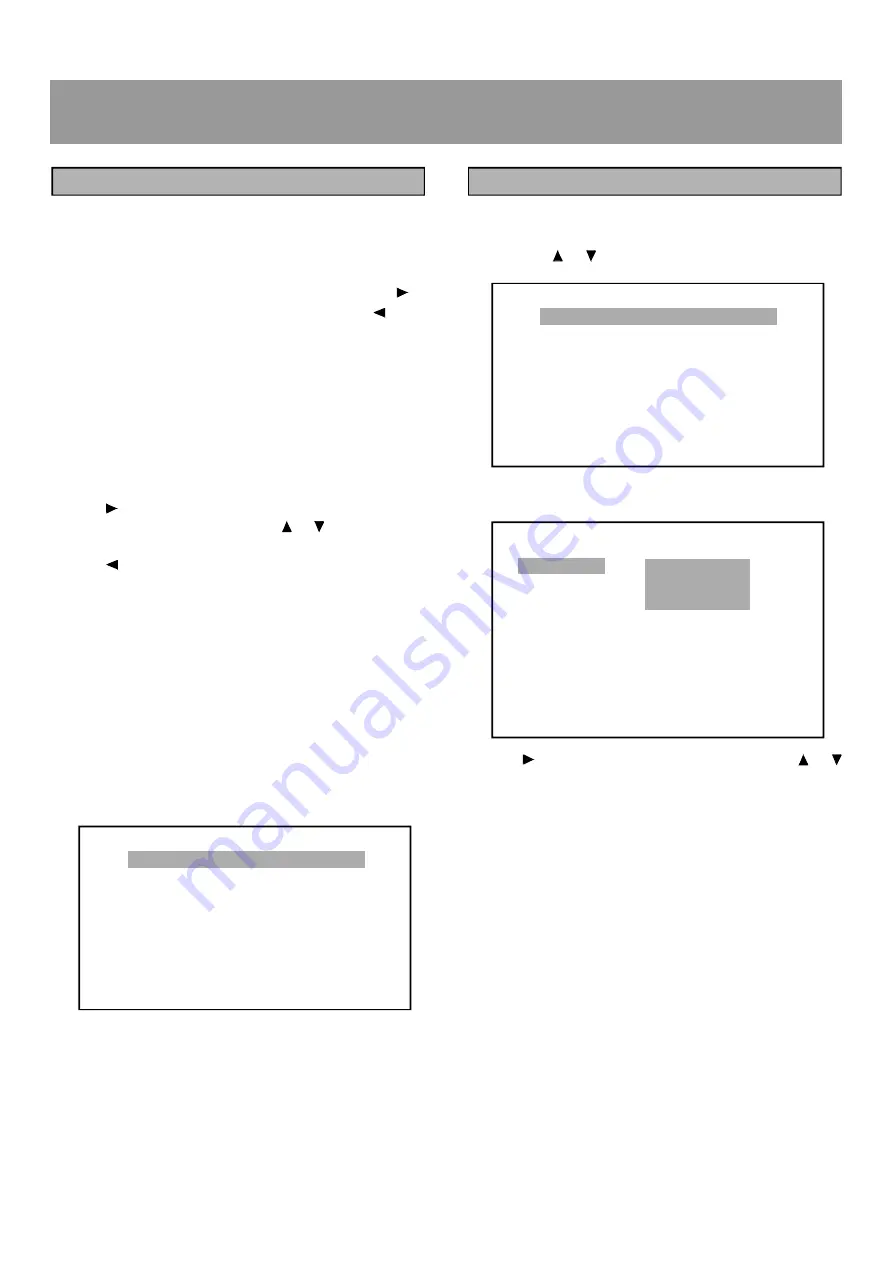
24
RecotonV.11
GENERAL SETUP: TV DISPLAY
1. Use the or button to highlight GENERAL SETUP
item.
2. Press the ENTER button to enter GENERAL SETUP,
the screen will display:
3. Use button to go to right option list. Use the or
to select NORMAL/PS, NORMAL/LB or WIDE.
[NORNAL/PS}- - (Pan & Scan mode): When wide screen
video material is played, this mode clips the right and left
sides of the image so that it can be viewed on a conventional
TV screen.
NOTE:
Some wide-screen (DVD discs that do not permit Pan &
Scan mode playback are automatically played in letterbox
mode (black bands top and bottom).
[NORMAL/LB]- - (Letterbox mode): When wide screen video
material is played in this mode on a conventional TV screen,
black bands appear at the top and bottom of the screen.
[WIDE 16: 9]- - (Wide-screen TV): This is the correct mode
for playing wide-screen videos on a wide-screen TV.
- - GENERAL PAGE - -
TV DISPLAY
TV TYPE
ANGLE MARK
OSD LANG
SCR SAVER
MAIN PAGE
SET TV DISPLAY MODE
Using Setting Menu
Using the menu allows the user to select the play mode
setting the various outputs, etc.
In each menu page, select the menu on the left. Use to
go to the option list or setting on the right. Use to go
back to the left menu item.
1. Press the SET UP key to display the menu main page
on the TV screen.
2
Select the main menu item is highlighted and its option
list is shown at the right of the screen.
If the main menu item selected is a link, the
corresponding menu page will be opened. From the main
menu page these are the GENERAL SETUP menu
page, PREFERENCES menu page. From these pages
the link returns to the setup menu Main page.
3. Use to go to the option list.
4. Select the desired option using or , then press the
ENTER button.
5. Use to go back to the left menu item.
6. Press the SETUP key to leave the setup menu main
page and return to the TV display.
NOTE:
The OSD (On Screen Display) screens used in this Operation
Manual are purely for the purposes of explanation. The
actual displays (set displays) may differ slightly from what
is shown here.
SETUP MENU: MAIN PAGE
Press the
SET UP
button anytime on the remote control to
view the
SET UP MENU
screen.
SETTING UP
SETUP
SETUP
SETUP MENU - - MAIN PAGE
GENERAL SETUP
PREFERENCES
EXIT SETUP
GENERAL SETUP
NORMAL/PS
NORMAL/LB
WIDE 16:9
SETUP MENU - - MAIN PAGE
GENERAL SETUP
PREFERENCES
EXIT SETUP
GENERAL SETUP
Summary of Contents for M.ONE
Page 1: ...MAGNAT M ONE Home Entertainment System...
Page 12: ...10...
Page 18: ...16 RecotonV 11 FUNCTION OVERVIEW FRONT PANEL...
Page 49: ......
















































