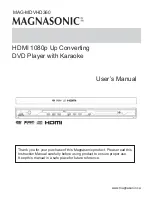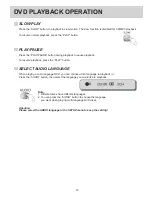IMPORTANT SAFETY PRECAUTIONS
2
This set has been designed and manufactured to assure
personal safety. Improper use can result in electric shock or
fire hazard. The safeguards incorporated in this product will
protect you if you observe the following procedures for
installation, use, and servicing. This product is fully
transistorized and does not contain any parts that can be
repaired by the user.
1. READ INSTRUCTIONS
9. VENTILATION
10. POWER SOURCES
11. GROUNDING OR POLARIZATION
12. POWER-CORD PROTECTION
13. LIGHTNING
14. DISC TRAY
2. RETAIN INSTRUCTIONS
3. HEED ALL WARNINGS
5. CLEANING
7. WATER AND MOISTURE
8. PLACEMENT
6. ATTACHMENTS / ACCESSORIES
4. FOLLOW INSTRUCTIONS
Please read all safety and operating instructions before
operating this product.
Slots and openings in the case are provided for
ventilation to ensure reliable operation of the product,
and to protect the product from overheating. These
openings must not be blocked or covered. Do not place
this product on a bed, sofa, rug, or other similar
surface, that could block the ventilation openings. This
product should never be placed near or on an
apparatus that produces heat, such as a radiator. This
product should not be placed in a built-in enclosure,
such as a bookcase or rack, unless proper ventilation
is provided or the manufacturer’s instructions have
been adhered to.
This product should be operated only from the type of
power source indicated on the rating label (located on
the rear of this product). If you are not sure of the type
of power supply to your home, consult your local
electrician or power supply company.
This product is equipped with a polarized alternating -
current line plug (a plug having one blade wider than
the other). This plug will fit into the power outlet in only
one direction.
This is a safety feature. If you are unable to insert the
plug fully into the outlet, try revering the plug. If the
plug still fails to fit, contact your local electrician for
replacement of your obsolete outlet. To prevent electric
shock, do not use this polarized plug with an extension
cord, receptacle, or other outlet, unless the blades can
be fully inserted without blade exposure. If you require
the use of an extension cord, ensure the extension
cord is polarized.
The power supply cord should be routed so that it is
not likely to be walked on or pinched by items placed
upon or against it. Pay particular attention to cords at
plugs and the point where they exit from the unit. The
mains plug is used as the disconnect device, the
disconnect device shall remain readily operable.
For added protection for this unit during lightning
storms, or when it is left unattended or unused for long
periods of time; it is recommended that you unplug this
unit from the wall outlet. This will prevent damage to
this product due to lightning and power line surges.
Keep your fingers clear of the disc tray as it is closing.
Serious injury may result if fingers are caught in the
disc tray.
Please retain all safety and operating instructions for
future reference.
All warnings on the unit and in the operating
instructions should be adhered to.
Unplug this unit from the wall outlet before cleaning. Do
not use liquid cleaners or aerosol cleaners. Use only a
damp cloth to clean this unit.
Do not use this product near water. For example: near
a bath tub, wash bowl, kitchen sink, laundry tub, in a
wet basement, or near a swimming pool.
Do not place this product on an unstable cart, stand,
tripod, bracket, or table. This product may fall over,
causing damage as well as serious injury. Use this
product only with a cart, stand, tripod, bracket, or table
recommended by the manufacturer.
A product and cart combination
should be moved with care. Quick
stops, excessive force, and uneven
surfaces may cause the product and
cart combination to overturn.
PORTABLE CART WARNING
(symbol provided by
RETAC)
Do not use attachments or accessories unless they are
recommended by the unit’s manufacturer. Using an
authorized attachments or accessories may cause
damage.
Caution: This product shall not be exposed to dripping
or splashing, and no objects filled with liquids,
such as cases, shall be placed on this
product.
All operating and use instructions should be followed.
8A