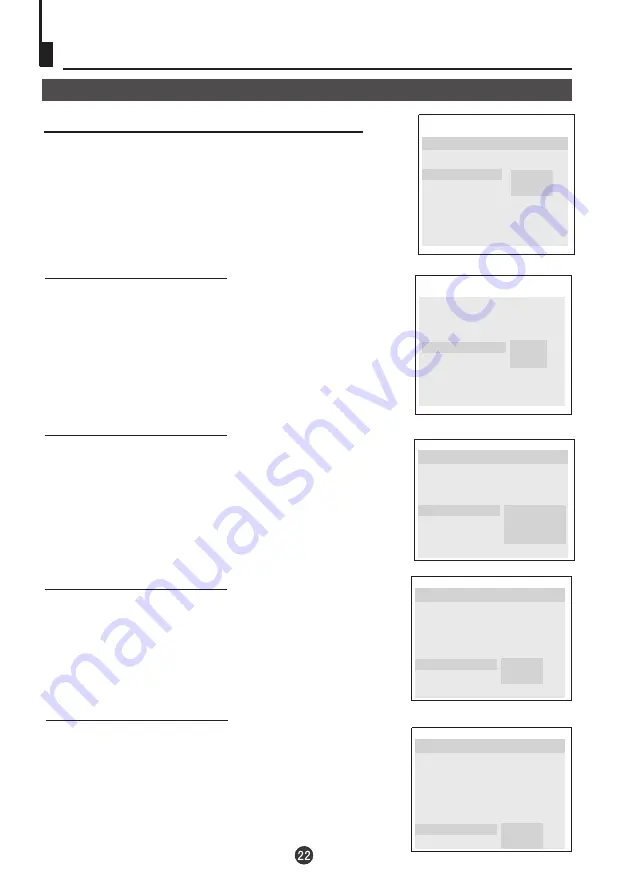
DVD System Setup(Continued)
DVD System Setup
General Setup Page
CAPTIONS:
This function allows you to display or
hide the caption.
SCREEN SAVER:
If the screen saver is on, then
there will be an animated picture of DVD on the
screen whenever the DVD player is idle for more
than 3 minutes .
..General Setup Page..
Angle Mark On
OSD Lang ENG
Spdif Output
Caption On
Screen Saver Off
Spdif Off
Spdif / Raw
Spdif / Pcm
SPDlF OUTPUT MODE:
Sets the audio outputs.
This DVD player includes three kinds of audio output:
1.
SPDlF OFF:
An analog surround sound format is output through
the back-paneI connections for 2-CH audio out.
2.
SPDlF/RAW or SPDIF/PCM:
This surround sound format is
output to a Dolby Digital/DTS decoder through the coaxial
connector on the back panel of the product.
TV Display LB
..General Setup Page..
Angle Mark On
OSD Lang ENG
Spdif Output
Captions On
Screen Saver Off
On
Off
TV Display LB
This item allows you to set Angle Mark ON or OFF.
ANGLE MARK:
Users can select a particular
camera angle when playing a DVD which offers
multiple angles.
On Screen Display (OSD) Language:
Users
can select on-screen display language.
.
..General Setup Page..
TV Display LB
Angle Mark On
OSD Lang ENG
Spdif Output
Captions On
Screen Saver Off
On
Off
..General Setup Page..
TV Display LB
Angle Mark On
OSD Lang ENG
Spdif Output
Caption On
Screen Saver Off
English
French
..General Setup Page..
Angle Mark On
OSD Lang ENG
Spdif Output
Caption On
Screen Saver Off
On
Off
TV Display LB























