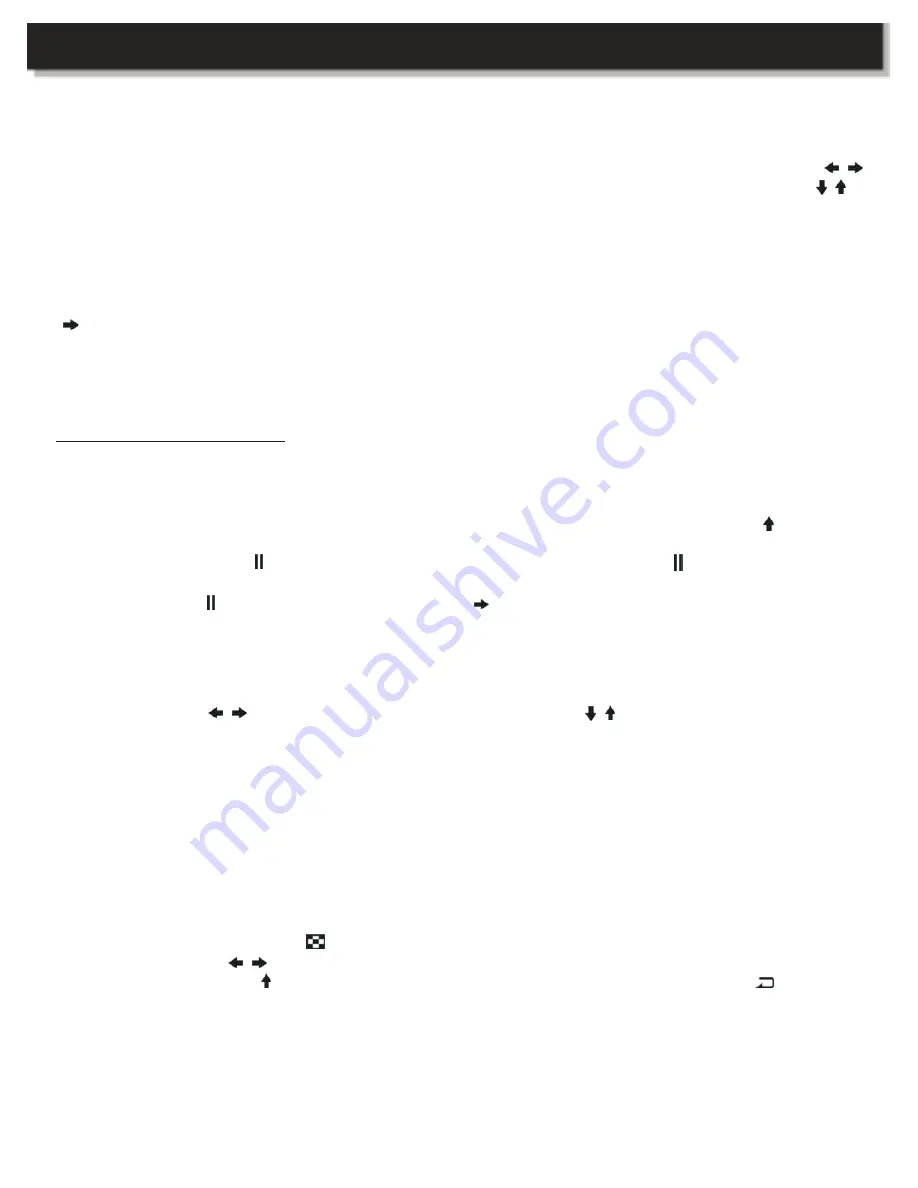
OPERATING INSTRUCTIONS
5. Setting the Date / Time
In the calendar display, press the SET button once to display the time setting options. Press the /
buttons to select the year / month / date / hour / minute in sequence. For each setting, use the /
buttons to adjust the value. Press the SET button to confirm your settings.
6. Setting the Slide Show Interval
In the calendar display, press the SET button twice to display the slide show setting options. Press the
button to adjust the time between images. Select the interval value from 3 sec., 10 sec., 30 sec.,
1 min., 5 min., 15 min., 30 min., 1 hour, 4 hours, 12 hours and 1 day. Press the SET button to confirm
your settings.
Picture Settings
7. Slide Show / Still Images
In the calendar display, images are automatically displayed one after another. Press the button to
enter full screen slide show mode. The slide show effects are random. To pause the slide show on a
single image, press the button on the image you would like to pause. The symbol will appear in
the top left corner of the display, and the image will be paused. To resume playback, press the
button again. The symbol will change back to the symbol.
8. Setting the Brightness / Contrast / Colour
In full screen display mode, press the SET button to display the brightness / contrast / colour setting
options. Press the / buttons to select the setting, and use the / buttons to adjust the value.
Setting value options:
Brightness
(1 ~ 16)
Contrast
(1 ~ 31)
Colour
(1 ~ 31)
Press the SET button to confirm your settings.
9. Index Image
In single view mode, press the button to display the index image thumbnails (2 rows x 4 columns
per page). Press the / buttons to move the cursor to your image selection. After you have made
your selection, press the button to display the image full screen. To cancel press the button to
return to the calendar display.
10. Wide
The full screen mode is automatically defaulted to the original image size. Press the WIDE button to
switch between panoramic mode, which will display the images in full screen, and normal mode.
7










