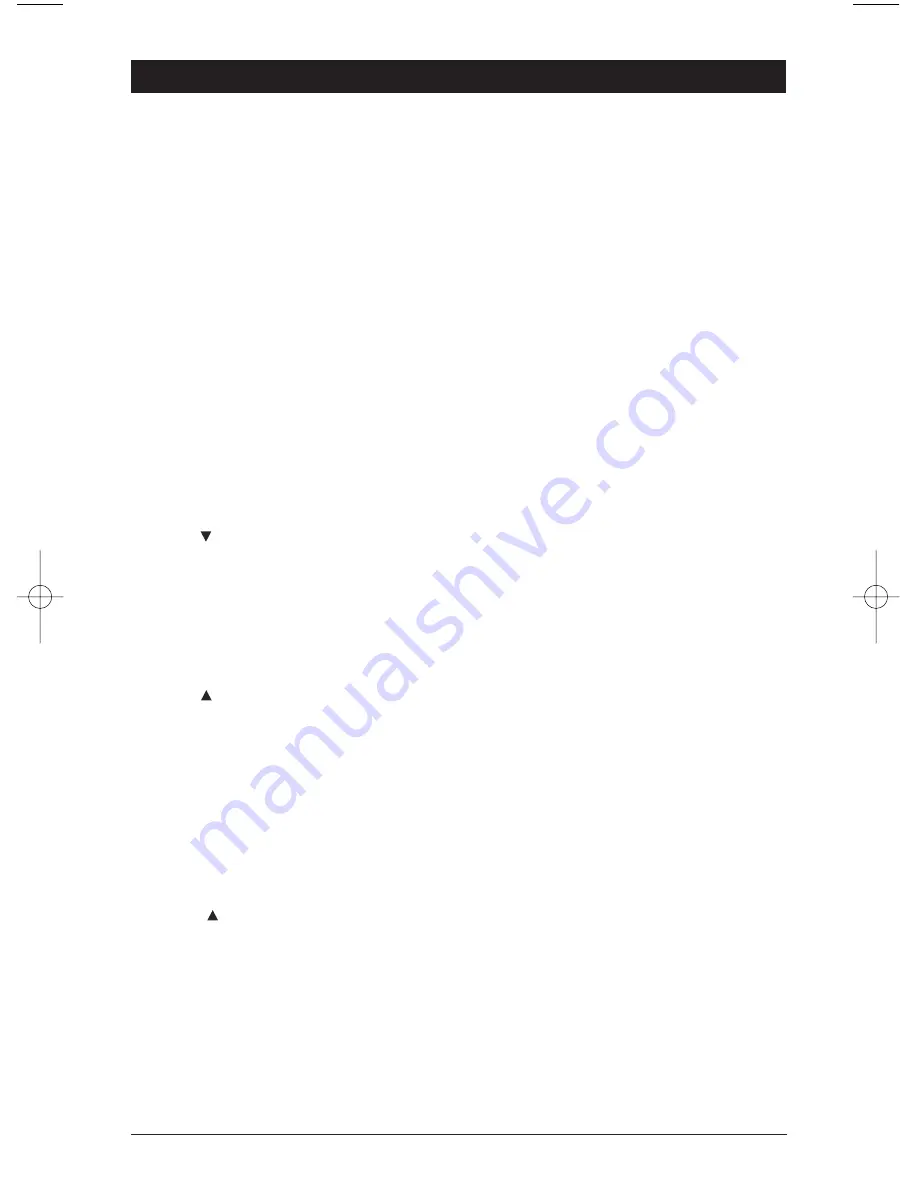
7
11. AUDIO
DVD Mode: Changes the audio soundtrack on multi-audio soundtrack DVD disc.
12. ST (TITLE)
Radio Mode:
Mono/Stereo: You can sometimes improve reception of distant stations by selecting mono
operation. Press and release to select mono or stereo mode in FM band only. Stereo
mode is indicated by a ST in the display. Mono mode is indicated by a MON in the display.
Local/Distant: Local setting is for reception of strong stations, and distant setting is
for reception of weaker stations. This function is in effect during Scan and Seek tuning.
Press and hold to select local or distance mode in FM band only. Local mode
is indicated by a LOC in the display. Distance mode is not indicated in the display.
DVD Mode: Push to display the Title menu that is stored in DVD disc (when available).
13. 3
Radio Mode: Push and hold until a beep is heard to memorize a radio station into
memory #3. Push and release when recalling preset radio station #3.
Sirius Satellite Radio Mode: Push and hold until a beep is heard to memorize a radio
station into memory #3. Push and release when recalling preset radio station #3.
DVD Mode: Push to select chapter repeat on, title repeat on or repeat off.
CD Mode: Use in conjunction with other numeric buttons to input track number.
CD Changer Mode: Push and release to repeat the track playing on the CD and “RPT” will
appear in the display. Push again to cancel. Push and hold until “DRT” appears in the
display to repeat the disc playing in the changer. Push again to cancel.
14. 1 (CAT )
Radio Mode: Push and hold until a beep is heard to memorize a radio station into
memory #1. Push and release when recalling preset radio station #1.
Sirius Satellite Radio Mode: Push and hold until a beep is heard to memorize a radio
station into memory #1. Push and release when recalling preset radio station #1.
Push the SCAN button (29) first until “CATEGORY” appears in the display then push
button 1 to scroll down through the Sirius Radio playback categories.
CD Mode: Use in conjunction with other numeric buttons to input track number.
15. 2 (CAT )
Radio Mode: Push and hold until a beep is heard to memorize a radio station into
memory #2. Push and release when recalling preset radio station #2.
Sirius Satellite Radio Mode: Push and hold until a beep is heard to memorize a radio
station into memory #2. Push and release when recalling preset radio station #2.
Push the SCAN button (29) first until “CATEGORY” appear in the display then push
button 2 to scroll up through the Sirius Radio playback categories.
CD Mode: Use in conjunction with other numeric buttons to input track number.
CD Changer Mode: Push and release to scan each track on the CD and “SCN” will
appear in the display. Push again to cancel. Push and hold until “DSN” appears in the
display to scan each track on each disc in the CD Changer. Push again to cancel.
16. 6 (DISC )
CD Mode: Use in conjunction with other numbered buttons to input track number.
CD Changer Mode: Push to change to a higher disc in the CD changer.
17. 4
Radio Mode: Push and hold until a beep is heard to memorize a radio station into
memory #4. Push and release when recalling preset radio station #4.
Sirius Satellite Radio Mode: Push and hold until a beep is heard to memorize a radio
station into memory #4. Push and release when recalling preset radio station #4.
CD Mode: Use in conjunction with other numeric buttons to input track number.
CD Changer Mode: Push and release to play all the tracks on the CD in random order
and “SHF” will appear in the display. Push again to cancel. Push and hold until “DSF”
appears in the display to play all the discs in random order. Push again to cancel.
Remote Control Button Locations and Functions
M9900DVDS-UM 4/26/06 14:16 Page 7








































