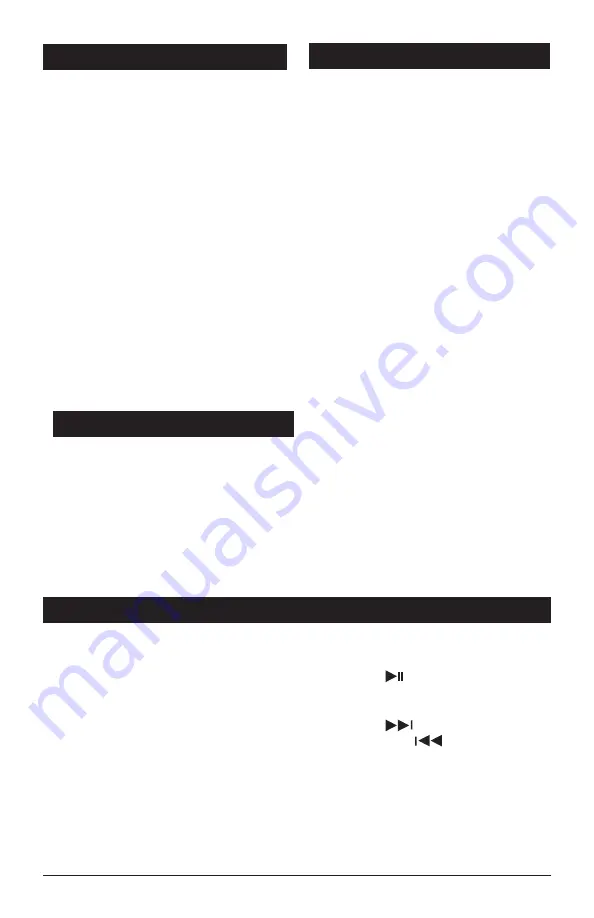
Bluetooth Operation
Pairing Bluetooth Devices:
1. Open the Bluetooth settings program on the
mobile device and activate the Bluetooth feature.
2. From your mobile device scan for available
devices.
3. Select "LINEAR SERIES" to connect to the unit
Note: Enter "0000" if a password is requested.
4. When the mobile device has been paired the
BT icon will be displayed on the unit's LCD
screen.
Note: To disconnect or reconnect the paired
Bluetooth device press and hold the BT button.
AUX 1 / AUX 2 Operation
Selecting the Audio Source:
Note: The RV6200S does not control AUX con-
nected devices, it just allows the audio to be
played through the system.
Front Audio Input:
Insert the 3.5mm jack from the audio device
into the AUX input socket on the front of the
unit. Press the AUX button until “AUX 1”
appears in the display. Refer to the audio
device’s owner’s manual for proper operation.
Rear Audio Input:
To select the rear RCA connected audio play
source, press and hold the AUX button until
“AUX 2” appears in the display. Refer to the
audio device’s owners manual for proper
operation.
Note: The volume setting of the connected audio
device has an effect on the overall loudness of
the RV6200S.
Bluetooth Operation:
Play/Pause Button:
Press the
button to pause or
resume the Bluetooth playback.
Changing the Track:
Press the
button to select a higher
track. Press the
button to select a
lower track
Sound Controls:
Use the sound controls on the RV6200S to
adjust the volume and sound quality.
Note: For optimum sound quality make sure
the media volume on the device is set at
75% or greater.
7
Subwoofer
The RCA Subwoofer output connection is
located on the back of the radio chassis and
is identified by the green colored insert on
the connector.
This output will provide a low output level signal
that is filtered @220hz. This output will require
an additional amplifier and subwoofer speaker
or an amplified subwoofer. This output will not
power a speaker directly.
The radio’s HDMI output supports the ARC
(Audio Return Channel) feature and will allow
audio from the TV set to be played through the
radio without additional connection cables.
ARC is a relatively new feature and not all TV
sets will have it available. In these cases, the
HDMI connection from the radio will only deliver
video signal to your TV set.
If your TV’s HDMI input connection supports
ARC, it will be identified as HDMI (ARC).
In some cases, TV’s with HDMI (ARC) input
may require some activation of the ARC feature
through the TV’s setting menu. Check your TV
user manual.
1. To play sound from the TV through the radio
speakers, select “Disk” on the radio (You
must eject any disk that is inside the radio)
and the display will read HDMI ARC. Wait a
few seconds for the system to handshake
and the TV sound will play through the radio
speakers. Volume level of the radio speakers
is controlled at the radio.
2. If you change the source on the radio (go
back to FM radio for example) the TV will
stop and the alternate source will play
through the radio speakers.
3. If you want to play the radio’s DVD sound
through the TV speakers only, you can lower
the sound at the radio and turn up the sound
of the TV speakers.
HDMI Arc Function
Summary of Contents for RV6200S
Page 15: ......
















