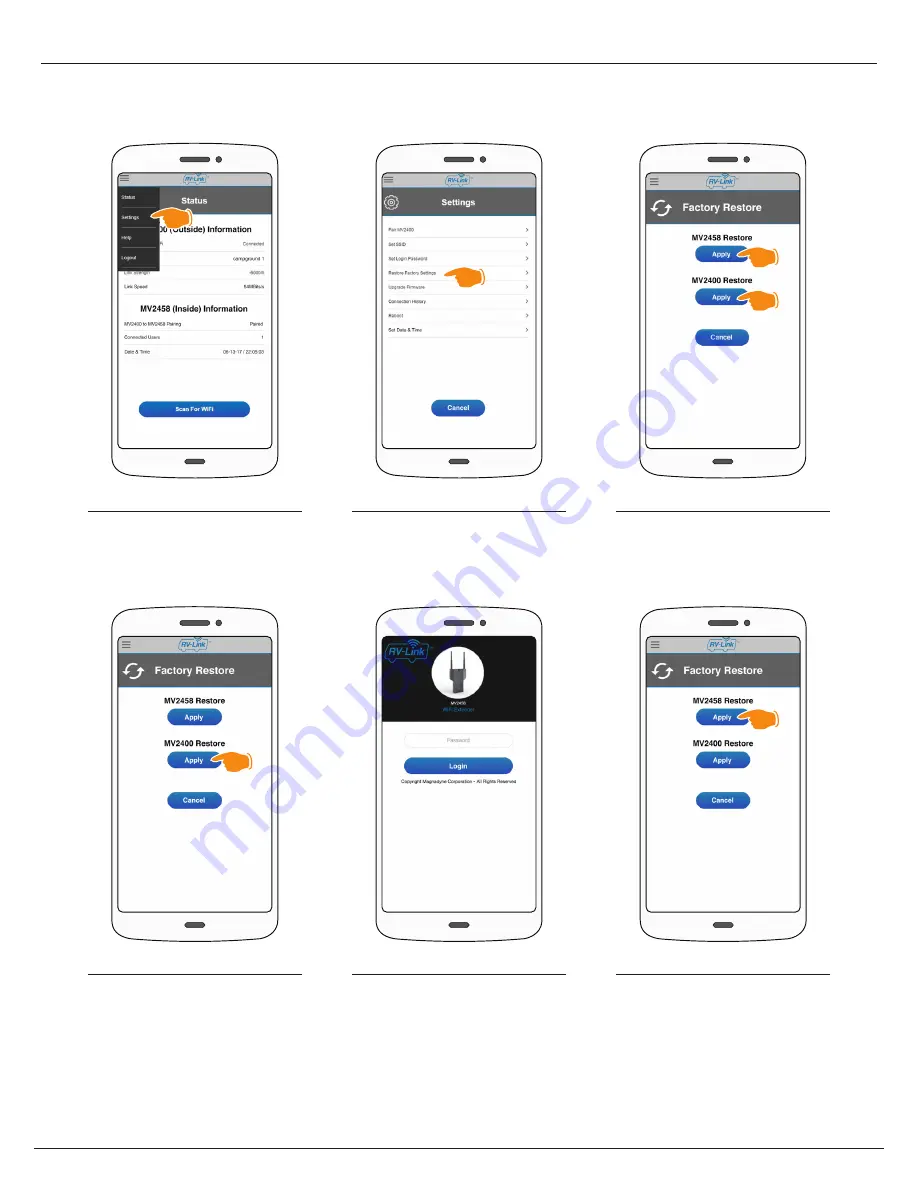
When complete, you will be taken to the
Login screen.
Return to Page 3, Step 6 of
“
Establish a WiFi Connection
” and use
the appropiate password. If the
password has not been changed then
use
admin
to login.
Step 5
Restore Factory Settings - Option 2
Option 2 uses the in-software restore option. This option can be used to reset both RV2458(MV2458) (inside unit)
and RV2400(MV2400) (outside unit) back to factory defaults.
9
Select
Settings
from the drop-down
menu.
Step 1
In Settings select
Restore Factory
Settings
.
Step 2
To clear and restore the MV2458 to
factory settings click the
Apply
button
below MV2458 Restore.
Wait until the MV2458 Restore status
bar has completed. All settings will be
restored to default.
Return to Page 3, Step 2 of
“
Establish a WiFi Connection
”.
Step 6
To clear and restore the MV2400 to
factory settings click the
Apply
button
below MV2400 Restore.
Wait until the MV2400 Restore status
bar has completed.
Step 4
If you want to restore both units to
factory settings, first restore the
MV2400 and then restore the
MV2458.
Step 3
1
2













