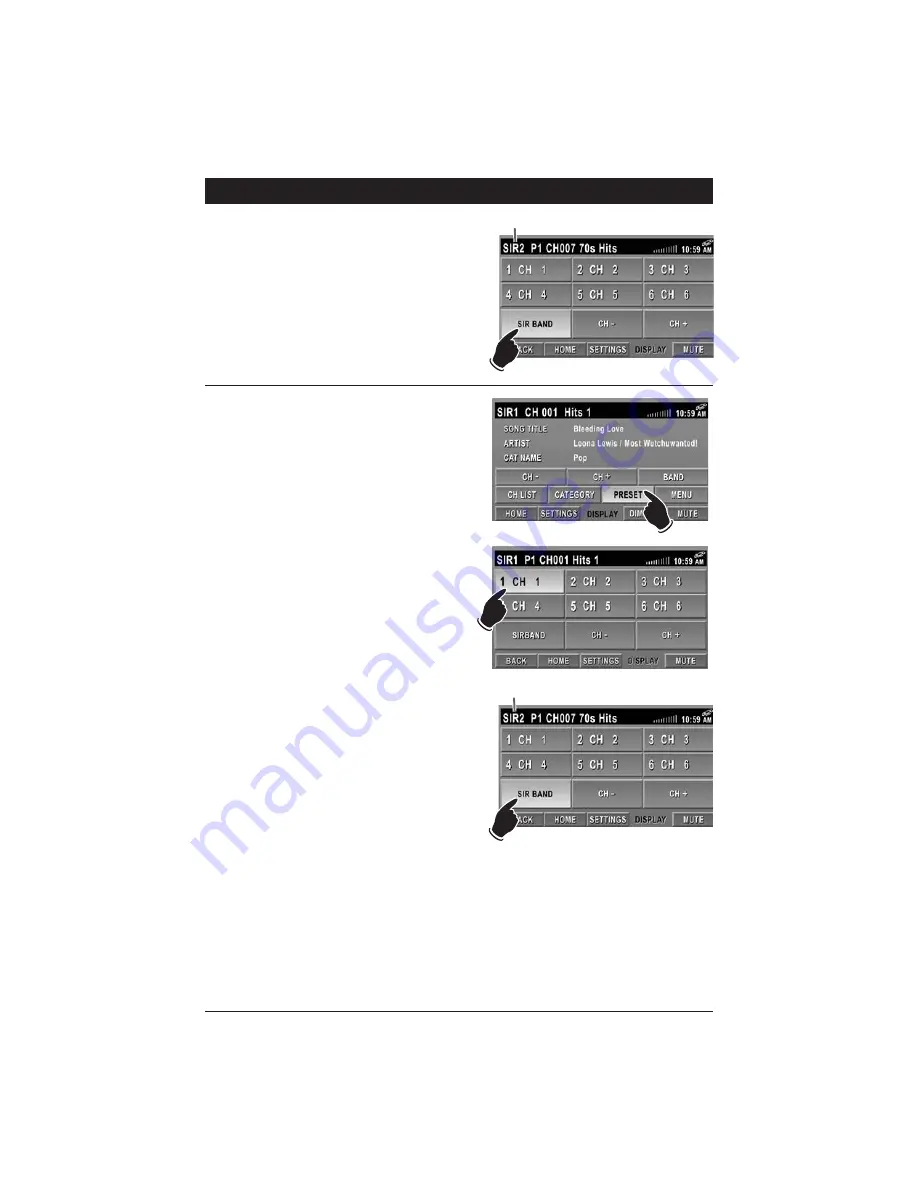
32
Sirius Satellite Radio Operation
(Option) (Continued)
Programming Preset Sirius Channel
(continued)
:
4. Additional Sirius channels can also be pro-
grammed in the different Sirius Preset Bands
(SIR1, SIR2 and SIR 3). Press the
SIR BAND
button to access the different Sirius Preset
Bands.
Note:
Each band can program 6 channels, so
18 Sirius channels can be programmed in the
radio’s memory.
Preset Band
Recalling Preset Sirius Channel:
1. Press the
PRESET
button to access the Preset
Channel menu.
2. To recall a Channel, press and release the pre-
set number displaying the desired Channel
number on the button.
Note:
Additional Sirius Channels can also be
recalled in the different Sirius Preset Bands
(SIR1, SIR2 and SIR 3). Press the
SIR BAND
button to access the different Sirius Preset
Bands.
Preset Band















































