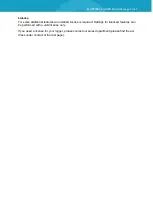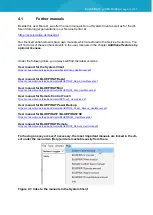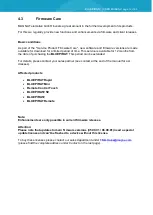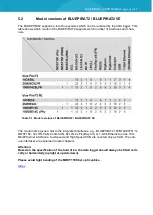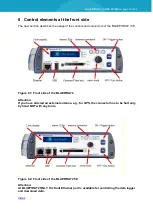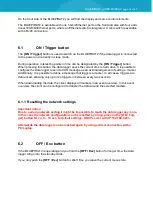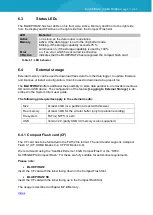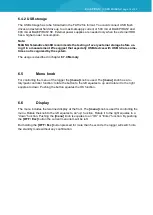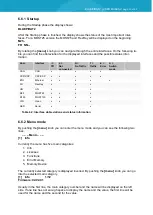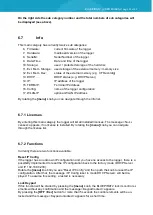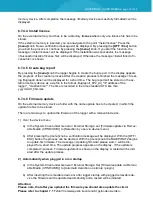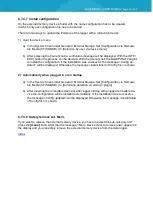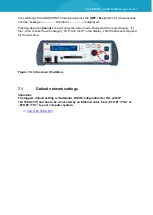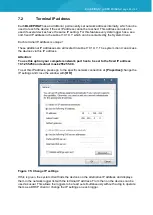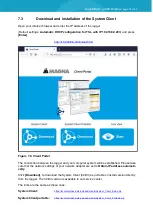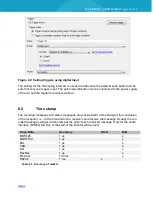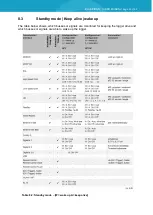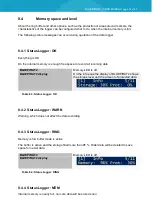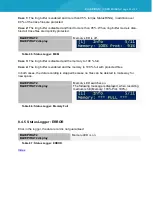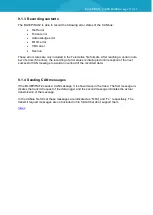BLUEPIRAT2 | USER MANUAL/
page 22 of 82
memory device. After completion the message <Memory device successfully formatted> will be
displayed.
6.7.4.4 Install license
On the external memory card has to be a directory
license
where only one license file has to be
stored.
If the external memory is inserted, you can navigate to the point “Install license”. Press the
[menu]
knob. Now a verification message will be displayed. By pressing the
[OFF / Esc]
button
you abort the process or continue by pressing the
[menu]
knob. If you start the function, the
message <install license> will be displayed. If the installation was successful, the message
<Successful install of license file> will be displayed. Otherwise the message <install failed of li-
cense file> is shown.
6.7.4.5 Create bug report
By pressing the
[menu]
knob the logger begins to create the bug report. In the display appears
the progress of the creation process. After the creation process is finished the message <Creat-
ing Bugreport done> will be displayed for a short time. The bug report will be stored on the ex-
ternal memory device as a zip file in the format „Bugreport_bP2_All_*IP address of the
logger*_*creation time*“. The time is recorded in the time standard UTC like this:
yyyymmdd_hhmmss.
6.7.4.6 Firmware update
On the external memory device a folder with the name update has to be created, in which the
update file has to be stored.
There are two ways to update the firmware of the logger with a removable device.
1) Over the device menu
a) In the System Client under General / External Storage: set [Firmwareupdate via Remov-
able Media (CF/SD/USB):] to [Selection by user via device menu]
b) After pressing the [menu] knob a verification message will be displayed. With the [OFF /
ESC] button the process can be aborted. With the [menu] knob the BLUEPIRAT2 begins
to update his firmware. The message <Updating firmware please wait..> will be dis-
played for a short time. The update progress appears on the display. If the update is
completed <success: Firmware updated> is shown on the display. A restart will be initi-
ated after the update process.
2) Automatically when plugged in or on startup
a) In the System Client under General / External Storage: Set [Firmwareupdate via Remov-
able Media (CF/SD/USB):] to [Automatic detection on startup / plugin].
b) After inserting the removable device or after logger startup with plugged removable de-
vice the firmware will be updated automatically and a restart will be initiated.
Attention:
Please note, that after you updated the firmware you should also update the client.
Please refer to chapter 7.1
Fehler! Verweisquelle konnte nicht gefunden werden.
.