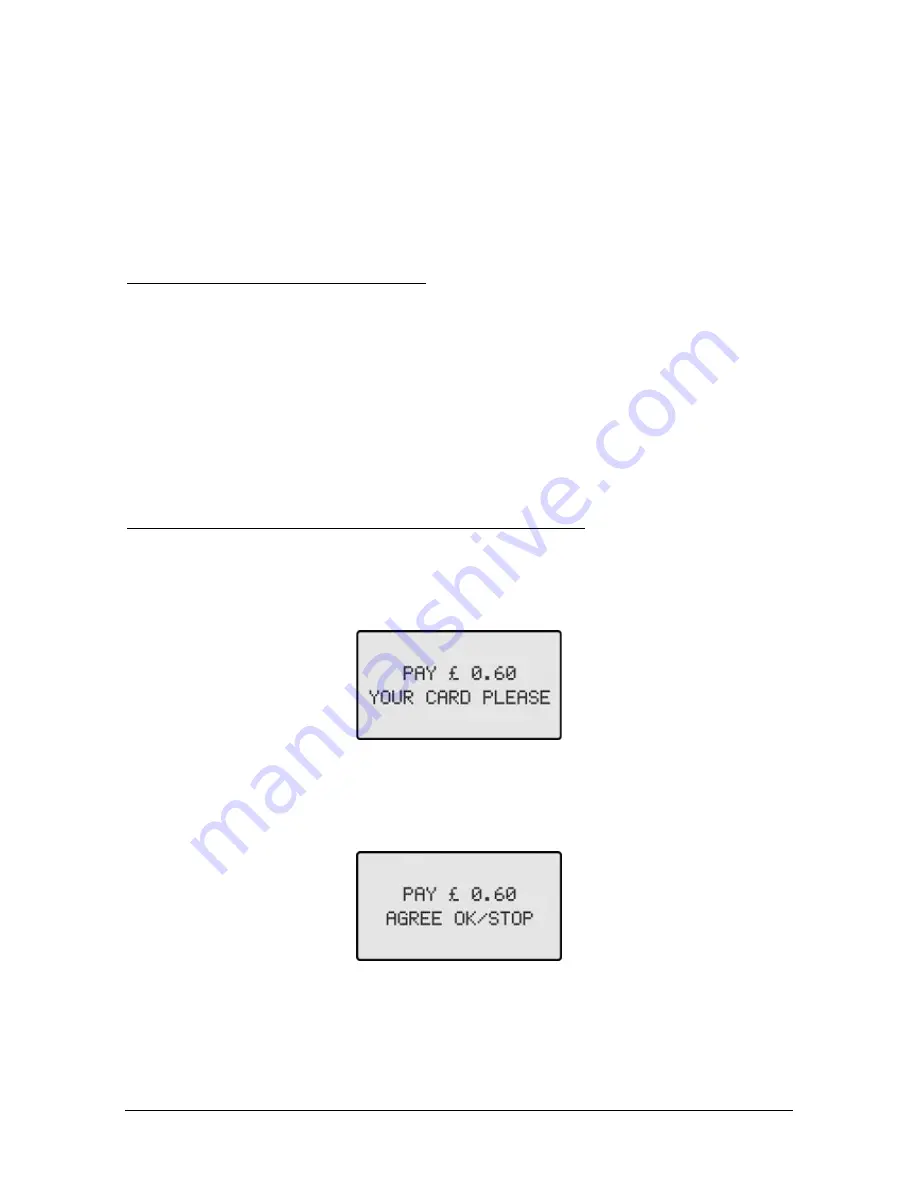
FacilityPro POS 3000 manual, version MAN9 PS3000 UKED 4512.doc 22
6
Operation of the FacilityPro POS 3000
The instructions in this chapter assume that the parameters show_balance, user_confirmation
and single_vend have the standard value (§4.2.2).
6.1
Turning on the FacilityPro POS 3000
How to turn on the FacilityPro POS 3000:
1.
The FacilityPro POS 3000 will be on when the power supply is connected to a wall socket. For
it to function the cash register it is connected to must also be on. When the terminal is
ready for use the display of the card reader will show as in Figure 4-2 and Figure 4-3
alternately. If the display shows as in Figure 4-4, the POS terminal is not connected to the
cash register or the cash register is not on or a payment transaction needs to be initiated
before the display will show as in Figure 4-2 and Figure 4-3.
6.2
Electronic payment at the FacilityPro POS 3000
How to pay with a FacilityPro card at the FacilityPro POS 3000:
1.
Enter the amounts to be paid on the cash register and then press the button to indicate
that payment will be effected using a smartcard (which button this is depends on the
cash register used). The display will show as in Figure 6-1.
Figure 6-1
Pay amount
2.
Insert FacilityPro card or Chipknip into the card reader. The display will show as in
Figure 6-2. If the balance on the card is less than the amount to be paid, the display
will show as in Figure 6-3.
Figure 6-2
Pay OK/STOP





















