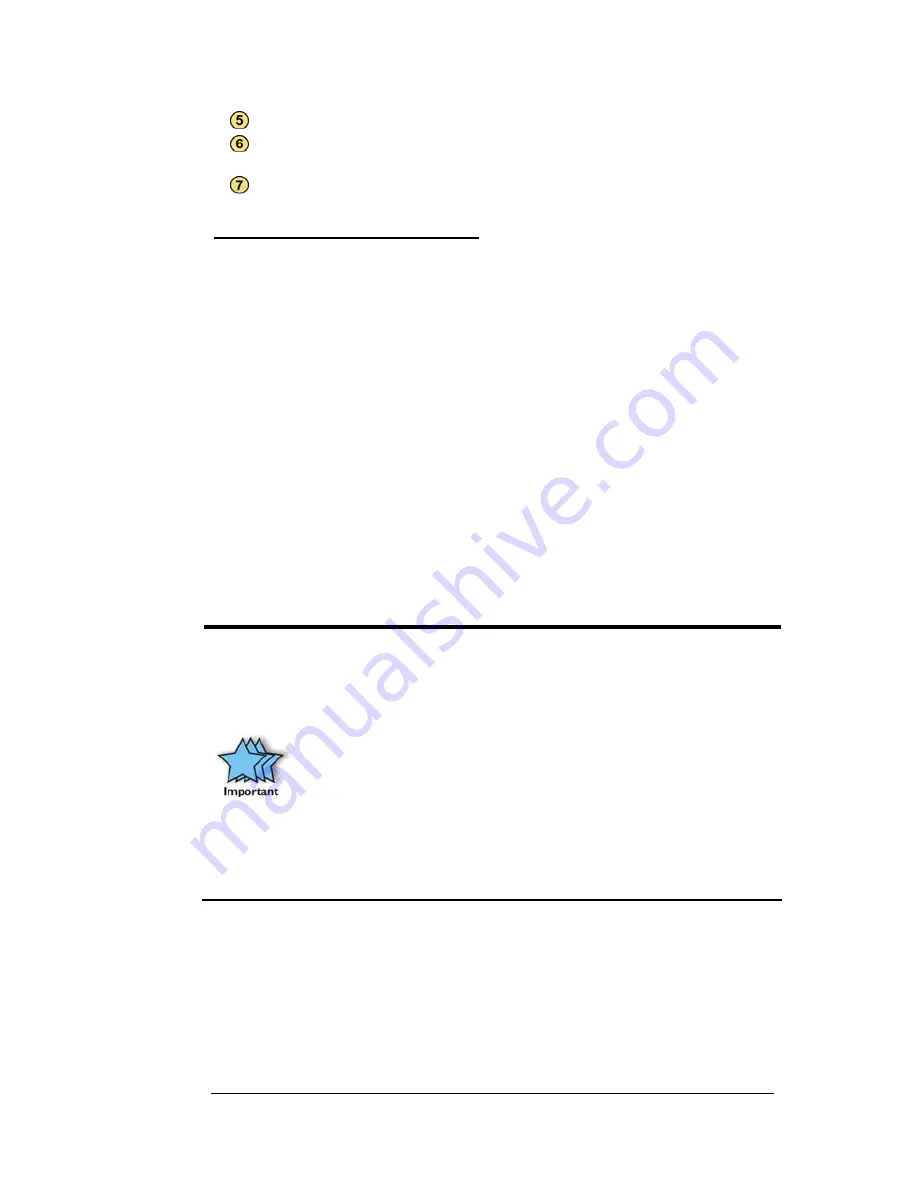
M A G M A
Chapter 4 Install Cards and Drives
15
400W, 100-240V/6.3A, 50-60HZ Power Supply
Drive bay – used to mount up to seven (7) 3.5” internal hard drives
using 1 or 2 optional Disk Drive Cages (PN: RDRIVECAGE)
5V load resistor – to be removed if optional hard drives are installed
Installing 3
rd
Party PCI Cards
Slot ordering in PE6R4 should begin with the slot farthest away from the
power supply – labeled
SLOT 4
.
Generally, when installing 3
rd
Party PCI cards in the Magma expansion
chassis, it should make no difference which PCI slot you place your
cards in, unless specified by the card manufacturer.
Install PCI cards following PCI card manufacturer’s recommendations.
Some PCI card manufacturers recommend that you install their software
driver(s) prior to installing the hardware. If this is the case, you should
install their driver before you connect and power up the expansion
chassis.
Make sure that all PCI cards are fully seated in their connectors. When
correctly seated in its connector, you will notice a firm resistance when
you pull up gently on the card. To keep the cards in place, secure them
in the enclosure with their retaining screws (supplied with the Magma
expansion chassis).
IMPORTANT
The sheer number of PCI cards and device drivers available
makes it impossible for Mobility to fully test and certify all available
PCI cards for use in the Magma expansion chassis. Our best
advice to you in this regard is to insist on full PCI Specification
compliance from your card and system vendors. Cards and
systems should be at least PCI Specification Revision 2.0
compliant or better. Compliance in your system motherboard, PCI
cards, and console firmware (or BIOS) is your best assurance that
everything will install and operate smoothly.
Not all PCI cards are as "well-behaved" as they should be.
Sometimes simply moving a PCI card that is having a problem to a
different slot, or reordering your cards in their slots, will alleviate
"behavior" problems.






























