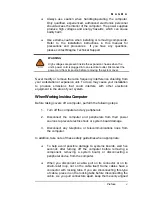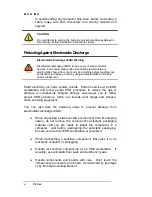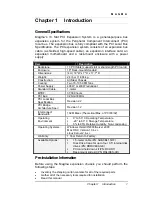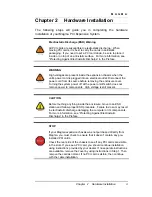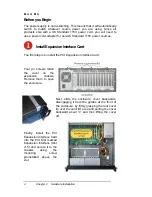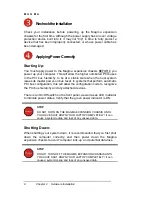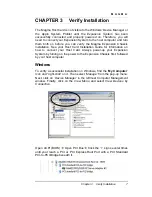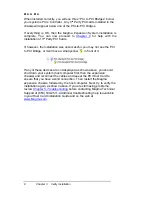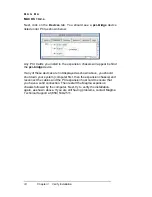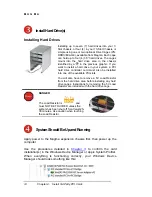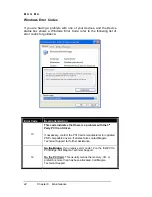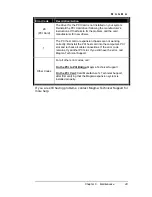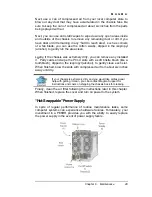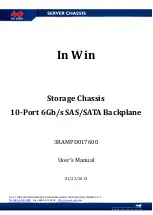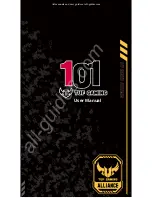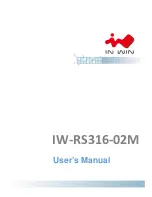M A G M A
Chapter 4 Install 3rd Party PCI Cards
13
Generally, when installing 3
rd
Party PCI cards in your Magma
expansion chassis, it should make no difference which PCI slot
you place your cards in, unless specified by the card
manufacturer. If you have PCI cards that need priority
assignments, slot ordering in your PCI Expansion chassis
begins with
Slot 4
.
Install PCI cards following PCI card manufacturer’s
recommendations. Some PCI card manufacturers recommend
that you install their software driver(s) prior to installing the
hardware. If this is the case, you should install their driver before you
connect and power up the expansion chassis.
Make sure that all PCI cards are fully seated in their connectors. When
correctly seated in its connector, you will notice a firm resistance when
you pull up gently on the card. To keep the cards in place, secure them
in the enclosure with their retaining screws (supplied with the Magma
expansion chassis).
IMPORTANT
The sheer number of PCI cards and device drivers available
makes it impossible for Magma to fully test and certify all available
PCI cards for use in the Magma expansion chassis. Our best
advice to you in this regard is to insist on full PCI Specification
compliance from your card and system vendors. Cards and
systems should be at least PCI Specification Revision 2.0
compliant or better. Compliance in your system motherboard, PCI
cards, and console firmware (or BIOS) is your best assurance that
everything will install and operate smoothly.
Not all PCI cards are as "well-behaved" as they should be.
Sometimes simply moving a PCI card that is having a problem to a
different slot, or reordering your cards in their slots, will alleviate
"behavior" problems.