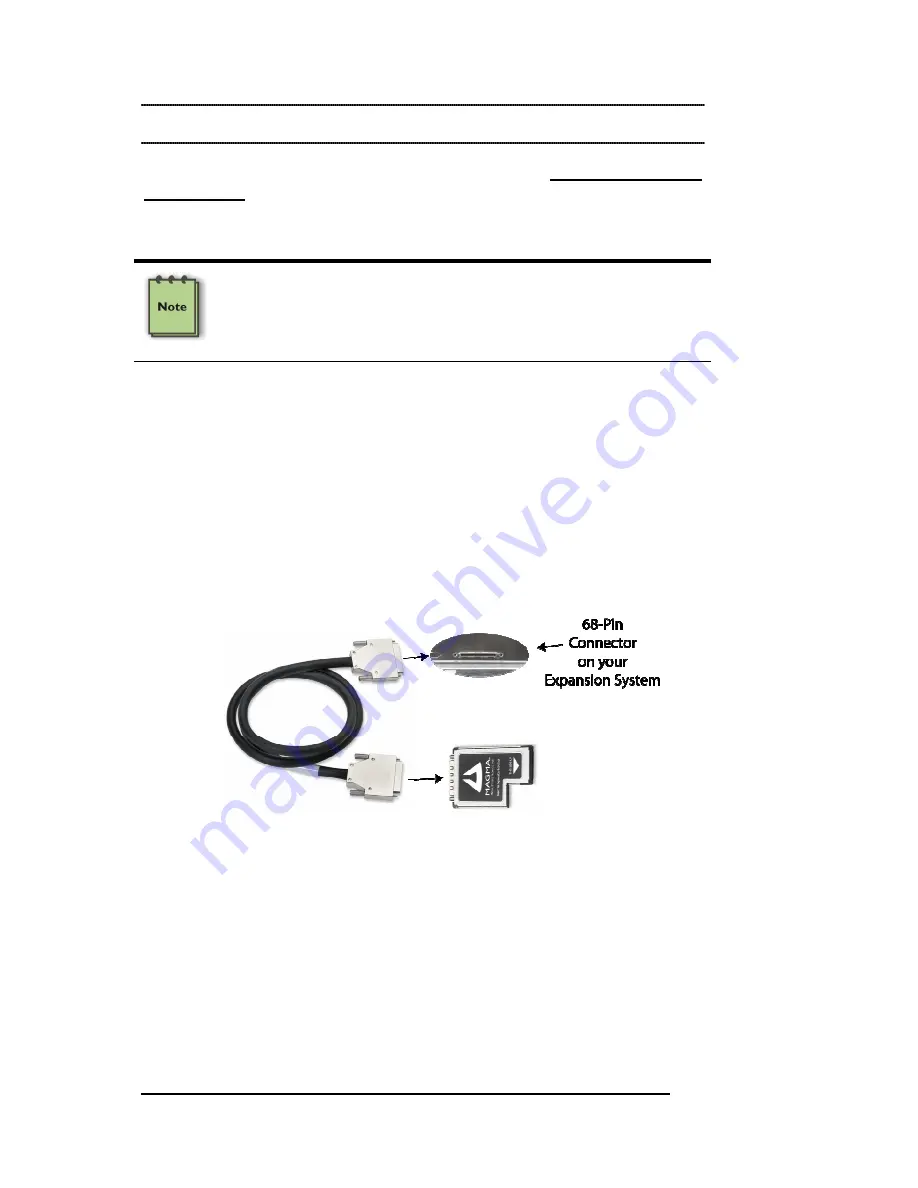
M A G M A
6 Chapter 3 Hardware Installation
Chapter 3 Hardware Installation
It is recommended that you refer to the separate Expansion Chassis
User’s Guide included with your product for complete system installation
information. The following installation instruction briefly explains
connection to the computer only.
NOTE
The Magma EC54 can only be used in systems that support
ExpressCard/54 modules. This card will not fit in ExpressCard/34
only slots.
1. Power down your laptop computer. Use the procedures for
shutting down your operating system and shutting off power to
your system provided in your owner’s manual or system
documentation.
2. Using the captive thumbscrews on the cable, attach one end of
the PCI expansion cable to the Magma EC54 and the other
end to the connector on the back of the expansion chassis. No
tools are required to attach the PCI expansion cable.
3. Insert the Magma EC54 with the logo side up, into the
ExpressCard/54 slot. Gently push the card until it is firmly
seated. Be sure to check your laptop’s User Manual for the
correct location of your ExpressCard slot, which may have a
“spring-loaded” catch or a “push-button” for removing the card.
Ensure you are not trying to insert the card into a PCMCIA slot,
which is not compatible with ExpressCard modules.



























