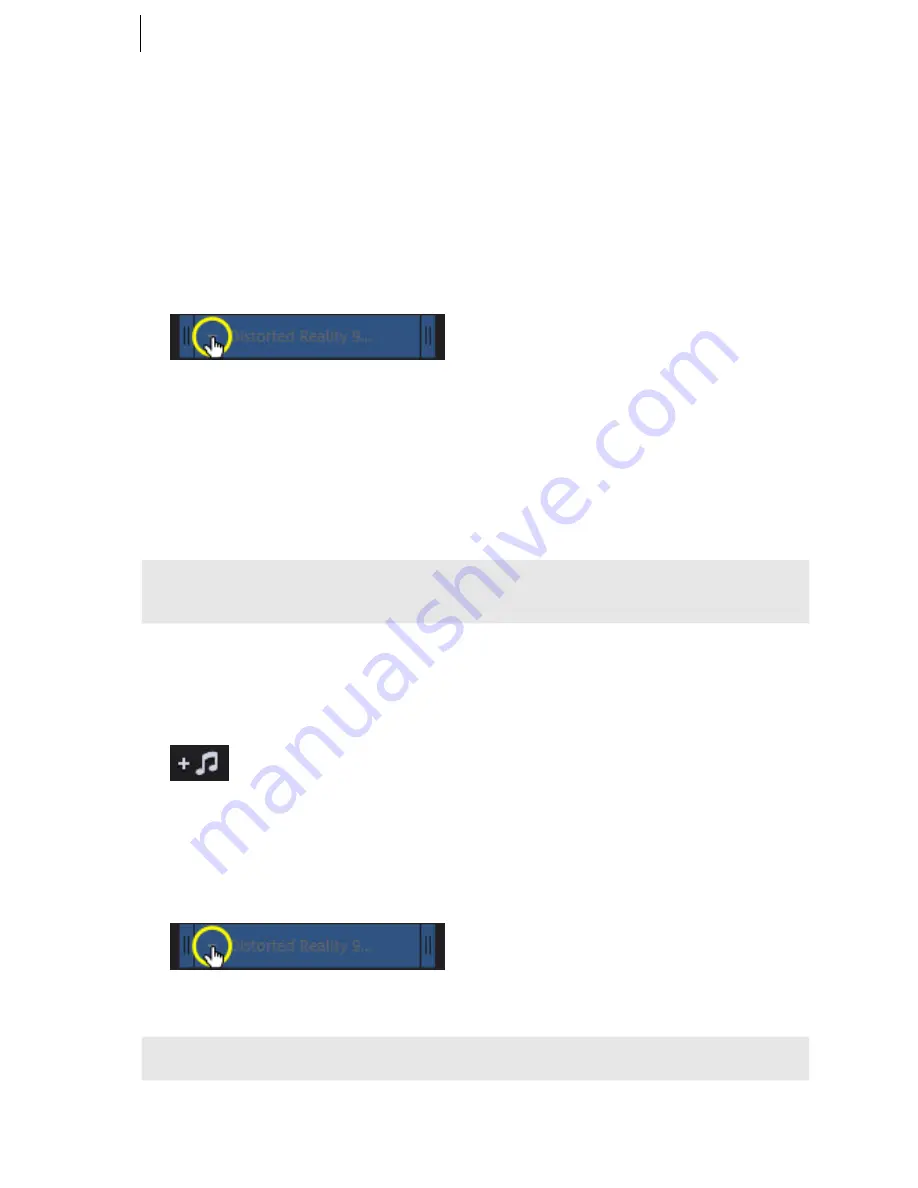
32
www.magix.com
Sound and music
In MAGIX Fastcut background music and audio commentary can be easily added and
edited.
Remove background music
Individual music tracks can be easily removed:
1.
Right click on the music track. Alternatively, you can click on the small arrow
(see illustration)
The context menu for the music track will open.
2.
Select one of the following entries in the context menu:
-
"Remove music track",
(removes only the selected music track)
-
"Remove background music completely"
(removes all music tracks used in the project)
The following features are also available:
Note:
You cannot remove a video's original sound; however, it is possible to reduce
the volume to 0 in the "Audio" section.
Add background music
•
Click on the "Music" button to choose background music for your video.
•
Then select the desired music files. "Open" inserts the file into the audio track.
The length of the music will be adjusted to match the length of the video. The
background music will be adjusted automatically if you insert other images or
videos into the video project.
•
You can insert additional music tracks before or after the selected music track
via its context menu or the arrow symbol (see illustration).
The music volume can be changed in the "Audio" dialog with the help of a separate
volume controller.
Hint:
The music track will be cut off if it is longer than the video.
Shortcut: M
Summary of Contents for Fastcut
Page 1: ......






























