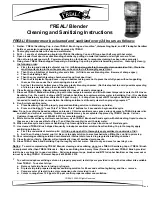General
9
General
Read and keep Operating Instructions
These Operating Instructions belong to this WiFi Range
Extender. They contain important information about the
start-up and handling.
Study these Operating Instructions and, in particular the Safety
information in detail prior to using the WiFi Range Extender. Non-
observance of these Operating Instructions can lead to damage to
the WiFi Range Extender. These Operating Instructions are based
on valid standards and regulations of the EU. Also observe specific
guidelines and laws in other countries!
Keep Operating Instructions for further use. When passing on the
WiFi Range Extender to third parties please also include these
Operating Instructions.
VI.1.0.us
Summary of Contents for WLR-755 AC
Page 3: ...A 1 2 3 ...
Page 4: ...B 3 7 4 5 6 10 8 9 11 4 ...
Page 30: ...Quick start instructions 30 Fig 2 Fig 1 ...
Page 38: ...Set up 38 7 At the top of the main menu click on Repeater Assistant ...
Page 48: ...Use 48 ...
Page 87: ...Instalación con la aplicación 87 figura 2 figura 1 ...
Page 95: ...Instalación 95 7 En la parte superior del menú principal haga clic en Repetidor ...