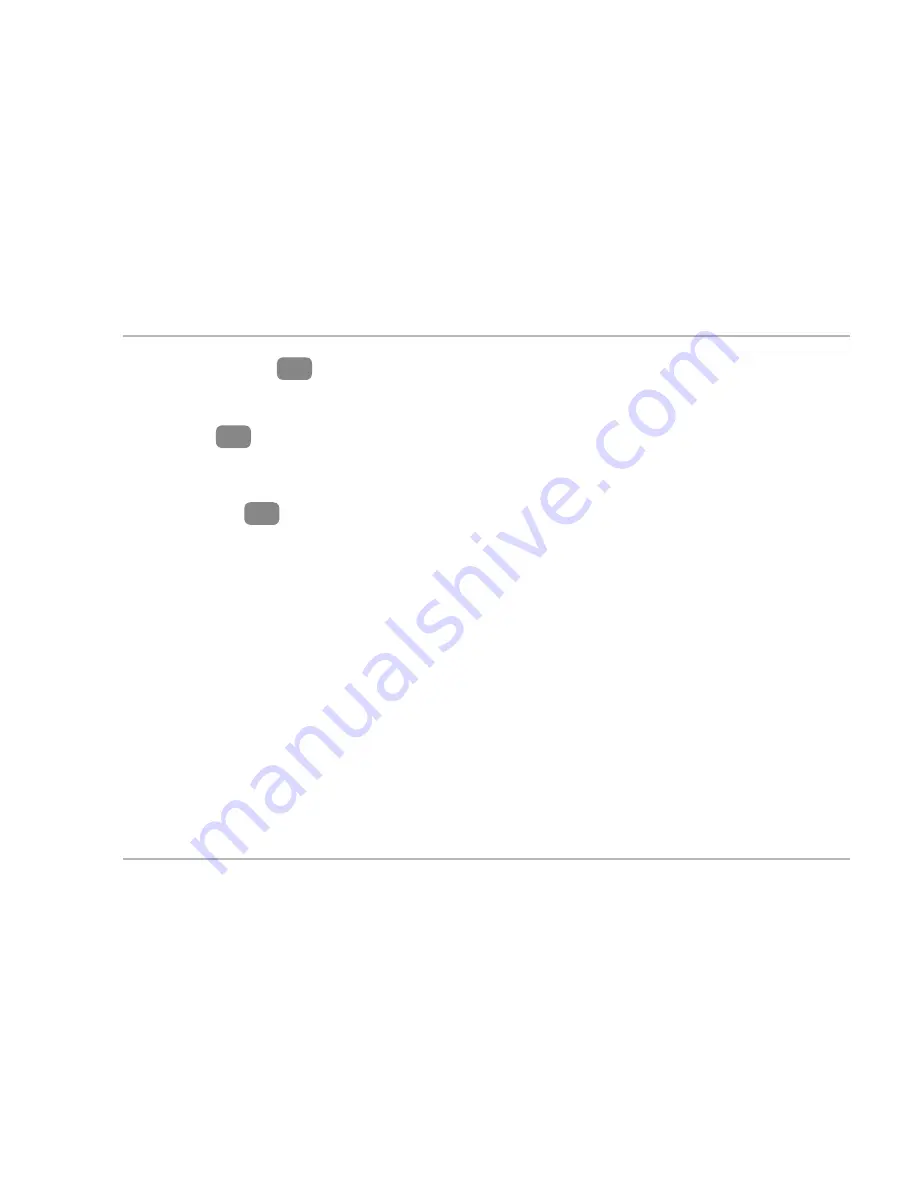
Getting started
13
WAN/LAN LED
8
:
Solid green light - The WiFi Range Extender is
connected to a broadband modem with the included Ethernet cable.
LAN LED
9
:
Solid green light - The WiFi Range Extender is
connected to a Computer with the included ethernet cable.
Power LED
10
:
Off - The WiFi Range Extender is switched off or not
plugged into a power source.
Summary of Contents for WLR-753AC
Page 1: ...WIFI RANGE EXTENDER AMPLIFICADOR WIFI English 01 Español 49 User Manual Manual del usuario ...
Page 2: ......
Page 5: ...Overview 3 Overview A 1 2 ...
Page 6: ...Device parts 4 Device parts B 4 10 11 6 7 8 9 3 12 5 ...
Page 19: ...Install the range extender using the installation wizard 17 ...
Page 22: ...Install the range extender using the installation wizard 20 ...
Page 25: ...Install the range extender using the installation wizard 23 ...






























