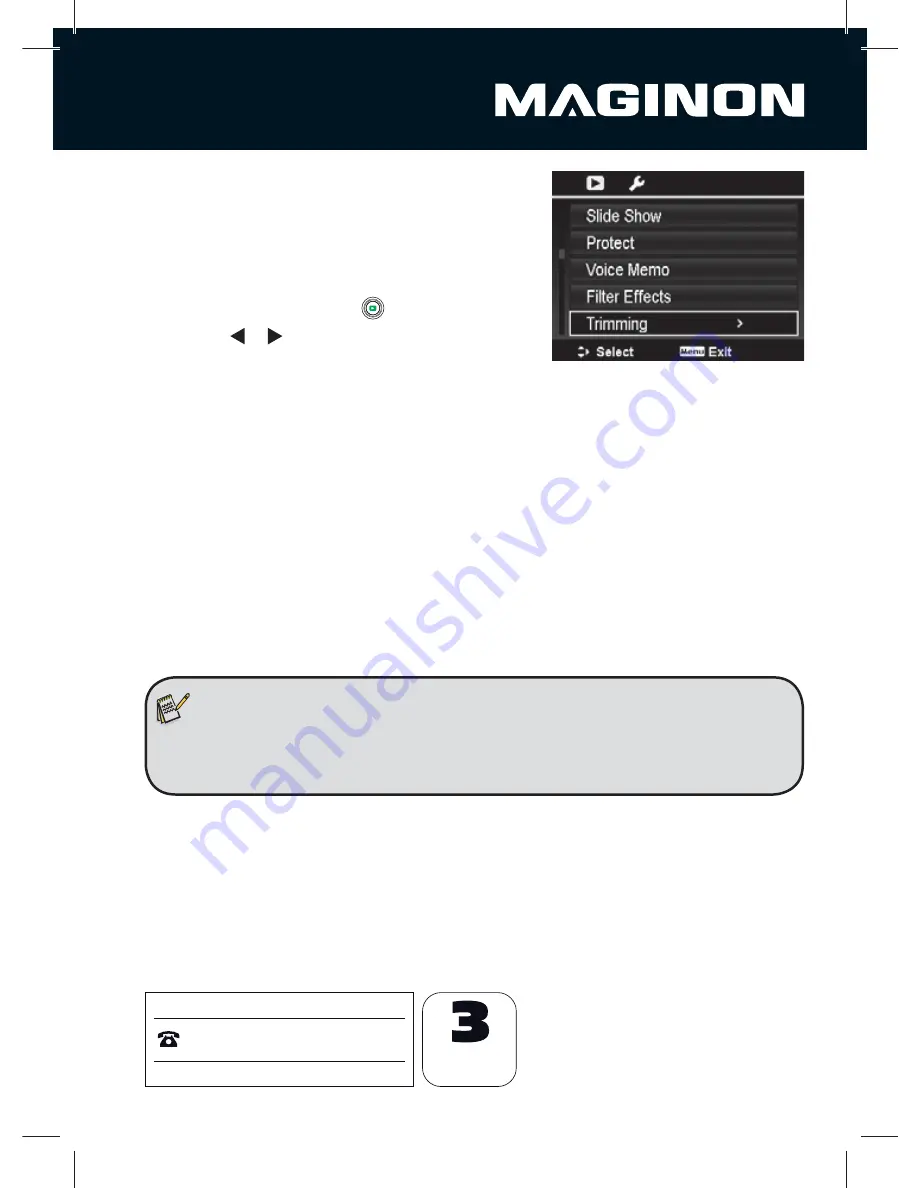
61
After Sales Support
00 800 - 78 77 23 68
MODEL: SZ 350
YEARS
WARRANTY
Trimming
The Trim function allows you to trim an image to another
image size. This function is only available for still images.
To trim an image:
1. Press the
Playback button
[
] on the camera.
2. Press the or keys to scroll and select an image
to trim.
3. Press the
MENU
button to launch the Playback menu.
4. Select
Trimming.
The Trim screen layout is displayed on the LCD monitor.
5. Use the
Zoom dial
to change the trimming frame as zoom in/out.
6. Use the navigation controls to move the image.
7. Press the
OK
button to apply changes. A menu selection appears.
8. Select whether to:
•
Yes:
Save the new file as a new one.
•
Cancel:
Cancel setting and back to Playback Menu.
9. Press the
OK
button to save/cancel changes.
Note:
•
Trim function is not available for images with image size set to VGA.
•
All images will be trimmed in 4:3 ratio regardless of its original image ratio.






























