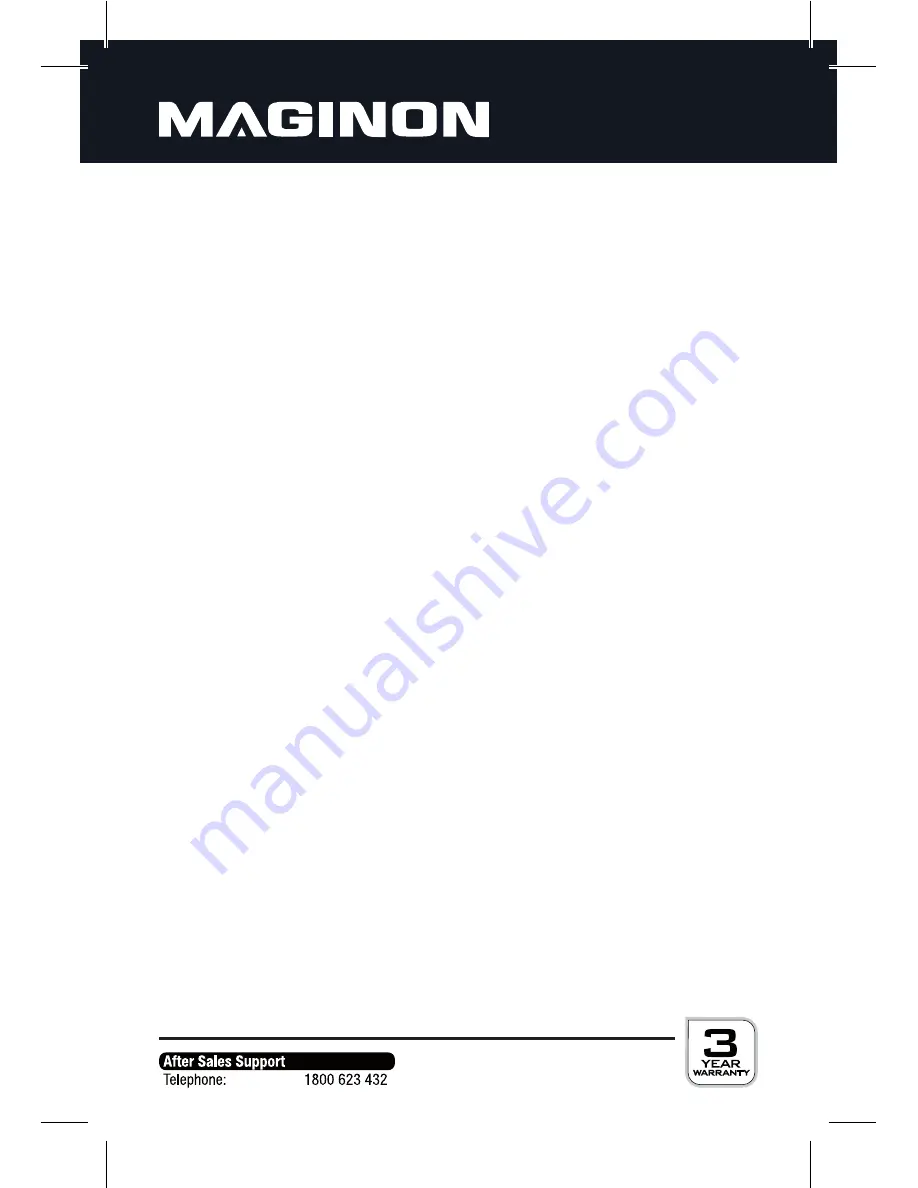
9
The process for establishing a connection can differ depending on the Bluetooth® device.
Please also check the manual of the Bluetooth® device for further information.
Now proceed as follows:
1. The distance between the Bluetooth® Sports Earphones and Bluetooth® device should
not exceed 1 meter.
2. Switch on Bluetooth® Sports Earphones in connection mode (see above).
3. Activate you’re the Bluetooth® function in your Bluetooth® device.
4. Search for Bluetooth® devices within the range and select entry “BTH100“ from the list
of available devices.
5. Where required enter password “0000“ (not required for devices using Bluetooth®
V2.1 or higher).
6. If the device prompts to establish a connection, select “Yes“.
7. Select the Bluetooth® list of the mobile device ”BTH100“.
8. After successful connection the control LED of the earphones light up blue every 4 sec.
Information about establishing a connection:
If it is not possible to connect, switch off the earphones and try again.
Maybe the battery of the earphones has to be recharged or the distance to the
Bluetooth® device must be decreased.
Once a connection has been established it is stored in the earphones and in the
Bluetooth® device. The connection is then automatically established as soon as the
earphones and the Bluetooth® are within range again.
The Bluetooth® Sports Earphones can store up to 8 connections. In the event of more
than 8 connections, the oldest connection is deleted, when a new connection is stored.
When switched on, the Bluetooth® Sports Earphones automatically connect to the last
connected Bluetooth® device. In order to connect to another device as per sections
1-8, the Bluetooth® function of the currently connected device should first of all be
switched off.
Summary of Contents for BTH-100
Page 1: ......










































