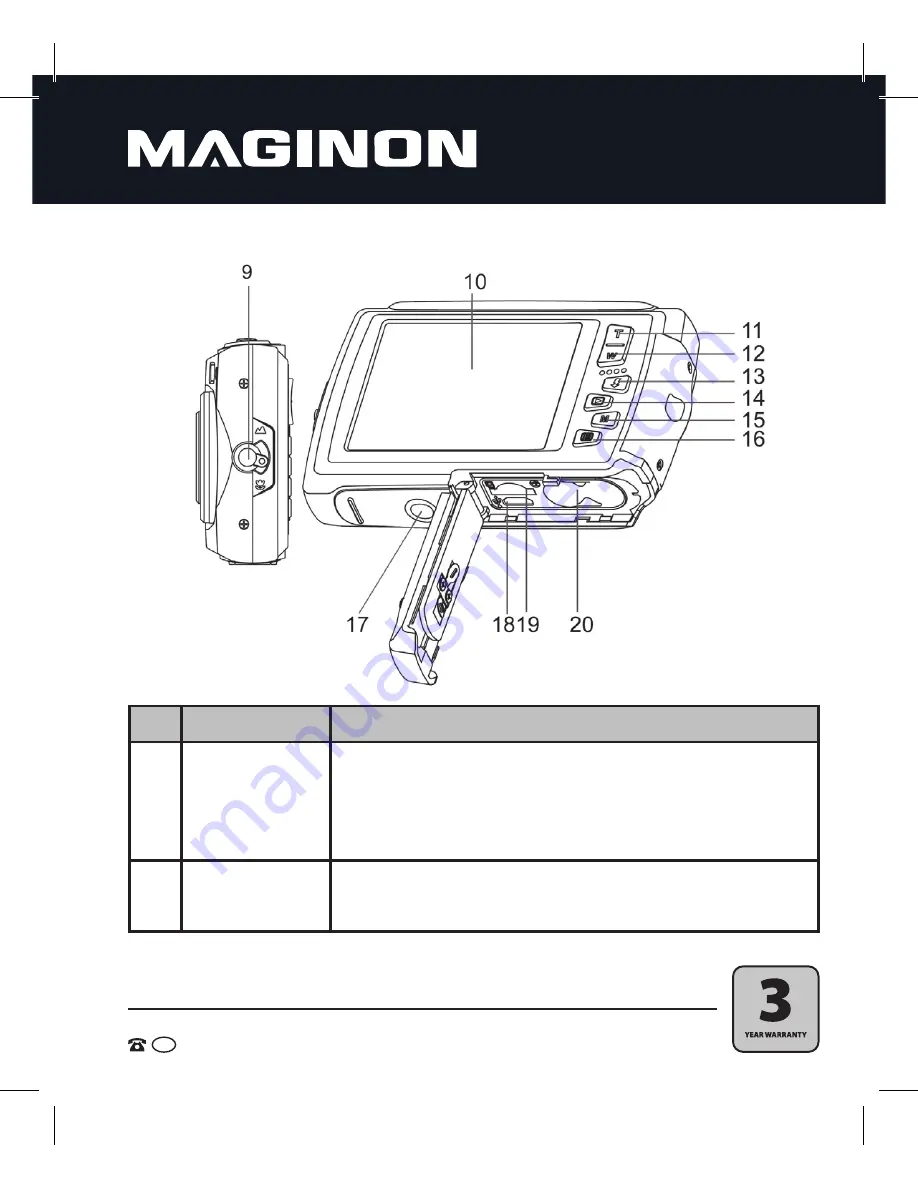
AFTER SALES SUPPORT
AUS
1800 623 432
MODEL: Fun
PRODUCT CODE: 91835
10/2014
9
View from the side and rear
No.
Element
Description
9
Macro switch
O
Macro mode:
Use this mode to take close up photos (distance
11 cm - 18 cm).
N
Normal mode:
Use this mode to take pictures at a distances
from 0.5 m - infinity.
10
LCD monitor
To display photographs and videos, as well as to check and change
settings.












































