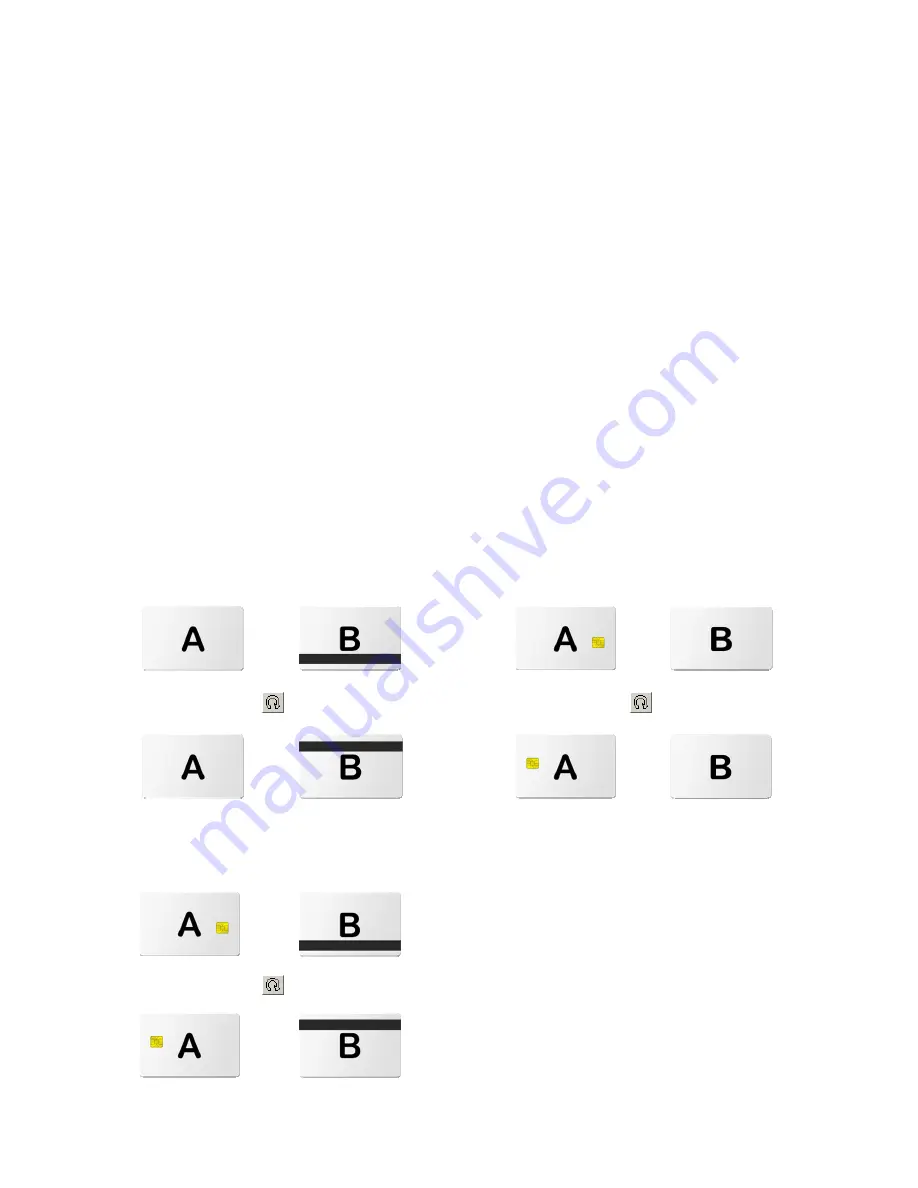
Step 5: Rotation of the card
For non-blank cards, the layout design must cope with either the contact chip or the magnetic
stripe or both on each side of the card. In the layout, these areas are usually left blank and the
Rotation-button
allows the print to match the layout, i.e. to
place the elements
in the correct
positions as they were intended during layout creation.
Magnetic stripe:
The stripe can either be on the
top
or the
bottom
of the
layout
.
Contact chip:
The chip can either be on the
left
or the
right
side of the
layout
.
Important:
The
rotation button
will
rotate the card
, so both, the position of either chip or magnetic stripe will
rotate on
both sides of the layout
.
The following illustrations show some examples of magnetic stripe and chip cards and a
combination of both types and the effect of the rotate-button.
Note:
The same applies for one-sided cards.
Magnetic stripe
Contact
chip
+
+
+
+
Magnetic contact chip
+
+
Prima 2e Driver Manual
Page 76 of 77
















