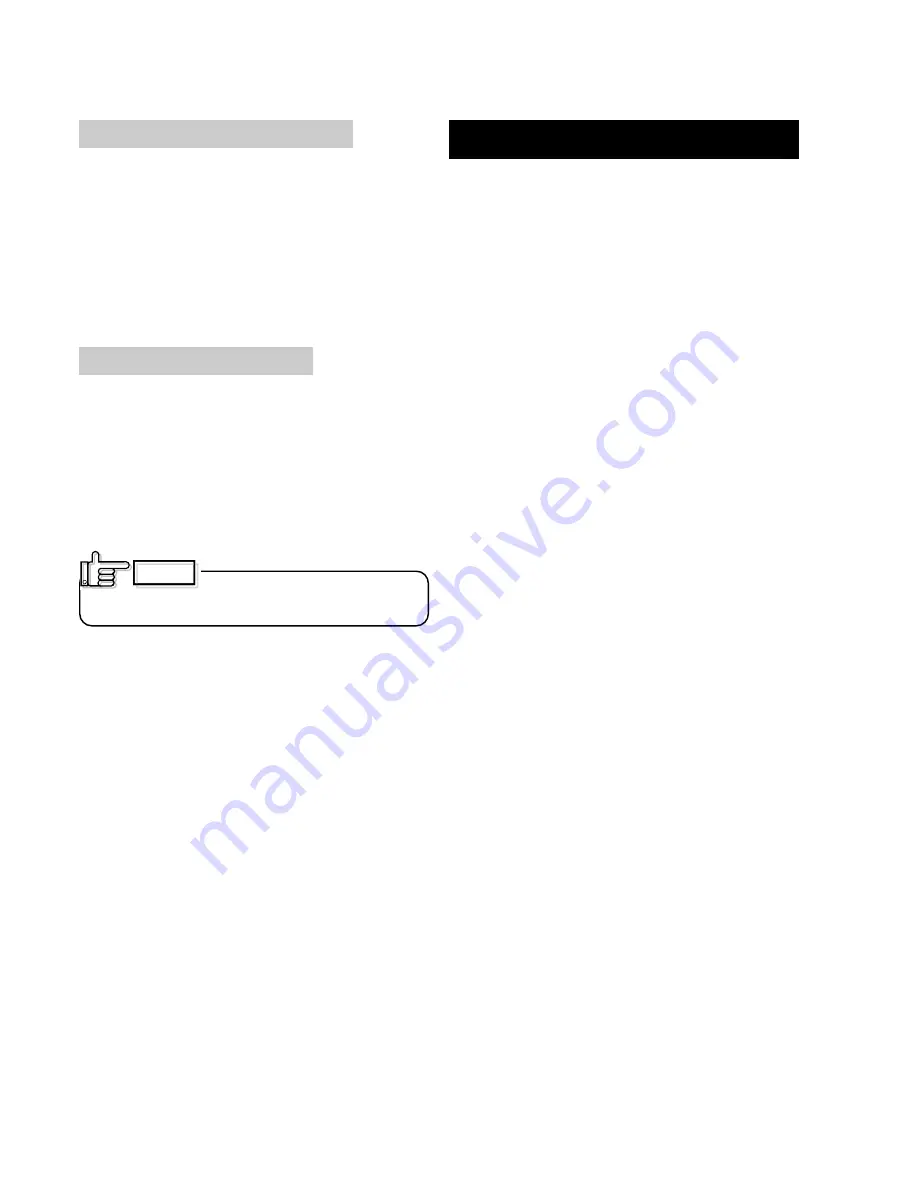
8
Before use
(continued)
We can accept no liability for any
problems arising as a result of the use of media using
materials other than those specified.
Card material
ISO/IEC 7810 type ID1 (dimensions) :
equivalent product
ISO/IEC 7811-2 (Magnetic stripe) :
equivalent product
ISO/IEC 7816 (IC card) :
equivalent product
The materials of some cards may not be suitable for
printing. Consult your dealer regarding the materials to
be used and specifications required before purchase.
CAUTION
Version upgrade
The following defects may occur as a result of the ver
sion upgrade for the firmware of the printer or for the
printer driver.
•
Card printing is disabled for the appliation software that
has been used.
•
The operation of the printer or application software
becomes unstable.
•
Defects in print result occurs.
•
Print color or shade differs.
•
The performance of reproducing fine letters, changes.
•
Others
Be sure to retain a copy of the current version when
performing version upgrade. Reinstall the previous ver
sion immediately if these problems occur. We are not
liable for any damage such as defective cards or inter
ruptions during printing as a result of the version up
grade.
Escape Clause
We do not provide compensation for any malfunction
during card printing caused by breakdown of the
machine, ink ribbon defects or card characteristics.
In addition, we also do not provide compensation for
insufficient print quality, which are not agreed in
advance. Please evaluate carefully beforehand.
Card Material
Some card material may not be suitable for printing.
Using a contact-type IC card other than those specified
by the dealer, may cause damage to the thermal head.
No compensation is made for the life reduction and
failures that were caused by unsuitable card material.
Warp of card or uneven thickness of IC cards, even
though they are within the tolerance of JIS or ISO
standards, may not be suitable for printing or feeding.
For details on the specifications about card material
or others, consult the dealer in advance
Storing and handling cards after printing
Avoid storing the cards in locations exposed to direct
sunlight or with high temperature and high humidity.
Furthermore, avoid contact with the following chemicals
and stationery, as they can cause discoloration or
fading of the cards:
• Organic solvents such as alcohol, film cleaner, diazo
copies, etc.
• Soft vinyl chlorides, document cases, pass holders,
erasers, etc.
• Hair-dressing products and cosmetics, etc.
Purchasing print media and cards
Contact your dealer regarding the purchase of print
media (retransfer film and ink ribbons) and cards.
Always use the products specified below.
Print media
Use only the ink ribbons and retransfer film specified
for this unit. For the names of these products refer to
“Main Specifications” on p. 47 of this manual.























