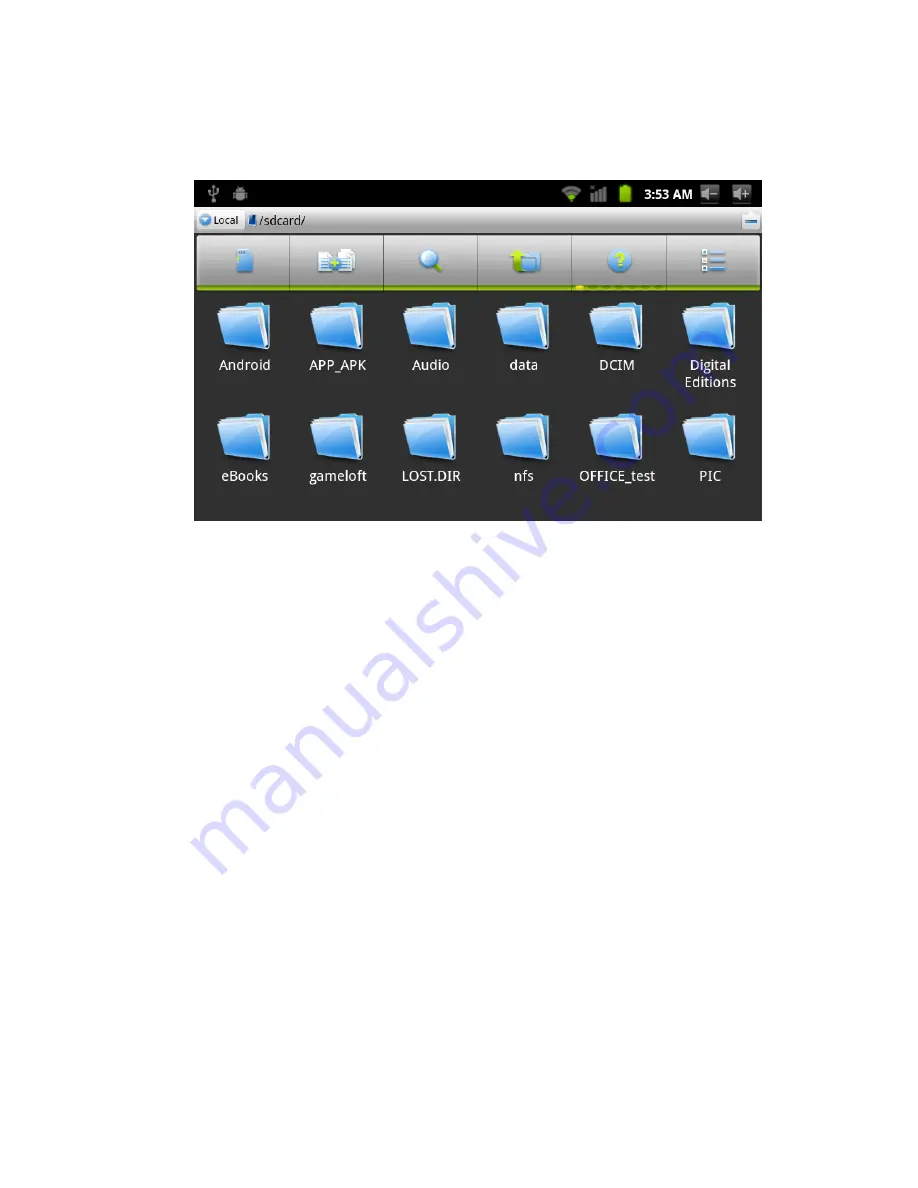
30
You can use the file browser to manage editing and deleting files and folders, and can also
establish sharing and FTP servers to realize resource sharing.
Figure 8-2
Cut and copy files
1. On the file browser, press operation documents with finger.
2. Popup operation menu, including
copying, cutting, deleting, rename, new, setting of
content
and
attributes.
3. Click "
cut
" or "
copy
" to cut and copy folders.
4. Click the folder you want to paste into, press the menu button to popup menu.
5. Click "
operation
", then click "
paste
".
Delete the file
1. Use fingers to hold the file you want to delete in the file browser.
2. Click "
delete
".
3. Click "
sure
" to delete files
。
Establish folder
1 On the file browser, press the menu button to popup menu.
2. Click "
new
".
3. Click the
folder
.
4. Popup window, input new folder name in the text box.
5. Click "
sure
" to establish the folder.
Quick search
1
.
On the file browser, press the menu button to popup menu.











































