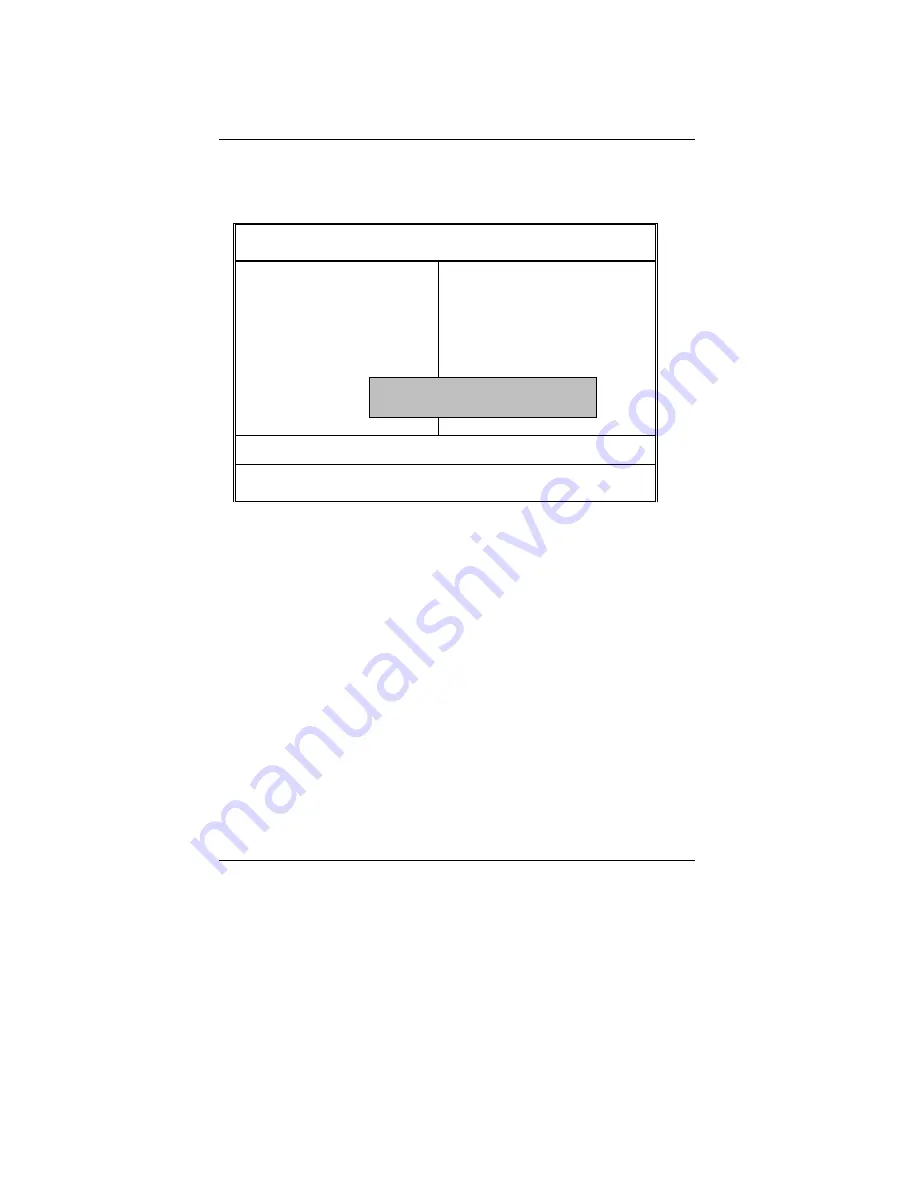
MP-6VIP-1394 Motherboard
63
Set Supervisor / User Password
When you select this function, the following message will appear at the center of the screen to
assist you in creating a password.
Figure 11: Password Setting
Type the password, up to eight characters, and press <Enter>. The password typed now will clear
the previously entered password from CMOS memory. You will be asked to confirm the password.
Type the password again and press <Enter>. You may also press <Esc> to abort the selection and
not enter a password.
To disable password, just press <Enter> when you are prompted to enter password. A message
“PASSWORD DISABLED” will appear to confirm the password being disabled. Once the password
is disabled, the system will boot and you can enter Setup freely.
If you select “Always” at ”Password Check” in BIOS Features Setup Menu, you will be prompted for
the password every time the system is rebooted or any time you try to enter Setup Menu. If you
select “Setup" at “Password Check” in BIOS Features Setup Menu, you will be prompted only when
you try to enter Setup.
AMIBIOS SIMPLE SETUP UTILITY-VERSION 1.21
( C ) 1999 American Megatrends, Inc. All Rights Reserved
STANDARD CMOS SETUP
INTEGRATED PERIPHERALS
BIOS FEATURES SETUP
HARDWARE MONITOR SETUP
CHIPSET FEATURES SETUP
SUPERVISOR PASSWORD
POWER MANAGEMENT SETUP
USER PASSWORD
PNP/PCI CONFIGURATION
IDE HDD AUTO DETECTION
LOAD BIOS DEFAULTS
SAVE & EXIT SETUP
LOAD SETUP DEFAULTS
EXIT WITHOUT SAVING
ESC : Quit
↑↓→←
: Select Item (Shift) F2 : Change Color F5 : Old Values
F6 : Load BIOS Defaults F7: Load Setup Defaults F10: Save & Exit
Chang /Set /Disabled Password
Enter new supervisor password:





















