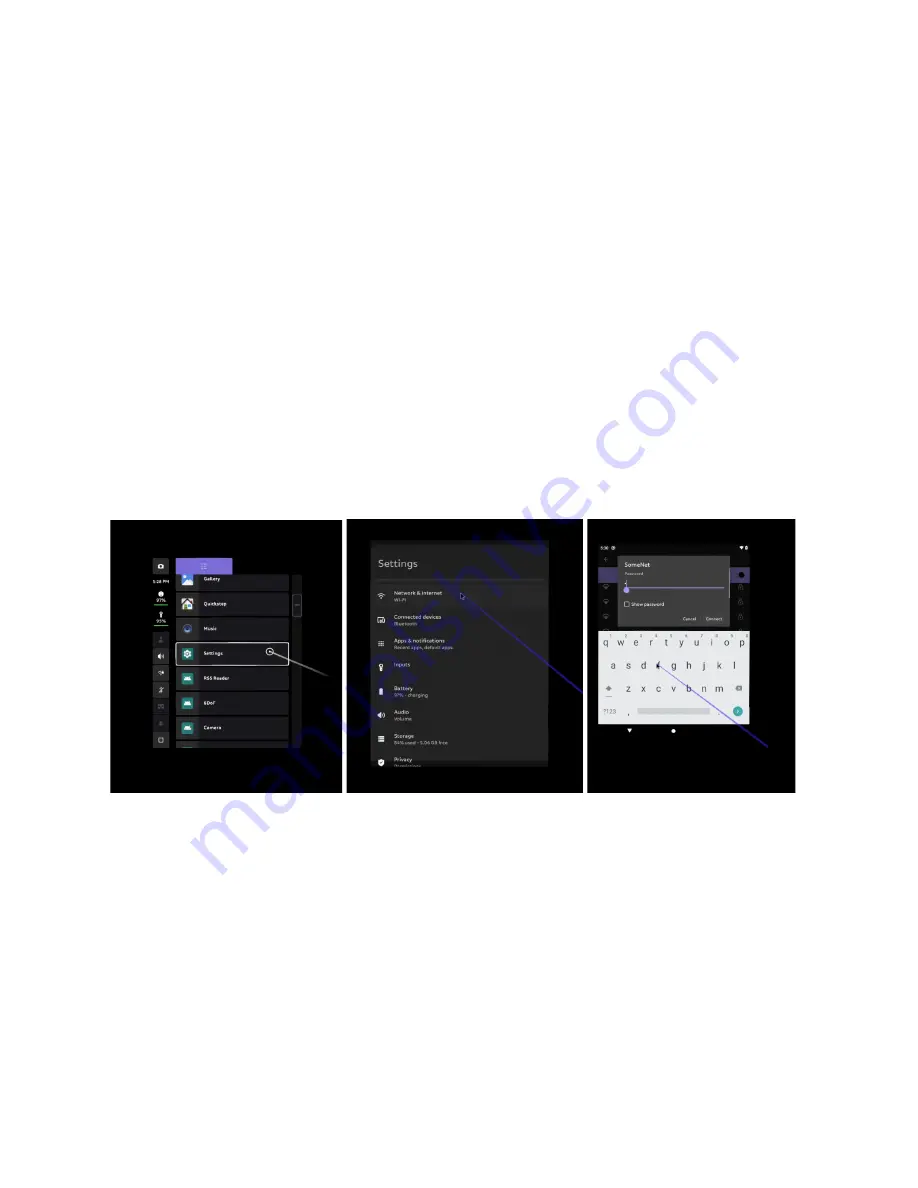
Set Up Your Device
Your device needs to be set up before you can use it.
1. Your Controller should be paired out of the box. If not, connect the
Controller to the Compute Pack using the USB-C to USB-C cable.
2. Connect to WiFi using the Settings app.
a. Click on Network and internet.
b. Click on Wi-Fi.
c. Scroll through the list of WiFi using the touchpad and choose
your preferred network.
d. For secure networks, a virtual keyboard will popup: Enter your
password using the Controller.
e. Click “connect” on the WiFi screen.
Connect to WiFi through the Home > Setting > WiFi menu, pictured here.











