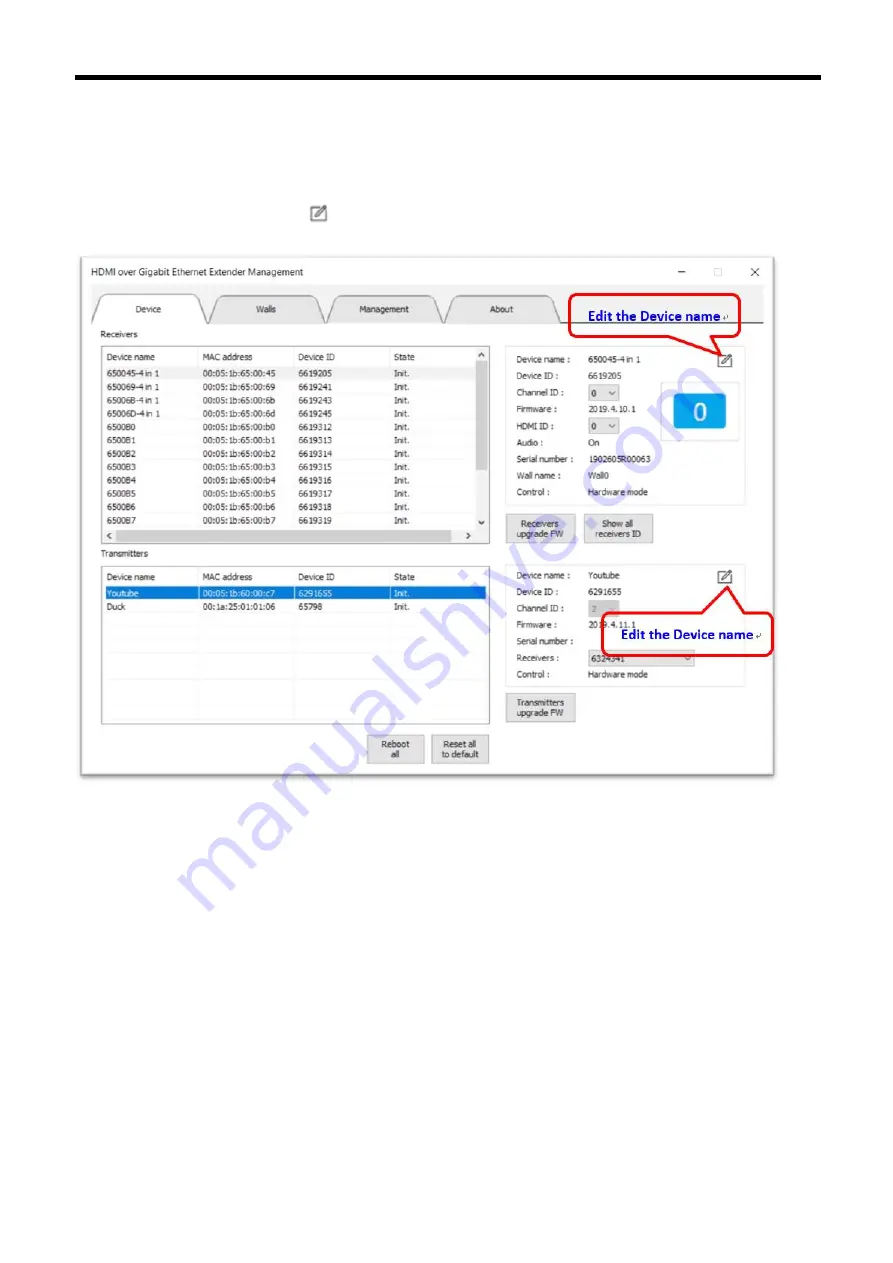
HDMI
V
IDEO
W
ALL OVER
IP
E
XTENDER
U
SER
M
ANUAL
17
7. M
ANAGEMENT
UI
-
D
EVICE
P
AGE
The page will display fully detailed
Device name, MAC address, Device ID
and
State
of all
Receivers and Transmitters.
You could click the Edit icon
to edit
Device name
when select a Receiver or Transmitter device
.
















































