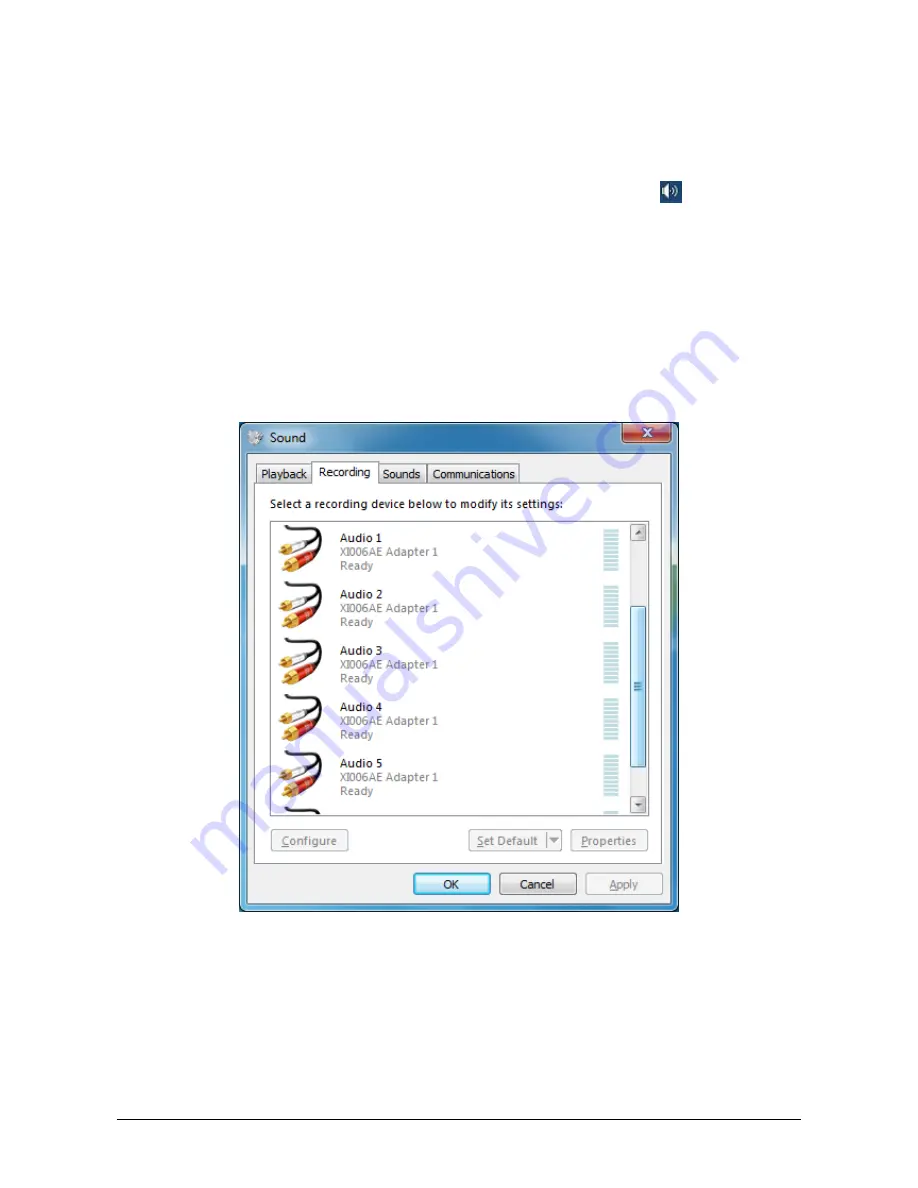
Copyright © 2009-2010 All Rights Reserved. Nanjing Universal Networks Co.
11/16
Audio 6 XI006AE Adapter x
Through system "
Volume Control
" to adjust the recording volume, specific steps as
follows:
1.
In system notification icon area on right corner right-click "
"button, select
"
Recording devices
" in pop-up menu.
2.
In pop-up list which displays recording device, select "
Audio 1 XI006AE
Adapter x
", click "
Properties
" button, system will pop up device properties
dialog window.
3.
In Properties dialog box, select "
Levels
" property page, then you can operate
volume control and "
Quiet
" according to your requirement.
Figure 7, Windows Vista/7 recording device properties dialog windows
10
Compatible Software Instruction
XI006AE can be compatible with variety of audio and video capture software which
Summary of Contents for XI006AE
Page 1: ...XI006AE 6 channel Audio and Video Capture Adapter User s Guide Rev 1 0 2011 7 27...
Page 2: ......
Page 4: ......
















