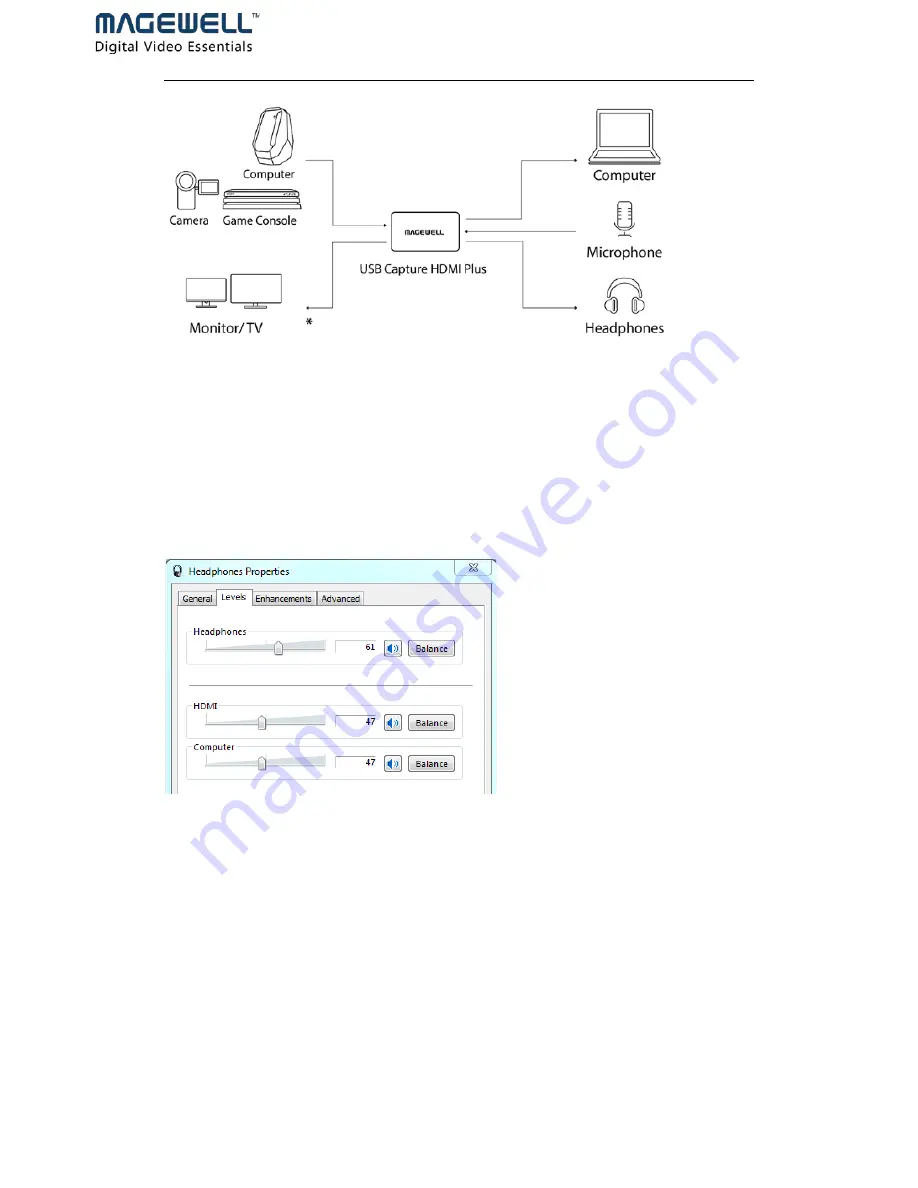
6 / 18
3.
Volume adjustment for playback device: Enter the system sound playback device
interface (Start Menu>>Control Panel>>Hardware and Sound>>Sound>>Change
system sounds>>Playback). Select “Headphones” and click the “Properties”
button to enter the property interface. Enter the “Levels” tab to adjust volumes.
“Headphones” controls the overall volume, “HDMI” controls the audio volume of
HDMI signal source and “Computer” controls the computer volume. You can
drag the scroll bar to adjust the volume level or click the speaker icon to
mute/enable the volume.
4.
Volume adjustment for recording device: Enter the system sound recording
device interface (Start Menu>>Control Panel>>Hardware and
Sound>>Sound>>Change system sounds>>Recording). Select “Mic” or “HDMI”
and click the “Properties” button to enter the property interface. Enter the
“Levels” tab to adjust volumes. You can drag the scroll bar to adjust the volume
or click the speaker icon to mute /enable the volume. There is no need to use the
recording device in the solution.
Summary of Contents for USB Capture HDMI Plus
Page 1: ...USB Capture Plus User Manual Revised on 17 08 2017...
Page 18: ...16 18...


















