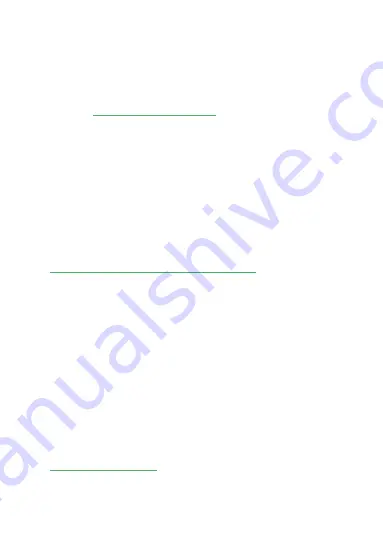
Subscribe and Like Us!
You Tube channel: Magewell Video Capture
Device
connect
Back to device list
Recording
resolution
Timer
Screenshot
Help
Recording
Album
4. Record to Your Mobile Phone
•
Tap “Local” on the top.
•
Tap the recording icon on the app or press the red
recording button on the Ultra Stream device.
•
Tap the icon or press the button again to stop
recording.
Video Tutorial on Youtube:
How to use Ultra Stream to record video to a USB flash
memory or a mobile phone
Video Tutorial on Youtube:
How to use Ultra Stream to record video to a USB flash
memory or a mobile phone
Video Tutorial on Youtube:
How to use Ultra Stream to stream to YouTube, Twitch,
Facebook Live and RTMP servers
5. Record to the USB
•
Plug in a USB flash drive.
•
Check whether the USB write speed passes the test:
tap SETTINGS > USB Flash Drive > Performance Test.
Step 1
•
Tap SETTINGS > Streaming Server, to choose your
preferred streaming platforms, and fill in required
information for streaming.
Step 1
•
Start recording by pressing the red REC button
located on the top panel of the device, or tapping
the REC icon on the REMOTE interface in the app.
•
Tap the icon or press the button again to stop
recording.
Step 2
•
Start streaming by pressing the green LIVE button
located on the top panel of the device, or tapping
the LIVE icon on the REMOTE interface in the app.
•
Tap the icon or press the button again to stop
streaming.
Step 2
6. Live Streaming
7. Support
If you have any problem using Magewell products or
need more technical information, please contact
Magewell Technical Support
Team at
support
@magewell.net
8. Warranty
Magewell offers two-year Limited Warranty. The cable
and adapter provided as accessories have one-year
Limited Warranty.
For more detailed information, refer to
www.magewell.com/quality-assurance
"MAGEWELL" and "Ultra Stream" are registered
trademarks by Magewell. All other trademarks are the
property of their respective holders.
This guide is for reference only and does not constitute
any form of commitment. Products and product features
(including but not limited to color, size, app, etc.) are
subject to change without notice.
Enjoy the latest product performance of Magewell
products at our official website
www.magewell.com










