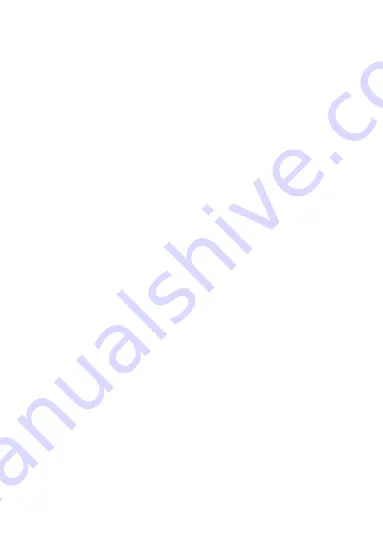
Ultra Stream
TM
SDI
Quick Start Guide
© 2020, Nanjing Magewell Electronics Co., Ltd. All rights reserved.
1. Hardware
2. App Download
Packing List
1 x Ultra Stream SDI
1 x Quick Start Guide
1 x 5V Power Adapter
* The actual power adapter may differ according to the
PN you chose.
Interfaces and Indicators
1. Headphones
2. Microphone
3. USB flash drive
4. Video source device: video cam, game console, media
player, computer, etc
5. Monitor/TV
6. Wired connection to the Internet
7. Power (Please only use the included plug and cable)
REC
LIVE
SDI In
Ethernet
Wi-Fi
USB Flash
Drive
Status of Recording
Status of Live
Streaming
1
2
3
4
5
6
7
IN
OUT
ETHERNET
DC+5V
OS requirement:
•
Android 5.0+
•
iOS 9.0+
Scan the QR
code to
download to your smart
phone
Or visit the link below to download
www.magewell.com/products/ultra-stream-sdi
Or search
Ultra Stream
or
Magewell
in the App Store/Google Play/Huawei Store/Xiaomi Store
3. Connection to Phone & Internet
Option 1. Via Wired Ethernet Network
•
Plug the power cable and Ethernet cable into your
encoder.
•
The LED indicators will light in rotation as the unit
boots.
•
Wait for about 1 minute and the boot up will be done.
•
Now the Ethernet indicator will be on, while all the
other indicators will be pulsing slowly.
Step 1
Option 2. Via Wi-Fi
•
Plug the power cable into your encoder.
•
The LED indicators will light in rotation as the unit
boots.
•
Wait for about 1 minute and the boot up will be done.
•
Now all the indicators will be pulsing slowly.
Step 1
•
Tap the Ultra Stream app icon on your phone.
Step 2
•
Tap the Ultra Stream app icon on your phone.
Step 2
•
Turn on Wi-Fi on your mobile device. Make sure your
mobile phone is connected to the same network as the
Ultra Stream SDI is connected to via Ethernet.
Step 3
•
Turn on Wi-Fi and Bluetooth on your phone, and make
it discoverable to nearby devices.
•
Turn on Location Service and authorize to the app for
Android 6.0 and above.
•
Your phone and encoder must be connected to the
same Wi-Fi network.
•
Your phone and encoder must be close to each other
(less than 10m apart, best within 2m).
Step 3
•
Follow the screen instructions to configure the device
for Wi-Fi.
•
Enter the Wi-Fi password. If there is no password, click
“Configure”.
Step 4
•
Initialize the device following the on-screen
instructions: set the device name and passcode.
Step 3
Video Tutorial on Youtube:
How to connect to Ultra stream via Ethernet
Video Tutorial on Youtube:
How to connect Ultra stream to Internet via WiFi










