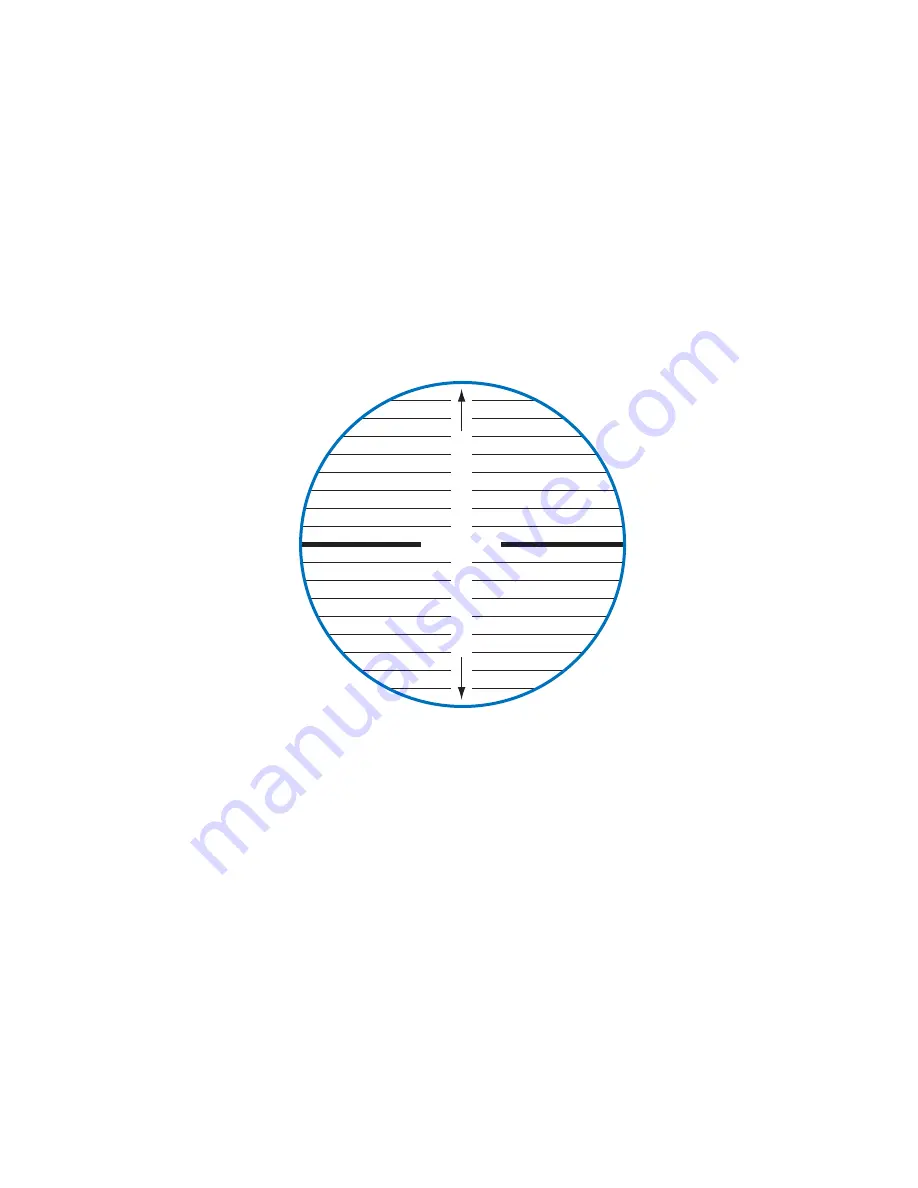
POI Manager
9
Overview
The Magellan RoadMate 760 comes with Magellan RoadMate POI Manager Software. This allows you to add custom POIs to
your Magellan RoadMate. You can add things such as friends’ houses and other favorite places that are not in the installed
database. POIs are easier to search for than street addresses and show up on the Map screen. The POI Manager adds POIs
based on Latitude, Longitude, and a name. Other information such as altitude and a description are optional.
Latitude
Latitude can be expressed by dividing Earth into horizontal segments totalling 180 degrees. Starting at the Equator, or zero
degrees Latitude, lines (or Parallels) are drawn in 10-degree increments 90 degrees to the north and 90 degrees to the
south. If your location is below the Equator, you are at a South Latitude.
North Latitude
South Latitude
0°
10°
20°
30°
40°
50°
60°
70°
80°
90° (North Pole)
0°
10°
20°
30°
40°
50°
60°
70°
80°
90° (South Pole)
Equator
POI Manager





























