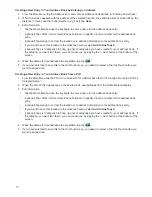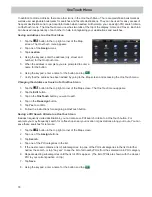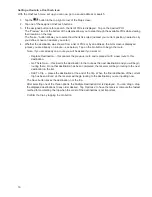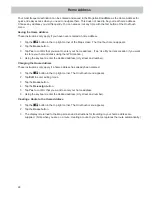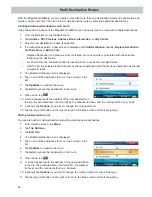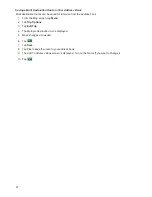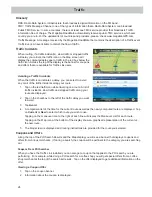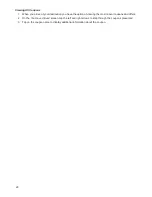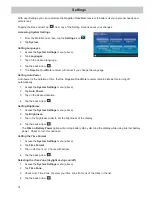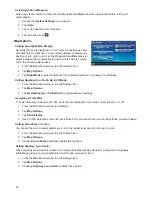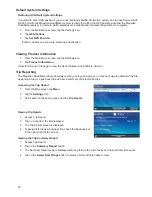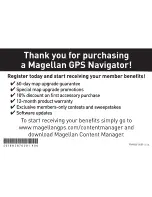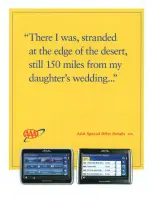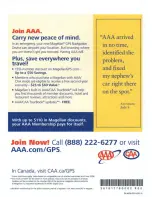30
Browser
The Browser allows you to access web sites such as
yelp
(www.yelp.com), CitySearch (www.citysearch.com) or
Zagat (www.zagat.com) and download points of interest that can then be used as a destination for a route. You
can also view web pages with some notable limitations:
•
The Magellan RoadMate browser does not support Flash and cannot play .flv videos.
•
The Magellan RoadMate browser does not support most web plugins
•
The Magellan RoadMate browser cannot perform downloads.
•
The Magellan RoadMate browser can support some e-mail services but cannot open attachments.
WARNING: Do not use the browser or the e-mail capability of the Magellan RoadMate while driving.
Come to a complete stop in an area designated for legal parking before using the browser.
To use the web browser you must have a WiFi network connection and is accessed from the Browser icon on the
Main Menu.
Establishing a WiFi Connection
To use the WiFi features of the Magellan RoadMate you must first establish a WiFi connection. When a WiFi
connection is established you will then be able to browse the internet and check for software updates.
1. From the Map screen select MENU.
2. Tap the
Settings
icon.
3. Tap
WiFi
.
4. If the “Enable WiFi” button is unchecked, tap the button.
5. A list of available WiFi networks is displayed.
6. Tap on the desired network. (If the network requires a password there will be a ‘key’ icon displayed. You
will need to enter the password when its requested.)
Setting Browser Options
1. From the Map screen select MENU.
2. Tap the
Settings
icon.
3. Tap
Browser.
4. Options:
Clear Cache
: Tap on
Clear Cache
and then confirm.
Clear Cookies
: Tap on
Clear Cookies
and then confirm.
Clear All History
: Tap on
Clear All History
and then confirm.
Javascript:
Tap to toggle status. When unchecked, Javascript cannot be used.
Accept Cookies:
Tap to toggle status. When unchecked, cookies from websites will not be accepted.