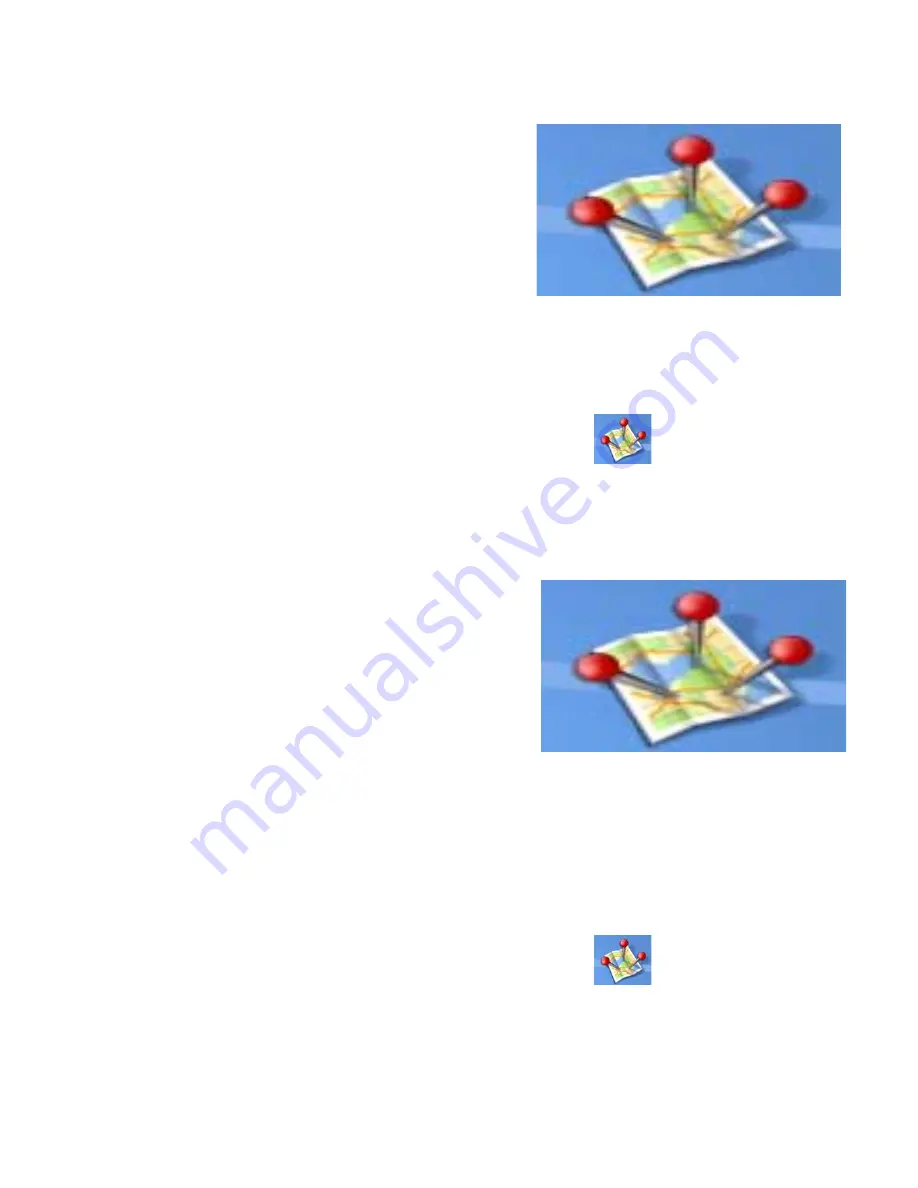
Points of Interest
32
5.
Select
Change My POI File
.
6.
Select
Select a POI File
.
7.
Select the POI file to be loaded from the list
of available POI files by tapping on the file
name.
Selecting Categories for Display on the Map
A POI file must be loaded (see
Loading a POI File
) for this function to operate.
1.
From the
Main Menu
, tap the
Points of Interest
icon.
2.
Select
Enhanced
.
3.
Select
My POI
.
4.
Select
Change My POI FIle
.
5.
Select
Display Categories
.
6.
Use the checkbox to the left of the category
name to select or deselect the category.
(Checked means this category will have its
icon displayed on the map.)
Tap
Mark All
to check all categories or
Clear
All
to uncheck all categories.
7.
Tap
Save
when done.
Setting Alarms
A POI file must be loaded (see
Loading a POI File
) for this function to operate.An enhanced POI can
have an alarm that will alert you when you are in range set by “Alert Parameters.” Note that all
POIs in the categories selected will have their alarms set to on. A POI file must be loaded (see
Loading a POI File
) for this function to operate.
1.
From the
Main Menu
, tap the
Points of Interest
icon.
2.
Select
Enhanced
.
3.
Select
My POI
.
POI File List
Enhanced POI Category List






























