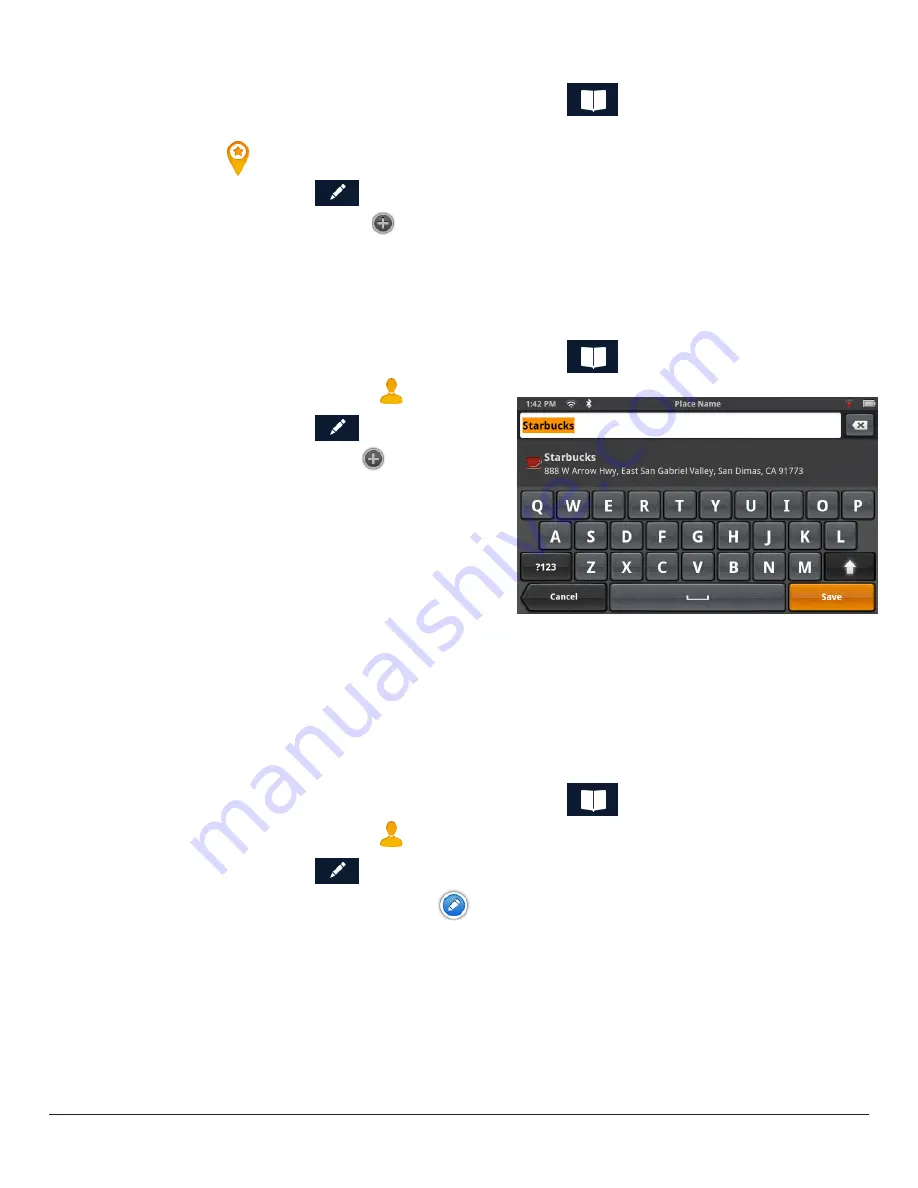
RM 5430, 5465 User Manual
www.magellangps.com
17
Deleting a Place from the Address Book
1. From the Map screen, tap the Address Book icon (
).
2. Make sure that you are in the Places tab of the Address Book. The Place icon will be
yellow
.
3. Tap the Edit icon (
).
4. Tap the item delete icon
for the place to be deleted.
5. Confirm the deletion.
6. Tap
Done
to finish editing.
Adding a Contact to the Address Book
1. From the Map screen, tap the Address Book icon (
).
2. Tap the Contacts tab icon
.
3. Tap the Edit icon (
).
4. Tap the “item add” icon
.
5. Enter the address (see
Using the
Keyboard) to be added.
6. When the address has been entered,
tap
Add
.
7. Enter a contact name, or edit/accept the
suggested name.
8. Tap
Save
.
9. Tap
Done
to finish editing.
Editing a Contact Name
The descriptive name for a contact can be edited here: To edit contact details, see the
instructions following these.
1. From the Map screen, tap the Address Book icon (
).
2. Tap the Contacts tab icon
.
3. Tap the Edit icon (
).
4. Tap on the appropriate Edit icon.
5. Use the keyboard to modify the name of the contact.
6. When done, tap
Save
.
7. Tap
Done
to finish editing.






























