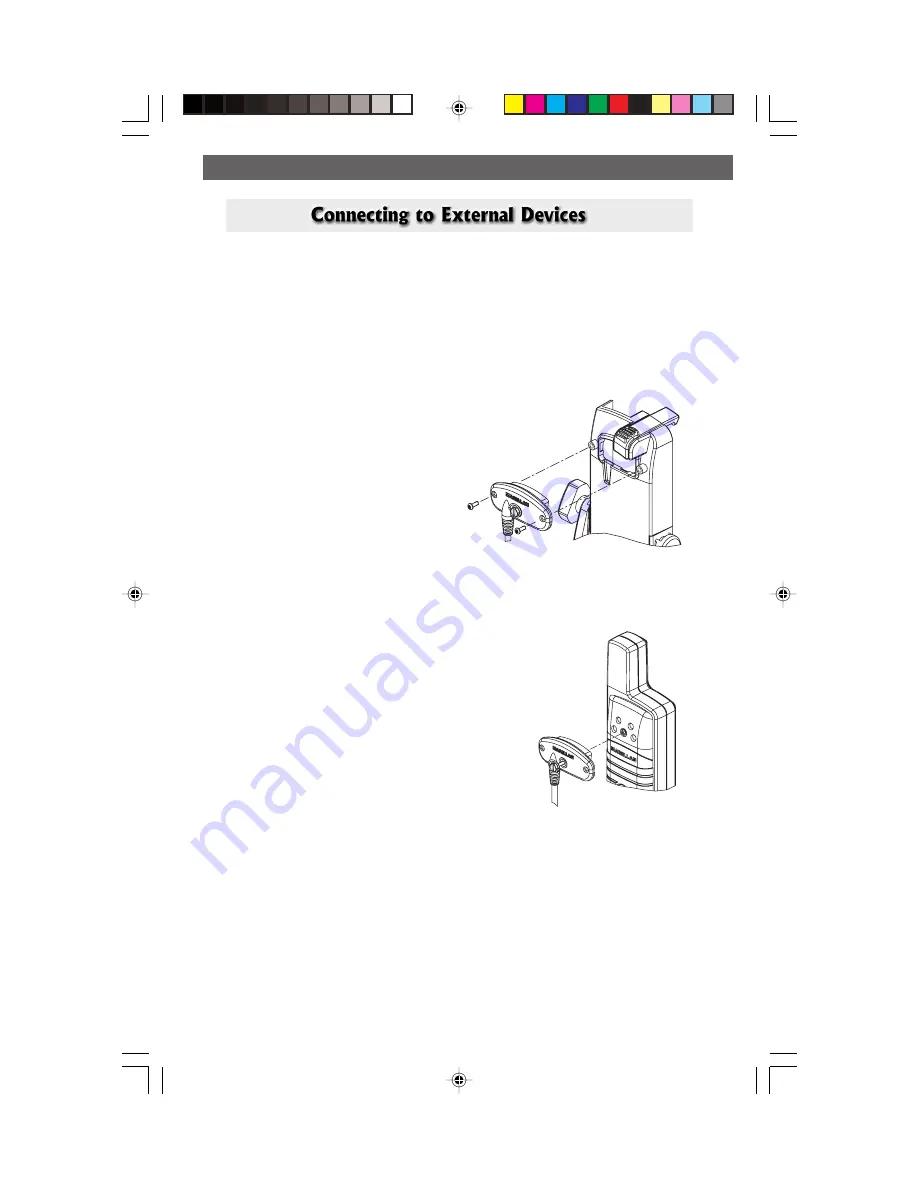
Magellan MAP 330 GPS Receiver
73
Appendix
Appendix
Available as accessories for your GPS receiver are the following cables: External
Power Cable with Cigarette Lighter Adapter, Power/Data Cable, Data Cable and
PC Cable with Cigarette Lighter Adapter. The instructions given below apply to
all cables, unless otherwise stated.
The cable can be connected to the receiver two different ways:
1.
Mount to the back of the
Swivel Mounting Bracket.
Using the two screws included,
attach the plug to the back of the
swivel mounting bracket. It is not
necessary to tighten the captive
screw to the receiver, although
you may for added security.
2.
Mount to the back of the GPS receiver.
Using the captive screw that is attached to
the plug, tighten into the back of the
receiver (mounting screws are not used).
or
Summary of Contents for MAP330 - MapSend CD For Meridian
Page 1: ......
Page 2: ......
Page 12: ...vi Magellan MAP 330 GPS Receiver...
Page 93: ......
Page 94: ...630800 A 960 Overland Court San Dimas CA 91773 909 394 5000...
























