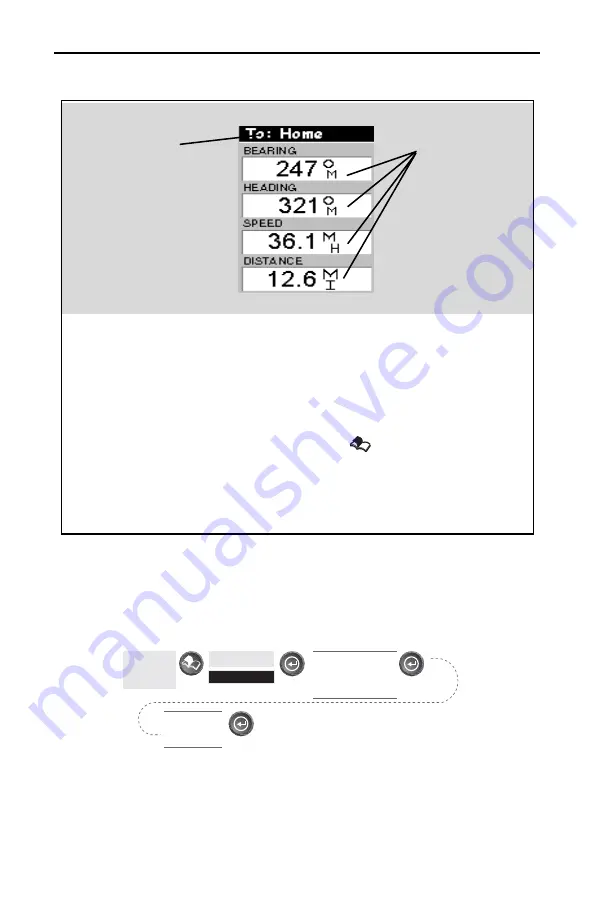
30
SporTrak Color GPS Mapping Receiver
Reference
Destination Name
Destination Name
Destination Name
Destination Name
Destination Name
When you are navigating on a
GOTO or multileg route, the name
of the destination is placed here.
For multileg routes, the name
displayed is the name of the
destination for the leg of the route
you are presently navigating on.
Data Fields
Data Fields
Data Fields
Data Fields
Data Fields
Customizable data fields. The
data displayed can be selected
from 17 different options.
Customizing is accessed through
the
[MENU] button. Some of
the data displayed requires you to
be moving to be computed,
invalid data is indicated by dashes.
Data Fields
Destination
Name
Large Data Screen
Customizing the Data Fields —
Allows you to change the data that is
being displayed to 1 of 17 data options (bearing, distance, speed,
heading, VMG, CTS, ETA, ETE, XTE, turn, elevation, time, date,
COG, EPE, Avg. Speed, or Max Speed) for any of the four fields.
From the
Large Data
Screen
Highlight
Customize
Use arrows to
highlight the title
for the data field to
be changed
Use arrows to
select new
data type









































