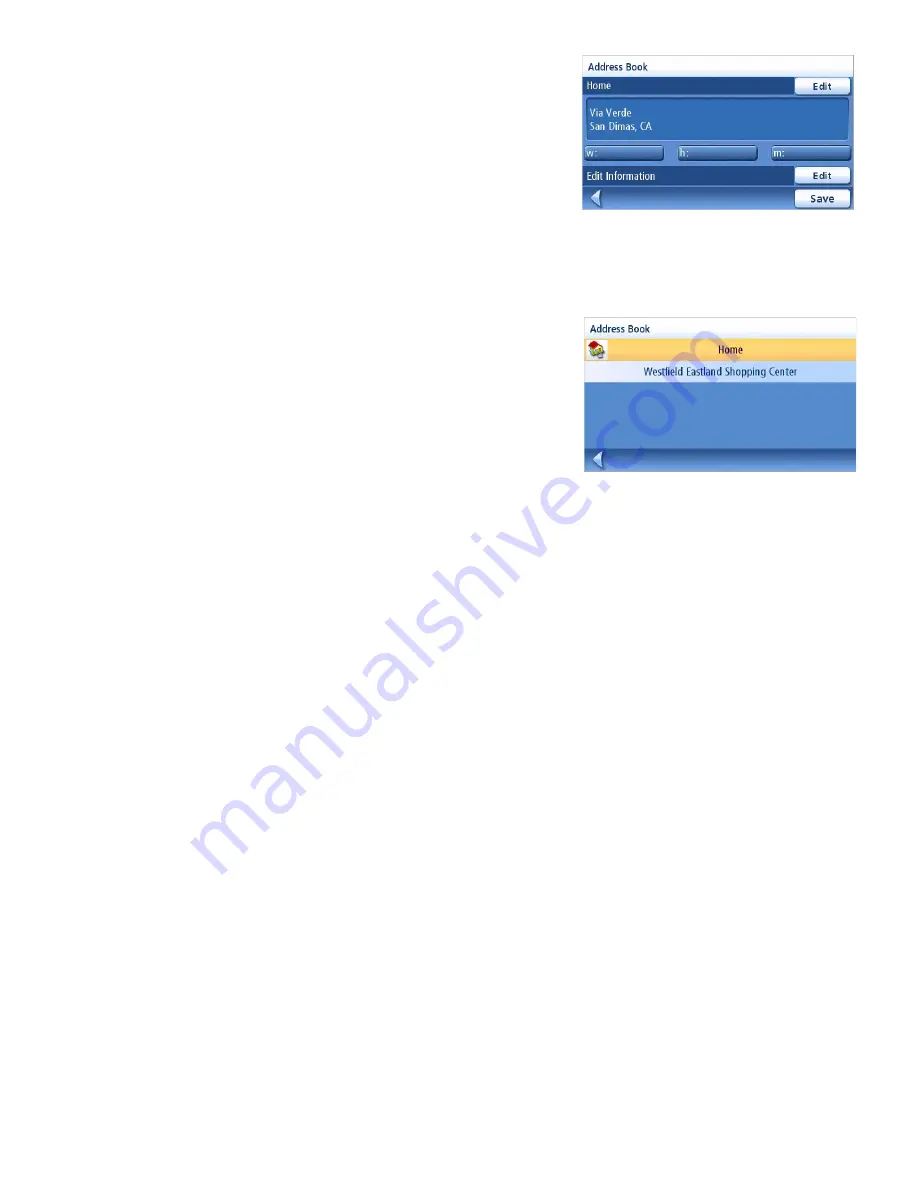
Home Address
19
5.
When the Address screen is displayed, edit the
information and top
SAVE
to continue.
6.
The new HOME address is saved in your address
book and you are returned to the
Main Menu
screen.
Accessing the Home Address from the Address Book
1.
From the
Main Menu,
tap the
Enter Address
icon.
2.
Tap the
My Addresses
icon.
3.
Tap
Address Book
.
4.
Tap
List All
.
5.
The list of addresses in your address book are
displayed with the home icon on the line of your
HOME address.
6.
Tap on the home item in the list to create a route
to, edit or delete the HOME address.






























